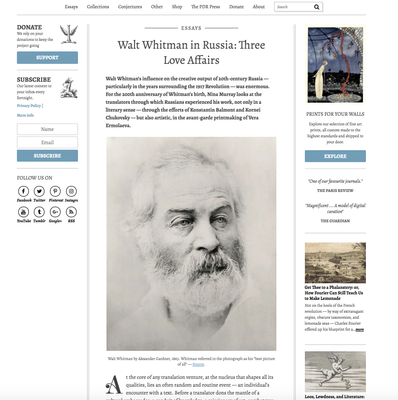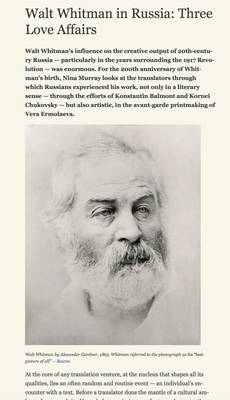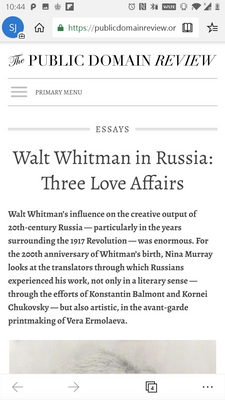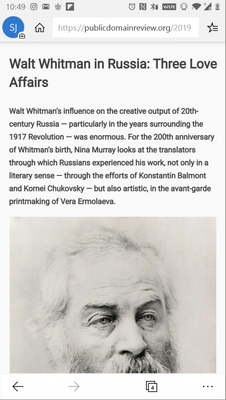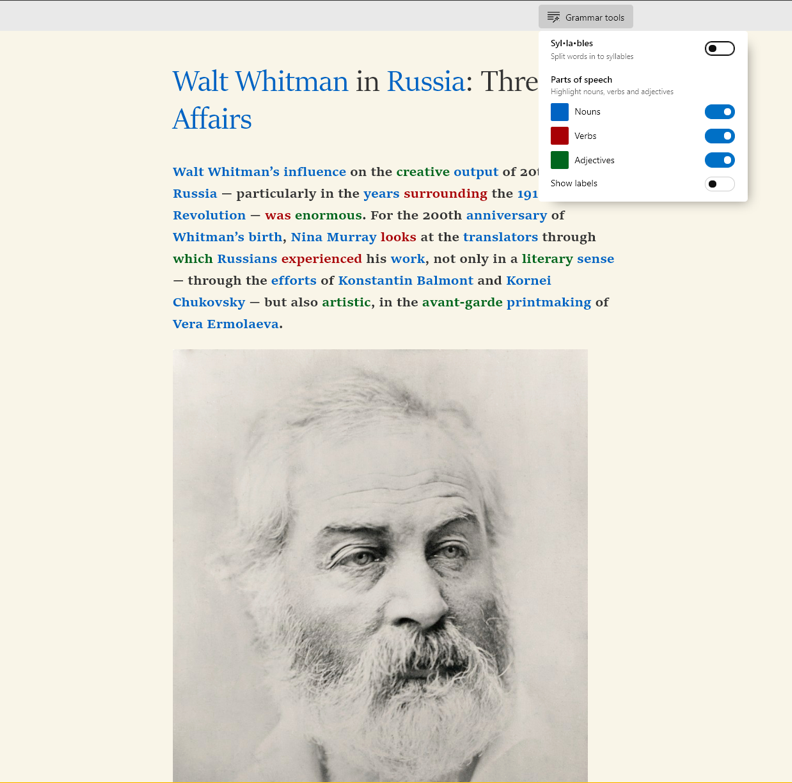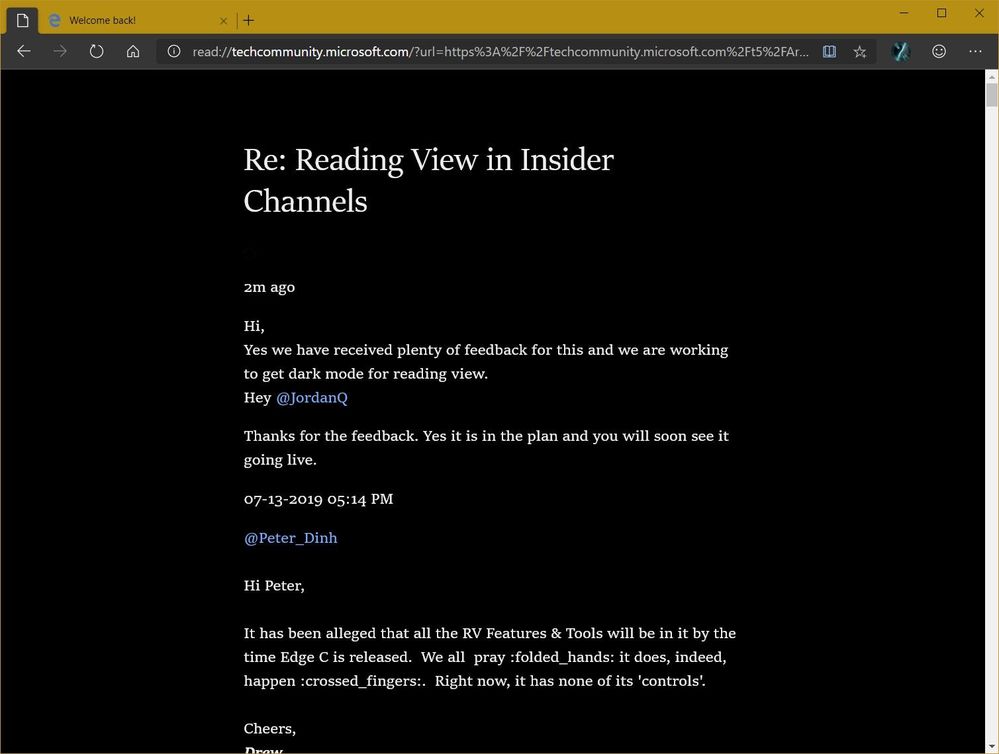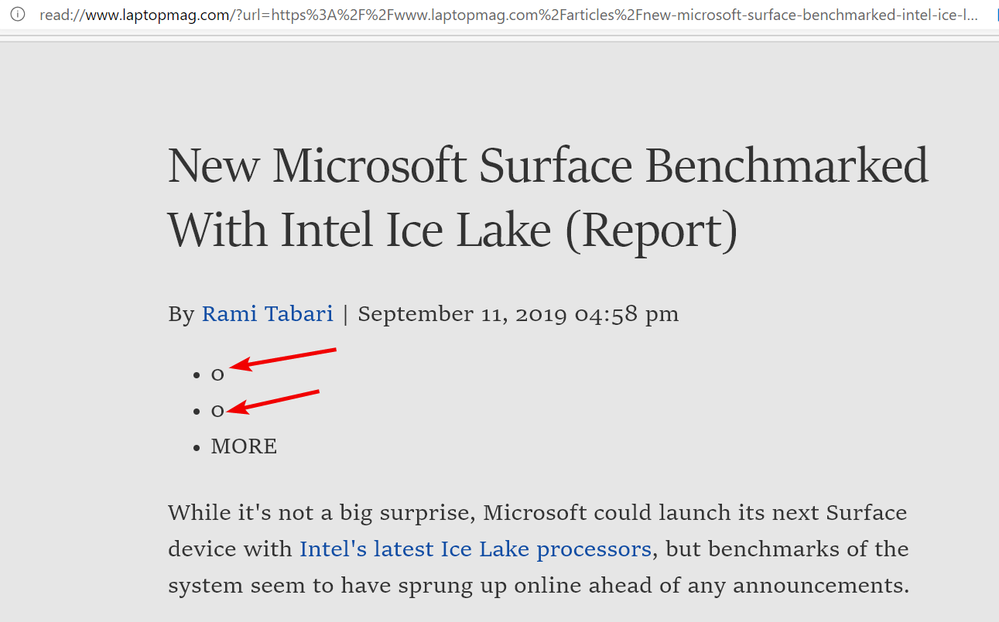- Home
- Microsoft Edge Insider
- Articles
- Reading View in Insider Channels
Reading View in Insider Channels
- Subscribe to RSS Feed
- Mark Discussion as New
- Mark Discussion as Read
- Pin this Discussion for Current User
- Bookmark
- Subscribe
- Printer Friendly Page
- Mark as New
- Bookmark
- Subscribe
- Mute
- Subscribe to RSS Feed
- Permalink
- Report Inappropriate Content
Jun 10 2019 09:33 AM
Microsoft Edge’s reading view experience is designed to let you read web content without any extraneous information or anything jarring that strain your eyes. Reading is
one of the primary activities that people do on the web. In most cases, it is hindered by ads and other irrelevant content that can be distracting. Reading view solves this problem by transforming the page completely to offer an immersive reading experience to people while consuming content on the web.
How to enter Reading View
Reading view can be accessed for most of the websites that have a lot of content to read. Some categories of such websites are news, articles, blogs, stories etc. To enter reading view, you can go on any of the websites that fall in the above categories and check out for a book shaped icon (
Reading View entry point on desktop
Reading View entry point on Android
Reading View experience
Once you enter Reading view, you will see the page transformed into a cleaner layout that has been optimized for efficient reading. The background theme, the fonts, line spacing, number of words per line etc. have been adjusted for a favorable reading experience. Apart from a distraction free and clean layout, research suggests that these changes help improve comprehension, concentration, and speed. See the images below on how it transforms the page.
Reading View experience on desktop
Reading View Experience on Android
At the same time, we have changed the layout from the previous version to a vertical one on desktops since it was one of the most requested changes by the users. We are working on the reading bar that can be used for customizing the background themes and font sizes and you will be able to access those features soon.
To exit, click the same icon and seamlessly get back to the original webpage.
Grammar tools:
To assist users with reading comprehension, reading view offers Grammar tools built right into the experience.
Click on the Grammar tools option on the toolbar and turn on parts of speech. This will highlight the text in reading view with colors associated with Nouns, Verbs or Adjectives.
To get assistance in pronunciations, you can turn on the " Syl•la•bles” option to see text broken down into chunks that make correct sounds for that language.
Grammar tools may not be available in your version of Edge yet. You can either wait for the version of Edge with Grammar tools in reading view or you can enable the following flag by going to edge://flags and enabling the Grammar tools item there.
Directly opening Reading View from bookmarks
You can also easily bookmark your favorite articles and open directly in reading view. As you can see, the URLs of all pages in reading view start with “read:” and hence can be uniquely identified. So, any webpage that is saved on your device or shared to friends will be automatically navigated to reading view for an engaged reading.
What do you think?
We’d appreciate if you can give reading view a try and let us know if you run into issues or have new ideas for the reading view functionality. Also, do comment on the layout of the experience and tell us if you want to see reading view on websites where we do not support currently. We would love to hear back from you. Click on the send feedback button and drop us a note.
- Mark as New
- Bookmark
- Subscribe
- Mute
- Subscribe to RSS Feed
- Permalink
- Report Inappropriate Content
Aug 21 2019 10:44 AM
Cheers,
Drew
- Mark as New
- Bookmark
- Subscribe
- Mute
- Subscribe to RSS Feed
- Permalink
- Report Inappropriate Content
Aug 21 2019 09:16 PM
Hey @JordanQ
Thanks for the feedback. Yes it is in the plan and you will soon see it going live.
- Mark as New
- Bookmark
- Subscribe
- Mute
- Subscribe to RSS Feed
- Permalink
- Report Inappropriate Content
Aug 21 2019 09:17 PM
Hi @darkrats
I'm sorry I didn't get this. Could you please elaborate?
- Mark as New
- Bookmark
- Subscribe
- Mute
- Subscribe to RSS Feed
- Permalink
- Report Inappropriate Content
Aug 21 2019 09:18 PM
Yes we have received plenty of feedback for this and we are working to get dark mode for reading view.
- Mark as New
- Bookmark
- Subscribe
- Mute
- Subscribe to RSS Feed
- Permalink
- Report Inappropriate Content
Aug 21 2019 09:26 PM - edited Aug 21 2019 09:44 PM
@aditya10
Reading View Dark... (All 3 Channels).
NB: Once in RV push cursor to top-right. Will see Text preferences. Click on that & there are 4 (four) colours available from Light to Dark.
Cheers,
Drew
- Mark as New
- Bookmark
- Subscribe
- Mute
- Subscribe to RSS Feed
- Permalink
- Report Inappropriate Content
Aug 21 2019 09:28 PM
- Mark as New
- Bookmark
- Subscribe
- Mute
- Subscribe to RSS Feed
- Permalink
- Report Inappropriate Content
- Mark as New
- Bookmark
- Subscribe
- Mute
- Subscribe to RSS Feed
- Permalink
- Report Inappropriate Content
Aug 21 2019 09:29 PM - edited Aug 21 2019 09:46 PM
@aditya10
Reading View is available, now, w/ its Flags enabled.
Cheers,
Drew
- Mark as New
- Bookmark
- Subscribe
- Mute
- Subscribe to RSS Feed
- Permalink
- Report Inappropriate Content
Sep 03 2019 12:24 PM
@Elliot Kirk If it's any help, when I try to manually set the number of pages to print, if I get an error message saying "Out of bounds page reference, limit is 1.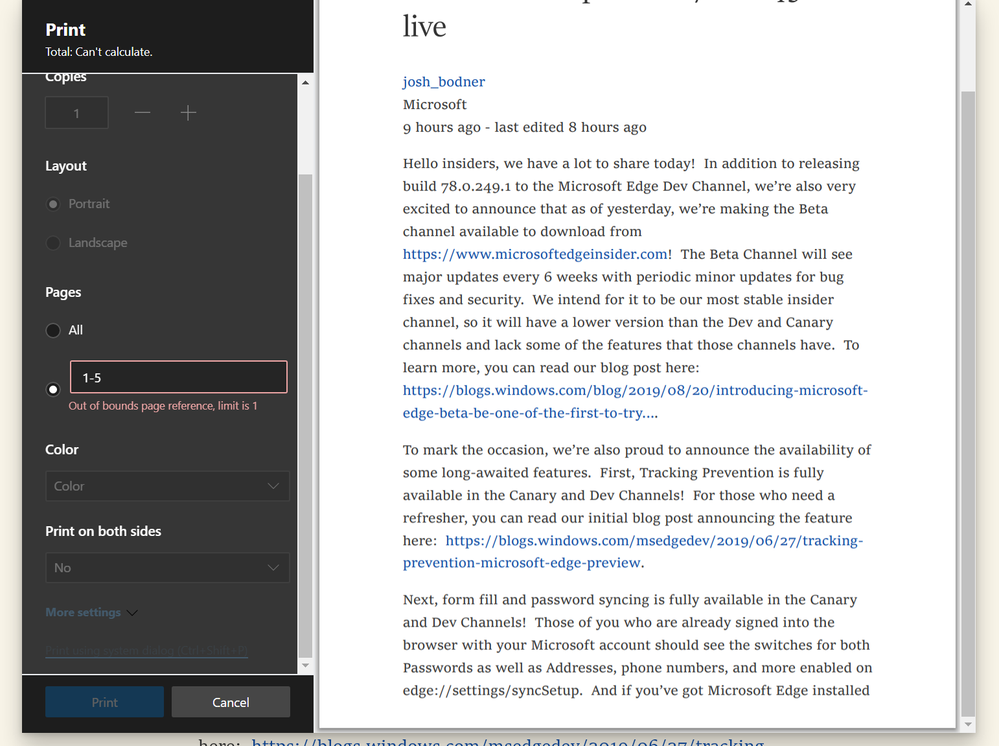
- Mark as New
- Bookmark
- Subscribe
- Mute
- Subscribe to RSS Feed
- Permalink
- Report Inappropriate Content
Sep 08 2019 07:00 PM
@Elliot KirkI'd first like to thank the Edge team for adding the reading view feature. I'd like to request the ability to have shortcut keys available to access and, when appropriate, to exit these features. This will greatly benefit those who are keyboard only users, those who enjoy using the keyboard to access their devices as well as users of screen readers. I am a screen reader user who depends on keyboard access. While the reader view can be accessed on the toolbar via keyboard navigation it would be a lot quicker if we could have a dedicated hotkey, such as alt+R, to enter reader mode. Pressing the same key again could toggle reader mode off or pressing escape would be even easier. I'd like to see keyboard commands available to access some of these other features as well, such as the grammar tools.
- Mark as New
- Bookmark
- Subscribe
- Mute
- Subscribe to RSS Feed
- Permalink
- Report Inappropriate Content
Sep 14 2019 06:59 AM
Some feedback now halfway through September 2019, on build dev 78.0.268.3:
- I'm still hoping the shortcut key will start working. Ctrl+Shift+R still just refreshes the page. It's a great tip (and writing the shortcut key in a tooltip when you hover over the reading mode icon would be great for discoverability, too).
- Triggering the customization bar (font size, bg color) is unusual: you need to scroll up and hover? I think the more common "scroll up, menu appears--scroll down, menu disappears" logic is more more familiar and easy to use. It reduces friction because there's no extra mouse movement: on a laptop, you're forced to switch from two-finger scrolling back to one-finger moving just to get the menu to appear. And for new users, it's hard to know which blank space of the browser you need to hover.
- Some sites in reading view create these weird bullets with just a singular "o. Can these be filtered out algorithmically? I see them on plenty of sites & will send smiley's when I see them now.
- Maybe it's only enabled for some dev users, but I'll be very excited to use grammar tools and definitions once they're finally shipping to 100% of dev users.
An example URL for the bullets with just an "o" inside: read://www.laptopmag.com/?url=https%3A%2F%2Fwww.laptopmag.com%2Farticles%2Fnew-microsoft-surface-ben...
- Mark as New
- Bookmark
- Subscribe
- Mute
- Subscribe to RSS Feed
- Permalink
- Report Inappropriate Content
Sep 15 2019 03:23 AM
@Elliot Kirk I have mentioned this in the past, but can we please not have user interfaces which RELY on "hovering" over various screen elements? Scroll bars that don't appear until you "hover" over the right hand side of the page/screen. Menus that appear when you "hover" over a certain element.
I use reading view on my Surface (no mouse)- with all it's quirks, its still more readable than the bare page. My wife's kindle is even worse - no concept of "hover" except paging left or right, just point and stab randomly at areas of the screen until you find the right hot spot.
Nuff said
- « Previous
- Next »