- Home
- Microsoft Edge Insider
- Articles
- Re: Microsoft Edge extends tools for the PDF reader
Microsoft Edge extends tools for the PDF reader
- Subscribe to RSS Feed
- Mark Discussion as New
- Mark Discussion as Read
- Pin this Discussion for Current User
- Bookmark
- Subscribe
- Printer Friendly Page
- Mark as New
- Bookmark
- Subscribe
- Mute
- Subscribe to RSS Feed
- Permalink
- Report Inappropriate Content
Apr 13 2020 11:05 AM - last edited on Nov 09 2023 11:10 AM by
The integrated PDF reader in the legacy Microsoft Edge browser is deeply loved by many of you and we have been getting feedback about the availability of those features in the new version of Microsoft Edge. We are working on adding your favorite annotations tools to the PDF reader in Microsoft Edge right now and wanted to provide you an update on our work.
Inking on PDF files
Today you can use built-in inking tools when you open PDF files in the new Microsoft Edge. This allows you to take notes, fill out and sign PDF forms. Click on the Draw button from the toolbar to start writing; you can use a digital pen, touch or a mouse. You can use the Erase button to start erasing the strokes. If you are using a digital pen with a back-button, you can use that to erase while in draw mode.
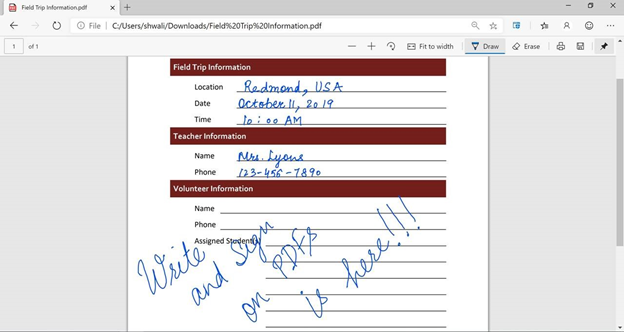
We have also added the ability to change the color and width of the lines you are drawing. To open the new customization panel, just click or tap the "“ button attached to the Draw tool. This new color and stroke width selector are already available in the Canary and Dev channels and will make their way to the Stable channel in Microsoft Edge version 83.

Text highlight support
Highlighting important text while reading PDFs is a very common activity especially for students reading books or research papers in PDF format. We have added the ability to highlight text in PDF files. You can access this feature today in the Canary, Dev and Beta channels via the context menu. Just select any piece of text on a PDF document that you want to highlight, right click to invoke the context menu and you will find the option to highlight the text. You can even choose from four different colors for the highlighters.

We will continue to improve the highlighting experience in PDF by making it accessible directly from the PDF toolbar. Click or tap Highlight in the toolbar to get started. Then use your digital pen or mouse over the text you want to highlight. You can also change the color of the highlight by clicking the "“ button attached to the Highlight tool. This will open a color panel where you can select the color of your choice. The highlight tool is available in the PDF toolbar in Canary and Dev channels. You can expect to see it roll out to more channels in upcoming releases.
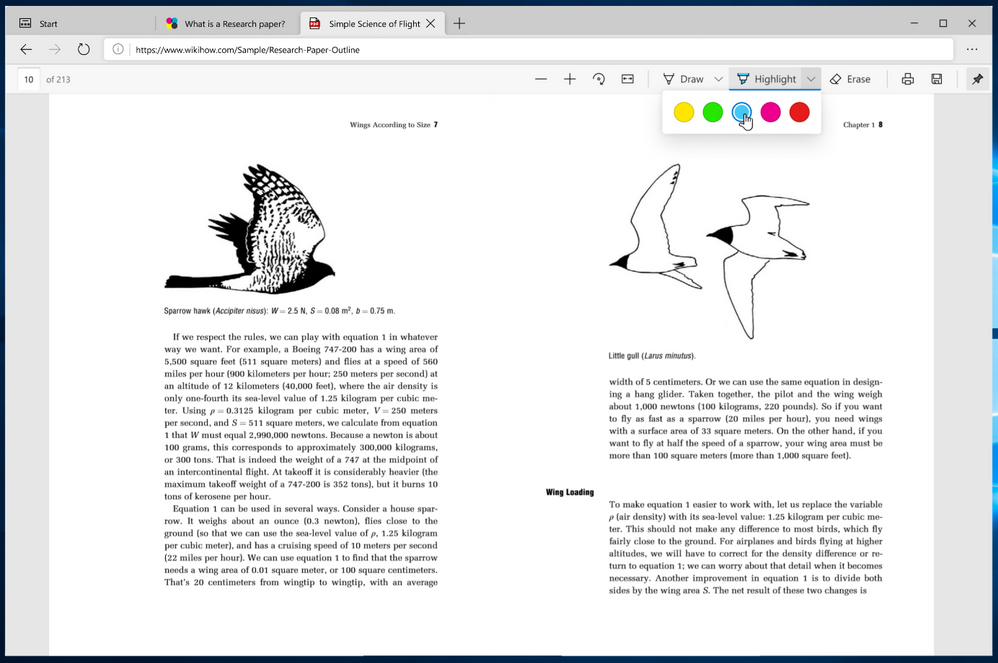
What’s next
We know that many of you love the PDF reader in Microsoft Edge and we’ve heard a lot of feedback and requests for annotations support. We will be working on improving the ability to do light editing on PDF files which would make you productive right within the browser. As part of this effort, the team will be working on these scenarios:
- Improving the experience of reading text notes already present in a PDF.
- Ability to add text notes on a PDF.
Let us know in what scenarios you use annotations on PDFs and what kind of toolset you would want to see in Microsoft Edge PDF reader. This would help us expand the range of tools we have for PDFs with what is most important for you.
- Mark as New
- Bookmark
- Subscribe
- Mute
- Subscribe to RSS Feed
- Permalink
- Report Inappropriate Content
Nov 16 2020 12:04 PM
Hi @Elliot Kirk . To be honest, I've been using Xodo on desktop, Android & web for a few years now, as it's always provided way more functionality than even legacy Edge (Edge Chromium Canary is my default browser). It does everything I ever want (and more) for PDF annotation, highlighting, splitting, merging, rearranging...I could go on :smiling_face_with_smiling_eyes:). I refer the team at Microsoft to Xodo as the level of facility to make available in Edge Chromium - THEN we've got a killer browser PDF handler! (By the way, Xodo is FREE)
- Mark as New
- Bookmark
- Subscribe
- Mute
- Subscribe to RSS Feed
- Permalink
- Report Inappropriate Content
Nov 20 2020 07:46 AM
@Elliot Kirk Hi! Really like this function and have been using it every day for my son’s daily schoolwork. A couple things that I believe would make this function even better(especially for kids doing their homework) would be to allow text or photo select to paste or move to another area on the page. A lot of homework involves choice of photos and text for sorting into columns. My son is handicapped so a magnifier would be nice for sight impaired users. I would also like to be able to set an automatic thickness for the draw line. It is a significant time suck to have to change the line thickness every time we start another page. I would think you could add these options in settings for Microsoft edge PDF?
- Mark as New
- Bookmark
- Subscribe
- Mute
- Subscribe to RSS Feed
- Permalink
- Report Inappropriate Content
Nov 23 2020 02:23 AM
Is it possible to store the ink color and thickness as a setting in Edge or by Group Policy?
For every new PDF document I want to sign, the settings are reverted to blue and the pre-defined thickness.
It would be better to have the possiblitly to save my own settings (color/thickness).
Greetings
Patrick
- Mark as New
- Bookmark
- Subscribe
- Mute
- Subscribe to RSS Feed
- Permalink
- Report Inappropriate Content
Nov 23 2020 02:30 AM
@PBA681215 wrote:Is it possible to store the ink color and thickness as a setting in Edge or by Group Policy?
For every new PDF document I want to sign, the settings are reverted to blue and the pre-defined thickness.
It would be better to have the possiblitly to save my own settings (color/thickness).
Greetings
Patrick
That's a great suggestion, I'm going to send it as feedback using feedback button on Edge because I find it useful too, please you also do the same. that's the primary method Edge Devs receive and register user feedback and more people asking for a feature = higher priority to implement it.
- Mark as New
- Bookmark
- Subscribe
- Mute
- Subscribe to RSS Feed
- Permalink
- Report Inappropriate Content
Dec 06 2020 09:56 AM
@Elliot Kirk New features look great and I am happy to see the improvement!
I actually would like to see if there is a possible solution for those.
- Pinning Table of Contents. (When reading big pdf files)
- Bookmarks.
- To be able to continue where I left off on the pdf automatically. (If the browser closed somehow.)
Thanks!
- Mark as New
- Bookmark
- Subscribe
- Mute
- Subscribe to RSS Feed
- Permalink
- Report Inappropriate Content
Dec 09 2020 06:12 AM
PDF reader tools are is still very frustrating to use compared to the legacy Microsoft Edge. The current Edge does not promote enough productivity. PDF readers from external parties (e.g. Drawboard PDF) are much better for pdf annotation.
The main problems are:
- There is no shortcut for reverse your last annotation (e.g. Ctrl-Z). This is very frustrating, every time you make a small mistake while marking/drawing/underlining you have to select the eraser and erase it manually. An alternative is erasing the marking when double mark, just like MS Word. This small thing could make a huge difference in productivity.
--> ADD REVERSE SHORTCUT
- The current Edge PDF-tools do not support for annotation by pen only. This means that the pen function is worthless, because you will mess up the whole document by accidentally touching the screen with your remaining fingers, hand, and everything that touches your screen while using the pen.
--> ADD "ANNOTATE BY PEN ONLY"
--> ADD SUPPORT FOR "PRESSURE SENSITIVITY"
- Mark as New
- Bookmark
- Subscribe
- Mute
- Subscribe to RSS Feed
- Permalink
- Report Inappropriate Content
Dec 09 2020 09:03 AM
Totally agree with Ctrl + Z as Undo or reverse shortcut, i find it quite useful.
please send your suggestions using feedback button on Edge (or Alt + Shift + i), so they will be registered in the system.
- Mark as New
- Bookmark
- Subscribe
- Mute
- Subscribe to RSS Feed
- Permalink
- Report Inappropriate Content
Dec 18 2020 02:20 PM
Hey there. I love the current features for annotating a PDF, but would like to have the "undo" function, although I have been making do with "erase." It would also be helpful to be able to switch between one-page view and two-page view. I thought that function used to be there, but it looks like it isn't currently.
Being able to type on the document would be quite helpful, but so far, I work around it.
The color selection and ability to change the width for the pen is wonderful. It helps that there are multiple highlighter colors too, although a few more highlighter colors would be great. It would also be helpful to be able to use the highlighter just like the pen - to be able to highlight things that aren't just typed letters. (Currently, it seems I can only highlight things the viewer recognizes as text and usually it highlights each individual letter with gaps for every space, which looks weird).
Overall, I love what's been done with it so far! Microsoft Edge is now the main PDF viewer and basic editor I use! It's been very helpful when I'm working as a script supervisor on a film and need to make notes directly on the script (this is where being able to type in rather than hand-write notes sometimes would be a huge help) and be able to email that off to the director and editor at the end of each shooting day.
Thanks!
- Mark as New
- Bookmark
- Subscribe
- Mute
- Subscribe to RSS Feed
- Permalink
- Report Inappropriate Content
Dec 19 2020 08:43 PM
Hi there,
Hi, I'm wondering if WebView2 (or some API) allows me to customize the UI of the built-in PDF viewer (PDFium). I need to add new buttons and a context menu to the PDF viewer UI that communicates with some C++ routines. I do not know if WebView2 is powerful enough to go that deep. If not, I would like to know what other options I have to achieve that. One approach is to unkpack the resources.pak where the pdf viewer extension is, modify and pack it again but most of this is binary and reverse engineering that is not an option. The source is on Chromium but the Edge version has the ink and the sticky note function I do not want to lose.
Thank you!
- Mark as New
- Bookmark
- Subscribe
- Mute
- Subscribe to RSS Feed
- Permalink
- Report Inappropriate Content
Jan 14 2021 01:42 PM
@Elliot Kirk is there a way to disable some or all of the toolbar buttons? In our application, users are not required to mark presented documents, or should be offered the ability to print them or save the local copies. While we don’t need to prevent them from being able to print or save locally, we definitely do not promote the ability to do so. At the same time, we would like to give the users the ability to jump directly to a specific page or to be able to see and use the Table of Contents.
We are looking for the ability to hide or disable some tools on the tool bar, but leave others intact. Is it possible and how?
- Mark as New
- Bookmark
- Subscribe
- Mute
- Subscribe to RSS Feed
- Permalink
- Report Inappropriate Content
Feb 17 2021 08:33 AM
@Elliot Kirk apologies if this post is so old you're not tracking comments. but the biggest improvement for me would be being able to colourise the pdf document background - I prefer reading with non-white backgrounds for a number of reasons and like to switch to a yellow-sludgey colour. For now I have to stick to xodo but would love if Edge could do this.
- Mark as New
- Bookmark
- Subscribe
- Mute
- Subscribe to RSS Feed
- Permalink
- Report Inappropriate Content
Mar 07 2021 11:15 PM
Dear Sir/Madam
I am in the process of conducting researches from a book which I have downloaded in both word and pdf formats. My researches require me to extract the contents from the book to include 2 groups or strings of words from some relevant text.
The following are 2 examples:
Example 1
First group (string): not only
Second group (string): but also
Relevant text 1:
He is not only intelligent but also funny.
Relevant text 2:
Mr X is not only an actor but also a philanthropist.
Example 2
First group: scarcely
Second group: when
Relevant text 1:
I had scarcely walked in the door when I got an urgent call and had to run right back out again.
Relevant text 2:
Scarcely had the teacher seen the student when he started studying.
My question is, how would I be able to extract the relevant text of the desired strings of words which are normally consisted of 2 groupings as demonstrated in the above 2 examples. Preferably, I would like to receive instructions on how to do so from both a word document and a pdf document.
I would like to thank you in advance.
Regards
Preston Chow
- Mark as New
- Bookmark
- Subscribe
- Mute
- Subscribe to RSS Feed
- Permalink
- Report Inappropriate Content
Jun 06 2021 03:38 AM
I am not sure why pdf viewer in edge has not enough keyword shortcuts like Draw and Erase or even highlight. there is not also a way for me to make it by my own. actually This feature (PDF viewer and draw) is why I migrated from chrome to edge but is bothering me not having this simple command.
- Mark as New
- Bookmark
- Subscribe
- Mute
- Subscribe to RSS Feed
- Permalink
- Report Inappropriate Content
Jun 22 2021 11:37 PM
@Elliot Kirk do you know if/when there will be support for 3D PDFs in the EDGE PDF viewer?
- Mark as New
- Bookmark
- Subscribe
- Mute
- Subscribe to RSS Feed
- Permalink
- Report Inappropriate Content
Jul 16 2021 02:39 AM
- Mark as New
- Bookmark
- Subscribe
- Mute
- Subscribe to RSS Feed
- Permalink
- Report Inappropriate Content
Aug 02 2021 01:44 PM - edited Aug 02 2021 01:48 PM
@Elliot Kirk as best I can tell there's no way to get the PDF toolbar back if you accidentally unpin it. I tried hovering at the top of the doc per a different help article and that didn't work; can't find any options for it in the upper right "..." menu, either.
I've made comments on a PDF saved to disk and while the tab is showing a * to designate that there are unsaved changes, if I try to close the tab is just gives an "unsaved changes will be deleted; you sure about this?" dialog instead of a "do you want to save changes" prompt. This doesn't seem to be working as intended
Edit: Of course the split-second after i posted this i tried ctrl+s and that worked to save the changes. that said, the underlying problem of not being able to pull the toolbar back up is still there
- Mark as New
- Bookmark
- Subscribe
- Mute
- Subscribe to RSS Feed
- Permalink
- Report Inappropriate Content
Nov 15 2021 01:06 AM
The 'Draw with touch' feature on Microsoft Edge appears to have broken on my laptop. Previously it worked fine but in the last week it automatically switches itself off whenever I try to draw on the touchscreen, even when I click it back on. Any solutions?
- Mark as New
- Bookmark
- Subscribe
- Mute
- Subscribe to RSS Feed
- Permalink
- Report Inappropriate Content
Nov 15 2021 04:18 AM
@Elliot Kirk when is the "Attachments: Show file attachments" function expected to be integrated?
- Mark as New
- Bookmark
- Subscribe
- Mute
- Subscribe to RSS Feed
- Permalink
- Report Inappropriate Content
Jan 10 2023 02:55 AM
@Elliot Kirk
I'm using pdf reader to read textbooks as a college student and these two features would greatly help:
1. Enabling insertion of hyperlinks in the pdf
2. Opening other dictionary apps apart from the built-in one, e.g. reverso, for other languages
- « Previous
- Next »