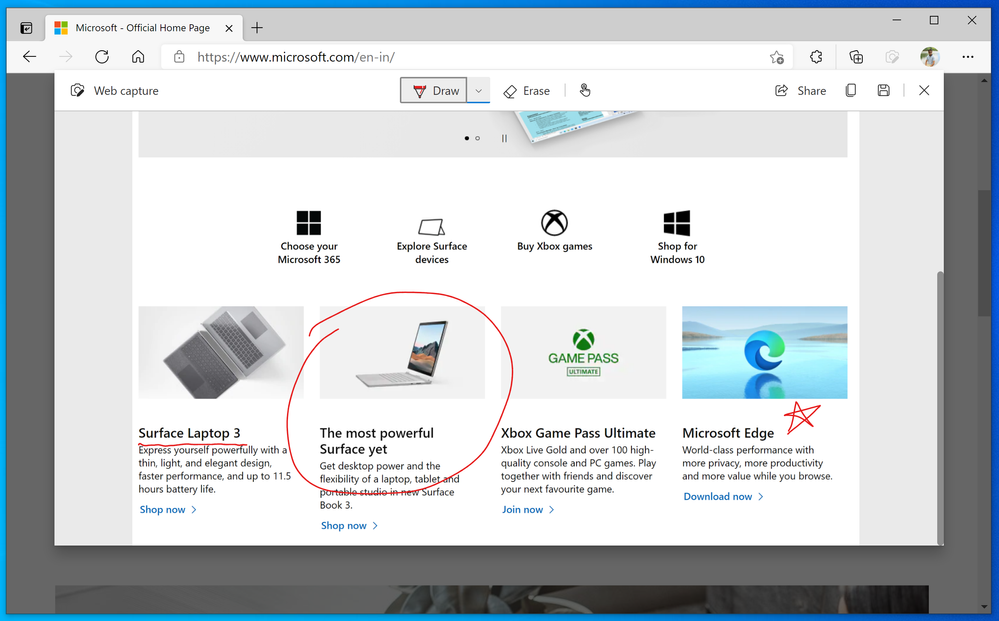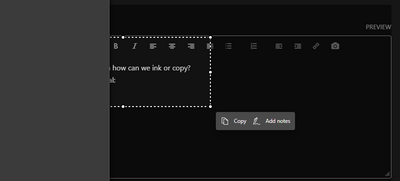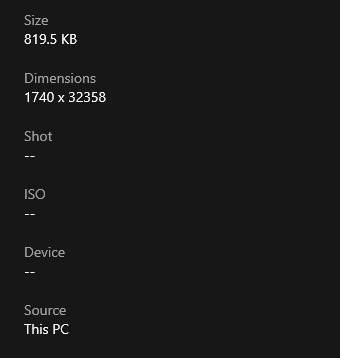- Home
- Microsoft Edge Insider
- Articles
- Introducing web capture for Microsoft Edge
Introducing web capture for Microsoft Edge
- Subscribe to RSS Feed
- Mark Discussion as New
- Mark Discussion as Read
- Pin this Discussion for Current User
- Bookmark
- Subscribe
- Printer Friendly Page
- Mark as New
- Bookmark
- Subscribe
- Mute
- Subscribe to RSS Feed
- Permalink
- Report Inappropriate Content
Sep 28 2020 10:26 AM - edited Jan 30 2021 09:38 PM
Since the release of the new Microsoft Edge, we have heard a lot of feedback about missing the web notes tool that allowed you to capture and mark up content across the web. Frankly, we’ve missed it too! But first, we wanted to make it better. While web notes was a great feature, there was also room for improvement. Many of you reported using it for capturing quick screenshots to copy or share, while others loved the ability to to mark-up full webpages with scrolling. So, we designed the new screenshot feature, web capture, with this in mind and are excited to introduce the basic screen capture functionality to our Dev and Canary builds. In the near future, you can expect to see more functionalities added to web capture, like adding ink or highlights to your captures, capturing full webpages, and scrolling while marking them.
To try it out, use the Settings and more menu (...) in the top right corner of the browser and select Web capture.
When you open web capture, you can use the selection tool to capture just the content you want. We found that sometimes you want more than what you’re able to see on the webpage, so we have added the ability for you to select content lower down on the page. To do this, just hold down the selection tool and drag to the bottom of the page; the page will automatically start to scroll so that you can capture everything you need in one go.
Once you are done with the capture, you will see a menu with a couple of options: 'Copy' and 'Add notes'. Click Copy to add the image to your clipboard. It will then be available for you to paste into any application. If you want to mark up the screenshot with inking tools, select the Add notes option. You will see the image in a dialog box where you can draw on it, share, save and copy with your annotations.
If you love web capture and want to access the tool more quickly, you can pin it directly to your browser toolbar. Just right click on the option in the Settings and more menu (...) and select Show in toolbar. You can also use the keyboard shortcut (Ctrl+Shift+S) to invoke web capture.
Try out the new tool and let us know what you think! We love hearing your feedback. From within Microsoft Edge, you can go to “…” menu > Help and feedback > Send feedback, or simply use the shortcut (Shift+Alt+I) to open the feedback tool.
- The Microsoft Edge Product Team
- Mark as New
- Bookmark
- Subscribe
- Mute
- Subscribe to RSS Feed
- Permalink
- Report Inappropriate Content
Oct 23 2020 02:04 AM - edited Oct 23 2020 02:09 AM
"When hit, I could write on any page instantly with the ability to scroll. It was very intuitive and just worked fluidly."
You can exactly do the same on Edge dev now. write on it with ink, instantly, with the ability to scroll. intuitive and fluid.
This will probably change but right now you need to specify which part of the web page you want to work on but they said in the future they will add a button to take full screen screen captures, just like Edge legacy. there is no live editing in Edge legacy, it also took screenshots, they were just full screen captures.
- Mark as New
- Bookmark
- Subscribe
- Mute
- Subscribe to RSS Feed
- Permalink
- Report Inappropriate Content
Oct 23 2020 09:52 AM
@HotCakeX The screen capture tool in EdgeDev is not the same as EdgeLegacy.
See pics.
In Legacy, one tap of the pen icon you could immediately start drawing anywhere on the web page, scroll up and down, add notes, clip, and save to OneNote.
One button tap.
Now in EdgeDev you have to open up the browser options tab, open the screenshot tool, re-size the clipping (which doesn't really work well to get a whole page), then hit the draw button, save it, re-size the clipping further down the page, hit draw again, save it, repeat as many times as necessary to get a whole page if it's a long one, open them all up in Photoshop and stitch them all together.
That is not an intuitive work flow compared to how quick and easy Edge Legacy was (again see pics).
This problem is not resolved and there are thousands of us Surface owners who just want the old way of inking back in Edge.
- Mark as New
- Bookmark
- Subscribe
- Mute
- Subscribe to RSS Feed
- Permalink
- Report Inappropriate Content
Oct 24 2020 02:05 AM - edited Oct 24 2020 02:11 AM
I know how it works, been using it myself, on Edge legacy, this feature first takes a full screen capture of the website and then lets you work on it, on new Edge it asks you to specify an area of the web page and then work on it, could be full screen as well (either you take the full screen capture or wait till they add the full screen capture button to web capture). either way it's basically the same procedure.
add the web capture button to the Edge toolbar then you can launch it using 1 click/tap.
- Mark as New
- Bookmark
- Subscribe
- Mute
- Subscribe to RSS Feed
- Permalink
- Report Inappropriate Content
Oct 24 2020 04:33 AM
@vygadeka I love love love love love this feature and so happy MS added it to browser. I often just want to take snippets of a screen to send to my husband or someone else and this will make it quick and easy and not have a floating screen from Snipping Tool flopping around my three screens.
- Mark as New
- Bookmark
- Subscribe
- Mute
- Subscribe to RSS Feed
- Permalink
- Report Inappropriate Content
Oct 24 2020 06:48 AM
@HotCakeX I think @justwantinkingback has a valid point though that the new inking experience feels a lot less like inking on the webpage and much more like inking on a screenshot, no matter how big that screenshot may be.
I made a comment on pg.5 about how Inking now takes you out of the webpage by making it feel like a second screenshot-specific window is popping up, rather than just being a seamless interaction with the page, and I think this goes quite well with what @justwantinkingback is saying, because that seamlessness is what makes the old version much better and more natural.
- Mark as New
- Bookmark
- Subscribe
- Mute
- Subscribe to RSS Feed
- Permalink
- Report Inappropriate Content
Oct 24 2020 08:12 AM
both Edge legacy and new Edge take a screenshot of the webpage, there is no live editing. you can't draw on HTML files. this is the main point that you need to remember.
- Mark as New
- Bookmark
- Subscribe
- Mute
- Subscribe to RSS Feed
- Permalink
- Report Inappropriate Content
Oct 24 2020 10:19 AM
@HotCakeX Whilst that may be the case technically, you might have misunderstood my reply as I am referring to the user experience, which is of course what the large majority of Edge users will be concerned about.
To the user, the previous inking experience was seamless enough to make it feel as if you were simply writing on the web page - whether or not that was actually technically the case.
Web Capture does not have that same seamless feel and takes you 'out' of the page, in my opinion.
- Mark as New
- Bookmark
- Subscribe
- Mute
- Subscribe to RSS Feed
- Permalink
- Report Inappropriate Content
Oct 24 2020 10:30 AM
well, by user you mean yourself,
and I care more about how it technically works because that's what produces results, not what it makes me feel like.
also this is not the completed version of web capture, more features are on the way.
I think instead of exactly copying what Edge legacy had, Edge developers only need to take the core idea and implement it in any way or shape that is more productive, the exact 1 on 1 copying is not necessary at all. because nothing is perfect and something that existed 5 years ago can definitely improve now.
- Mark as New
- Bookmark
- Subscribe
- Mute
- Subscribe to RSS Feed
- Permalink
- Report Inappropriate Content
Oct 29 2020 03:35 PM - edited Oct 29 2020 04:06 PM
Full Page screen capture
Now whenever you click on Web Capture button, you are presented with these options:
Edge Version 88.0.680.1 (Official build) dev (64-bit)
- Mark as New
- Bookmark
- Subscribe
- Mute
- Subscribe to RSS Feed
- Permalink
- Report Inappropriate Content
Oct 29 2020 04:08 PM - edited Oct 29 2020 04:09 PM
- Mark as New
- Bookmark
- Subscribe
- Mute
- Subscribe to RSS Feed
- Permalink
- Report Inappropriate Content
Oct 29 2020 04:09 PM
Another noticeable thing is that now you can take longer and bigger screen captures than before, way way bigger and longer. all of that with 1 click, using full screen capture button.
1740 x 32,358 pixels. that huge image is from my Twitter feed which is in fact an infinite scrolling page.
- Mark as New
- Bookmark
- Subscribe
- Mute
- Subscribe to RSS Feed
- Permalink
- Report Inappropriate Content
Oct 29 2020 04:10 PM
"Copy" button is showed in your screenshot, to ink, click on add notes.
- Mark as New
- Bookmark
- Subscribe
- Mute
- Subscribe to RSS Feed
- Permalink
- Report Inappropriate Content
Oct 29 2020 04:13 PM - edited Oct 29 2020 04:14 PM
@HotCakeXI know that. What do you mean?
- Mark as New
- Bookmark
- Subscribe
- Mute
- Subscribe to RSS Feed
- Permalink
- Report Inappropriate Content
Oct 30 2020 03:05 AM
- Mark as New
- Bookmark
- Subscribe
- Mute
- Subscribe to RSS Feed
- Permalink
- Report Inappropriate Content
Nov 16 2020 07:42 AM
Anyone have issues with this extension rarely working on scrolling pages? Of course all the ones I want to test on work (such as reddit, this page) , but the ones I need it to work on (that are typically behind login pages so I can't show the url's here) do not work. Using the select area just captures my screen and doesn't trigger the browser to scroll.
- Mark as New
- Bookmark
- Subscribe
- Mute
- Subscribe to RSS Feed
- Permalink
- Report Inappropriate Content
Nov 16 2020 08:55 AM
- Mark as New
- Bookmark
- Subscribe
- Mute
- Subscribe to RSS Feed
- Permalink
- Report Inappropriate Content
- Mark as New
- Bookmark
- Subscribe
- Mute
- Subscribe to RSS Feed
- Permalink
- Report Inappropriate Content
Nov 16 2020 01:09 PM
- Mark as New
- Bookmark
- Subscribe
- Mute
- Subscribe to RSS Feed
- Permalink
- Report Inappropriate Content
Nov 16 2020 01:11 PM
if you have the bug use the feedback button to send a report.
- Mark as New
- Bookmark
- Subscribe
- Mute
- Subscribe to RSS Feed
- Permalink
- Report Inappropriate Content
Nov 28 2020 05:57 AM
Good day:
Just want to let you know that I think updating and reintroducing web capture was a great idea.
thanks.