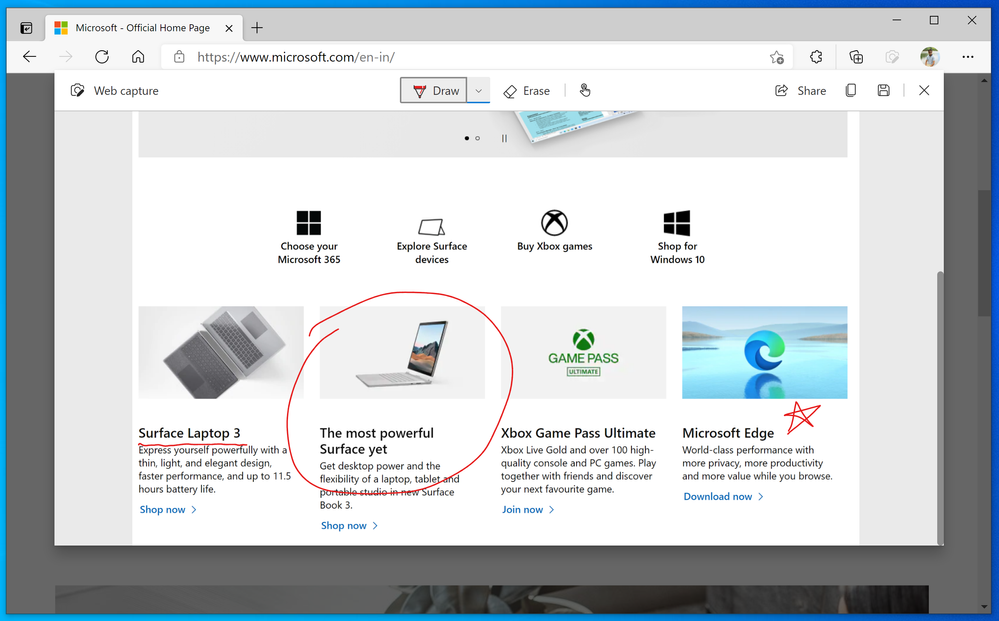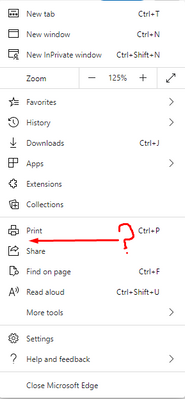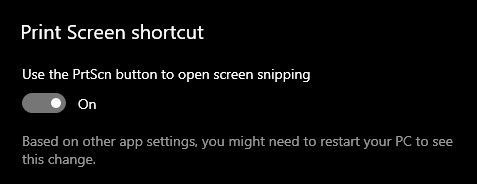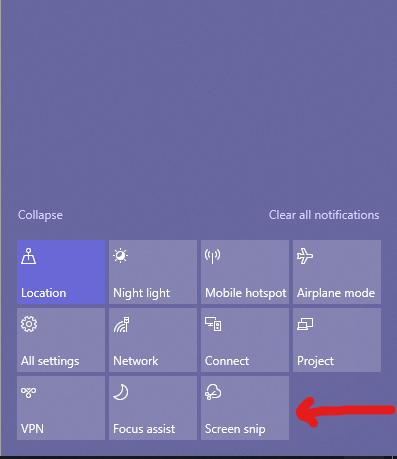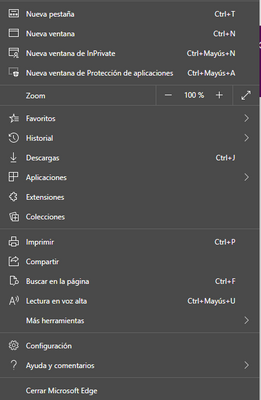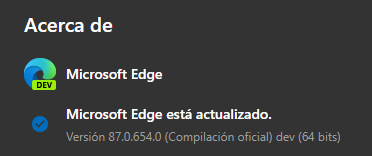- Home
- Microsoft Edge Insider
- Articles
- Introducing web capture for Microsoft Edge
Introducing web capture for Microsoft Edge
- Subscribe to RSS Feed
- Mark Discussion as New
- Mark Discussion as Read
- Pin this Discussion for Current User
- Bookmark
- Subscribe
- Printer Friendly Page
- Mark as New
- Bookmark
- Subscribe
- Mute
- Subscribe to RSS Feed
- Permalink
- Report Inappropriate Content
Sep 28 2020 10:26 AM - edited Jan 30 2021 09:38 PM
Since the release of the new Microsoft Edge, we have heard a lot of feedback about missing the web notes tool that allowed you to capture and mark up content across the web. Frankly, we’ve missed it too! But first, we wanted to make it better. While web notes was a great feature, there was also room for improvement. Many of you reported using it for capturing quick screenshots to copy or share, while others loved the ability to to mark-up full webpages with scrolling. So, we designed the new screenshot feature, web capture, with this in mind and are excited to introduce the basic screen capture functionality to our Dev and Canary builds. In the near future, you can expect to see more functionalities added to web capture, like adding ink or highlights to your captures, capturing full webpages, and scrolling while marking them.
To try it out, use the Settings and more menu (...) in the top right corner of the browser and select Web capture.
When you open web capture, you can use the selection tool to capture just the content you want. We found that sometimes you want more than what you’re able to see on the webpage, so we have added the ability for you to select content lower down on the page. To do this, just hold down the selection tool and drag to the bottom of the page; the page will automatically start to scroll so that you can capture everything you need in one go.
Once you are done with the capture, you will see a menu with a couple of options: 'Copy' and 'Add notes'. Click Copy to add the image to your clipboard. It will then be available for you to paste into any application. If you want to mark up the screenshot with inking tools, select the Add notes option. You will see the image in a dialog box where you can draw on it, share, save and copy with your annotations.
If you love web capture and want to access the tool more quickly, you can pin it directly to your browser toolbar. Just right click on the option in the Settings and more menu (...) and select Show in toolbar. You can also use the keyboard shortcut (Ctrl+Shift+S) to invoke web capture.
Try out the new tool and let us know what you think! We love hearing your feedback. From within Microsoft Edge, you can go to “…” menu > Help and feedback > Send feedback, or simply use the shortcut (Shift+Alt+I) to open the feedback tool.
- The Microsoft Edge Product Team
- Mark as New
- Bookmark
- Subscribe
- Mute
- Subscribe to RSS Feed
- Permalink
- Report Inappropriate Content
Sep 30 2020 04:15 AM
Well... after restarting the latest update, I don't see the Web Capture command in the list as described in the "how to use it" details.
It doesn't say that I have to turn this on, I couldn't find any reference to Web Capture in the settings.
What happened?
- Mark as New
- Bookmark
- Subscribe
- Mute
- Subscribe to RSS Feed
- Permalink
- Report Inappropriate Content
Sep 30 2020 05:23 AM
>>this is just the start, more stuff are on the way
Planned for September (Join the discussion) | Add the ability to ink on web page content | 48 weeks |
Addressed. Or this is entirely something different.
- Mark as New
- Bookmark
- Subscribe
- Mute
- Subscribe to RSS Feed
- Permalink
- Report Inappropriate Content
Sep 30 2020 05:30 AM
- Mark as New
- Bookmark
- Subscribe
- Mute
- Subscribe to RSS Feed
- Permalink
- Report Inappropriate Content
Sep 30 2020 07:19 AM
With a name like that I'm disappointed to find out that it doesn't record video or user interactions and is just a built-in snipping tool.
- Mark as New
- Bookmark
- Subscribe
- Mute
- Subscribe to RSS Feed
- Permalink
- Report Inappropriate Content
Sep 30 2020 08:05 AM
Love this? Have there been any conversations about adding an ink option next to copy and preview. I use windows+Shift+S all the time, but I need a short cut that will allow me to quickly snip and then mark up with pen, arrows, and text etc. @vygadeka
- Mark as New
- Bookmark
- Subscribe
- Mute
- Subscribe to RSS Feed
- Permalink
- Report Inappropriate Content
Sep 30 2020 08:53 AM
Well, in case people are using Windows 10, it could just call this Snip & Sketch and reuse it.
But for other operating system, use feature as it has been described here.
It would be motivation for users to use Windows 10 too, so they have more options.
- Mark as New
- Bookmark
- Subscribe
- Mute
- Subscribe to RSS Feed
- Permalink
- Report Inappropriate Content
Sep 30 2020 09:46 AM
Love this feature. It captures the page as selected. But I noticed that if the browser is not in full screen mode and the bottom of the less than full screen is not visible, it will not scroll. (at least not for me). IF I then drag the window to the top of my screen or enlarge to full screen it works as advertised. Might be user error on my part. But if this can be resolved by maybe holding down the ALT key while scrolling it could force the scrolling regardless of the position of the bottom of the browser window.
Other than that, great work.
- Mark as New
- Bookmark
- Subscribe
- Mute
- Subscribe to RSS Feed
- Permalink
- Report Inappropriate Content
Sep 30 2020 10:35 AM
- Mark as New
- Bookmark
- Subscribe
- Mute
- Subscribe to RSS Feed
- Permalink
- Report Inappropriate Content
Sep 30 2020 12:57 PM
@VFX_Pro
We found that sometimes you want more than what you’re able to see on the webpage, so we have added the ability for you to select content lower down on the page. To do this, just hold down the selection tool and drag to the bottom of the page; the page will automatically start to scroll so that you can capture everything you need in one go.
- Mark as New
- Bookmark
- Subscribe
- Mute
- Subscribe to RSS Feed
- Permalink
- Report Inappropriate Content
Sep 30 2020 01:06 PM - edited Sep 30 2020 01:18 PM
@joshuaehret
The rest of its tools are coming.
As for Win/Shift/S, that can be simplified a wee bit. Set your Prt Scn key to fire Snip & Sketch choices @ the top of your screen, ready to use. 1 key is better than 3.
This way, also, meaning not needing to unnecessarily open Action Ctr 1st & or Expand its displayed lower items to even find/see the S&S button. KISS
> Settings > Ease of Access > Keyboard
- Mark as New
- Bookmark
- Subscribe
- Mute
- Subscribe to RSS Feed
- Permalink
- Report Inappropriate Content
Sep 30 2020 01:07 PM
@VFX_Pro wrote:
I can't believe this feature isn't even capable of scrolling and capture a very long page (which is exactly the reason people use web screen grab in the first place). Back to using 3rd party add-ons :(
You can use web capture while scrolling down the web page, it is available right now. but it's not infinite, there is a limit on how long you can scroll down.
- Mark as New
- Bookmark
- Subscribe
- Mute
- Subscribe to RSS Feed
- Permalink
- Report Inappropriate Content
Sep 30 2020 01:10 PM
on a 1080p display the max height I can capture is 4845, it's still not infinite. dunno where that limit comes from
- Mark as New
- Bookmark
- Subscribe
- Mute
- Subscribe to RSS Feed
- Permalink
- Report Inappropriate Content
Sep 30 2020 01:12 PM
- Mark as New
- Bookmark
- Subscribe
- Mute
- Subscribe to RSS Feed
- Permalink
- Report Inappropriate Content
Sep 30 2020 01:14 PM
@HotCakeX
Please, stop 'speaking' to people who have not 'spoken' to you.
- Mark as New
- Bookmark
- Subscribe
- Mute
- Subscribe to RSS Feed
- Permalink
- Report Inappropriate Content
Sep 30 2020 01:15 PM
@HotCakeX
Please, stop 'speaking' to people who have not 'spoken' to you.
- Mark as New
- Bookmark
- Subscribe
- Mute
- Subscribe to RSS Feed
- Permalink
- Report Inappropriate Content
Sep 30 2020 01:18 PM
- Mark as New
- Bookmark
- Subscribe
- Mute
- Subscribe to RSS Feed
- Permalink
- Report Inappropriate Content
Sep 30 2020 04:12 PM
- Mark as New
- Bookmark
- Subscribe
- Mute
- Subscribe to RSS Feed
- Permalink
- Report Inappropriate Content
Oct 01 2020 03:48 AM
I find the current iteration of "Snip and Sketch" pretty useless-
- Mark as New
- Bookmark
- Subscribe
- Mute
- Subscribe to RSS Feed
- Permalink
- Report Inappropriate Content
Oct 01 2020 04:33 AM
@gcuneo2 wrote:
I find the snip and sketch tool to be a hot mess. It's a "clunky" work flow. I use FastStone Screen Capture- a simple utility that allows easy screen captures without using the keyboard (It keeps your eyes on your screen). I can enter text on a capture it, draw arrows, highlight a selection on a capture, blur or pixelate information as needed, capture video....
I find the current iteration of "Snip and Sketch" pretty useless-
I find Snip & Sketch quite useful.
it does have easy screen capture.
1. by searching for the apps name on Windows earch.
2. by launching it using PrntScrn button on the keyboard.
3. by launching it using the button in the action center (without keyboard)
so that's for ease of usage.
you can draw, write with touch or mouse, annotate, erase, crop, use ruler or protractor to draw any shapes.
ones you're done, you can use the share button and open it with whatever app to apply any other kinds of filters and retouch.
it's perfectly useful for majority of people. it obviously doesn't record videos which is normal since it's not its purpose.
if you don't like to use it, that's totally fine, but the fact is, that tool is quite useful and serves its purposes.
- Mark as New
- Bookmark
- Subscribe
- Mute
- Subscribe to RSS Feed
- Permalink
- Report Inappropriate Content
Oct 01 2020 05:30 AM
@vygadeka, love that we're getting this. I understand Inking is coming, which will also be big.
Is there (and if not, could there be) a plan to keep the content of the captured area as HTML formatted text, rather than just a picture? This would provide several benefits:
- Smaller file size than a picture
- More usable than a picture (copy text, search text, etc.)
- Better for highlighting, especially a multi-line sentence within a paragraph, because then you can just select the text, rather than trying to draw a highlight of the right shape on a picture