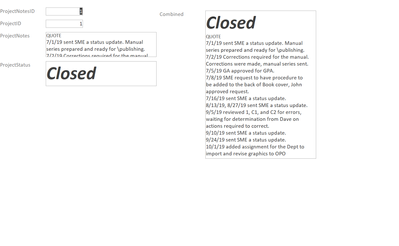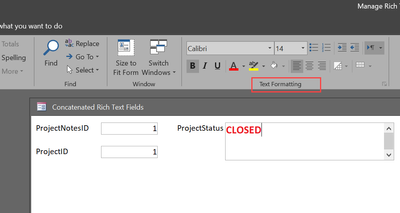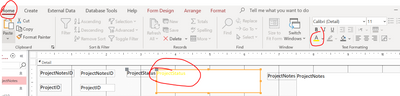- Home
- Microsoft 365
- General Discussion
- Format text box as italics and blue
Format text box as italics and blue
- Subscribe to RSS Feed
- Mark Discussion as New
- Mark Discussion as Read
- Pin this Discussion for Current User
- Bookmark
- Subscribe
- Printer Friendly Page
- Mark as New
- Bookmark
- Subscribe
- Mute
- Subscribe to RSS Feed
- Permalink
- Report Inappropriate Content
Jan 12 2022 02:30 PM
Experts, how would I format the [txtSection] as italics and blue?
=[Short Description] & " [" & [txtSection] & "]"
- Labels:
-
Access
- Mark as New
- Bookmark
- Subscribe
- Mute
- Subscribe to RSS Feed
- Permalink
- Report Inappropriate Content
Jan 12 2022 03:00 PM
You'll need to convert to a Rich Text data type to support having two different formats applied.
Or, you could place two Plain Text textboxes side by side for the two different formats, with the appropriate color and font applied to each.
- Mark as New
- Bookmark
- Subscribe
- Mute
- Subscribe to RSS Feed
- Permalink
- Report Inappropriate Content
Jan 12 2022 06:39 PM
My fields are in a report if that matters.
My field is not a rich text either.
I dont think having 2 text boxes side by side would work since the field [Short Description] can grow and I need to have the txtSection at the end of the last word of field [Short Description]. Is there another trick you might know of?
I thought I could simply add the word format([txtSection],"vbBlue" (like you would a currency field) but I guess I can not do that.
- Mark as New
- Bookmark
- Subscribe
- Mute
- Subscribe to RSS Feed
- Permalink
- Report Inappropriate Content
Jan 12 2022 08:56 PM
On the other hand, converting the field in the table and in the report should not be all that onerous.
- Mark as New
- Bookmark
- Subscribe
- Mute
- Subscribe to RSS Feed
- Permalink
- Report Inappropriate Content
Jan 12 2022 08:56 PM
on its ControlSource:
=[Short Description] & " <font color=""#0072BC""><em>" & [txtSection] & "</em></font>"
- Mark as New
- Bookmark
- Subscribe
- Mute
- Subscribe to RSS Feed
- Permalink
- Report Inappropriate Content
Jan 13 2022 02:27 AM - edited Jan 13 2022 02:28 AM
Hi,
A 20 years ago Stephen Lebans demonstrated how to do this in reports using the Print method. You can still download e.g. Luiz Claudio's derived example at http://www.lebans.com/mixbold-plain.htm which by accident even colors sth in blue. However, you have to know VBA a bit to understand and adjust it to your needs.
Servus
Karl
************
Access News
Access DevCon
- Mark as New
- Bookmark
- Subscribe
- Mute
- Subscribe to RSS Feed
- Permalink
- Report Inappropriate Content
Jan 13 2022 05:02 AM
George, I have made the change of both fields to Rich Text. The output seems unchanged. I do remember that sometimes you could get extranneous characters (# sign or some < > or others). I do not see any of those characters in the conversion.
Arnel, thank you.
Should I populate the above with my font and not sure if I need to populate em with something?
The output looks like this (no change in text color and I see the codes.
- Mark as New
- Bookmark
- Subscribe
- Mute
- Subscribe to RSS Feed
- Permalink
- Report Inappropriate Content
Jan 13 2022 05:48 AM
@Tony2021 You should have a Ribbon Tab enabled for the Rich Text controls which offers the options of font and color, etc. No need to enter the markup manually.
- Mark as New
- Bookmark
- Subscribe
- Mute
- Subscribe to RSS Feed
- Permalink
- Report Inappropriate Content
Jan 13 2022 07:56 AM
- Mark as New
- Bookmark
- Subscribe
- Mute
- Subscribe to RSS Feed
- Permalink
- Report Inappropriate Content
Jan 13 2022 08:01 AM
Actually, now that I think about it, you might even have to do the concatenation in VBA and put the resulting string into the unbound control. There's more than one way to get most things done; the trick is to keep an open mind about the possibilities.
- Mark as New
- Bookmark
- Subscribe
- Mute
- Subscribe to RSS Feed
- Permalink
- Report Inappropriate Content
Jan 13 2022 08:08 AM
Here's an even wilder idea. Make at least one of the source fields Long Text in Rich Text format. Apply the required formatting in that field. When it is concatenated into this display field, maybe that will bring along that formatting....
- Mark as New
- Bookmark
- Subscribe
- Mute
- Subscribe to RSS Feed
- Permalink
- Report Inappropriate Content
Jan 13 2022 08:16 AM
@George Hepworth Yes, that ought to work if you can manage it. Maybe a third, hidden, field with the appropriate formatting applied so that the visible field looks normal, but the formatted field is the one concatenated into this unbound display control.
- Mark as New
- Bookmark
- Subscribe
- Mute
- Subscribe to RSS Feed
- Permalink
- Report Inappropriate Content
Jan 13 2022 09:15 AM
George, yes I am open to anything. I placed a separate field with the formatting (I assuem I just simply go to Home then formatting section and select the color I want and I do not go into the field properties bwo the properties sheet. I do not see the formatting in the display field still. I also redragged the fields into the report to make sure the RTF came with it. I do see that you managed to do it per the pic above. If it matters the field I want to format is at the end of the display field. I see yours is at the beginning it appears.
here is my text box code:
=[Short Description] & " [" & [txtSection] & "]"
txtSection is the one I need the formatting on.
- Mark as New
- Bookmark
- Subscribe
- Mute
- Subscribe to RSS Feed
- Permalink
- Report Inappropriate Content
Jan 13 2022 09:19 AM
- Mark as New
- Bookmark
- Subscribe
- Mute
- Subscribe to RSS Feed
- Permalink
- Report Inappropriate Content
- Mark as New
- Bookmark
- Subscribe
- Mute
- Subscribe to RSS Feed
- Permalink
- Report Inappropriate Content
Jan 13 2022 09:56 AM
Solution- Mark as New
- Bookmark
- Subscribe
- Mute
- Subscribe to RSS Feed
- Permalink
- Report Inappropriate Content
Jan 13 2022 02:56 PM
Hi George, I see how its setup and I think I am replicating on my side. I dont see how you set the color of the text box Project Status? I think you are doing it some special way because I can not change the color of that box.
- Mark as New
- Bookmark
- Subscribe
- Mute
- Subscribe to RSS Feed
- Permalink
- Report Inappropriate Content
Jan 13 2022 03:11 PM
- Mark as New
- Bookmark
- Subscribe
- Mute
- Subscribe to RSS Feed
- Permalink
- Report Inappropriate Content
Jan 13 2022 03:40 PM
George,
Sorry but I dont follow.
If I go to Home / Text Formatting and choose the font color, it doesnt change from Red.
here below I changed it to yellow.
Its still RED when the form opens:
Let me know what I am doing wrong.
- Mark as New
- Bookmark
- Subscribe
- Mute
- Subscribe to RSS Feed
- Permalink
- Report Inappropriate Content
Jan 13 2022 04:08 PM
Accepted Solutions
- Mark as New
- Bookmark
- Subscribe
- Mute
- Subscribe to RSS Feed
- Permalink
- Report Inappropriate Content
Jan 13 2022 09:56 AM
Solution