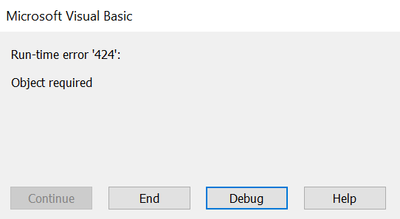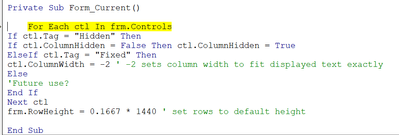- Home
- Microsoft 365
- General Discussion
- Re: ColumnHidden Property - Doesnt seem to hide
ColumnHidden Property - Doesnt seem to hide
- Subscribe to RSS Feed
- Mark Discussion as New
- Mark Discussion as Read
- Pin this Discussion for Current User
- Bookmark
- Subscribe
- Printer Friendly Page
- Mark as New
- Bookmark
- Subscribe
- Mute
- Subscribe to RSS Feed
- Permalink
- Report Inappropriate Content
Dec 31 2021 01:54 PM - edited Dec 31 2021 02:39 PM
Hello,
is the below the correct code to turn on/off the columnhidden in a datasheet?
Me.txtProjName2.ColumnHidden = True
Me.txtProjName2.ColumnHidden = False
I have opened the form and right clicked txtProjName2 and hide the field manually to start off with but I am not sure if I am to do that initially but I tried both ways (rt click fld and checking the field for hide or unchecking it for not hiding it).
The code doesnt seem to work all the time though (only worked 1x out of 20). I am not sure if I need to turn on/off another setting or setfocus (I read about this but not sure if necessary)? I dont think its the visible setting. Maybe there also needs to be additional code elsewhere? in the forms On Load? I dont know.
thank you very much
Sorry If this was posted 2x. I dont see it in the list.
- Labels:
-
Access
- Mark as New
- Bookmark
- Subscribe
- Mute
- Subscribe to RSS Feed
- Permalink
- Report Inappropriate Content
Dec 31 2021 04:18 PM
That should be effective, but we probably don't have enough information to be clear about what else might be going on.
I use this code to hide columns I want to remain hidden and to set other columns to fit the exact width of the visible text in those columns. I run it from the Current event of the form. It has the same syntax you mentioned.
==========
For Each ctl In frm.Controls
If ctl.Tag = "Hidden" Then
If ctl.ColumnHidden = False Then ctl.ColumnHidden = True
ElseIf ctl.Tag = "Fixed" Then
ctl.ColumnWidth = -2 ' -2 sets column width to fit displayed text exactly
Else
'Future use?
End If
Next ctl
frm.RowHeight = 0.1667 * 1440 ' set rows to default height
===========
Can you isolate the times when it is effective as opposed to when it isn't? It's true that events can interact in a dynamic process.
- Mark as New
- Bookmark
- Subscribe
- Mute
- Subscribe to RSS Feed
- Permalink
- Report Inappropriate Content
Dec 31 2021 08:14 PM
Hi George,
thank you for the response. I seem to get a Object Required when the form opens (please see pic below). I would like to test to see if it is what I need.
thank you. Happy New Year!
- Mark as New
- Bookmark
- Subscribe
- Mute
- Subscribe to RSS Feed
- Permalink
- Report Inappropriate Content
Jan 01 2022 05:08 AM
I should have included the entire Sub. I'll do that. However, if it isn't working in your code, it may not be effective either.
- Mark as New
- Bookmark
- Subscribe
- Mute
- Subscribe to RSS Feed
- Permalink
- Report Inappropriate Content
Jan 01 2022 07:50 AM
Here's a full Function.
Public Function DataSheetControls(ByRef frm As Form) As Variant
'---------------------------------------------------------------------------------------
' Procedure : DataSheetControls
' Author : GPC Data
' Date : 9/25/2010
' Purpose :
'---------------------------------------------------------------------------------------
On Error GoTo errHandler
Dim ctl AS Control
For Each ctl In frm.Controls
If ctl.Tag = "Hidden" Then
If ctl.ColumnHidden = False Then ctl.ColumnHidden = True
ElseIf ctl.Tag = "Fixed" Then
ctl.ColumnWidth = -2 ' -2 sets column width to fit displayed text exactly
End If
Next ctl
frm.RowHeight = 0.1667 * 1440 ' set rows to default height
exitProc:
Exit Function
errHandler:
MsgBox Err & " " & Err.Description
Resume Cleanup
End Function
Call it like this:
Private Sub Form_Current()
Call DataSheetControls(Me)
End Sub
- Mark as New
- Bookmark
- Subscribe
- Mute
- Subscribe to RSS Feed
- Permalink
- Report Inappropriate Content
Jan 01 2022 08:25 AM
Hi George,
thank you. I seem to get a 'label not defined" msg box on RESUME CLEANUP.
I put the code in my module and calling from the current event on the form as detailed above.
Let me know if I am not following.
thanks!
- Mark as New
- Bookmark
- Subscribe
- Mute
- Subscribe to RSS Feed
- Permalink
- Report Inappropriate Content
Jan 01 2022 08:55 AM
- Mark as New
- Bookmark
- Subscribe
- Mute
- Subscribe to RSS Feed
- Permalink
- Report Inappropriate Content
Jan 01 2022 10:17 AM
Hi George. Thank you for the correction. Question: Is the code suppose to hide certain fields or applies to all fields that are hidden (rt clicked field and chose hide).
I need to hide only 1 field on my split form. I think I am doing something wrong but from what I have read all you do is make a button and put the below code on it. I thought maybe my form was corrupted and I created another form and put 2 buttons on it (1 for hide, 1 for unhide) with the code but nothing happens. The field doesnt hide or unhide even after I manually assign it as hidden by rt click thinking its something to do with the initial setting when form opens.
What do you think I am doing wrong? The below code seems simple enough so I narrow it down to how I am using it or there is something missing. Can you create a form and hide unhide with the below code?
Private Sub txthide_Click()
Me.txtProjectName.ColumnHidden = True
End Sub
Private Sub txtUnhide_Click()
Me.txtProjectName.ColumnHidden = False
End Sub
- Mark as New
- Bookmark
- Subscribe
- Mute
- Subscribe to RSS Feed
- Permalink
- Report Inappropriate Content
Jan 01 2022 11:56 AM
@Tony2021 It should impact only controls with one of the two tags specified. (The tag has to match exactly.)
By the way, I also seem to have misinterpreted the original question. You specified a datasheet in the original question.
However, in this answer you mention a split form, in which there is both a datasheet section and a "normal" section. I must have missed that before.
I am not sure that I've ever tried something like this in a split form. I'm sure it would not impact the normal view section of the form, even if it does work with the datasheet section.... More testing required.
- Mark as New
- Bookmark
- Subscribe
- Mute
- Subscribe to RSS Feed
- Permalink
- Report Inappropriate Content
Jan 01 2022 01:16 PM
Private Sub txthide_Click()
'Me.txtProjectName.ColumnHidden = True 'this doesnt work on a split form
Screen.ActiveDatasheet.txtProjectName.ColumnHidden = True
End Sub
Private Sub txtUnhide_Click()
'Me.txtProjectName.ColumnHidden = False 'this doesnt work on a split form
Screen.ActiveDatasheet.txtProjectName.ColumnHidden = False
End Sub
- Mark as New
- Bookmark
- Subscribe
- Mute
- Subscribe to RSS Feed
- Permalink
- Report Inappropriate Content
Jan 01 2022 03:46 PM