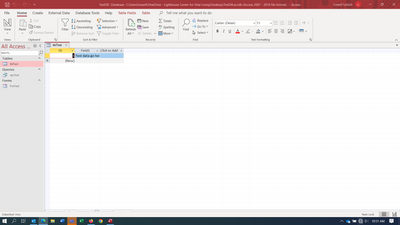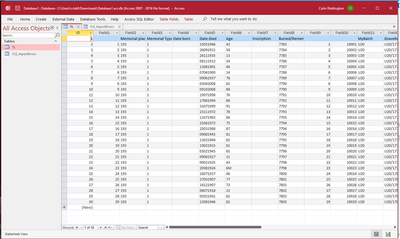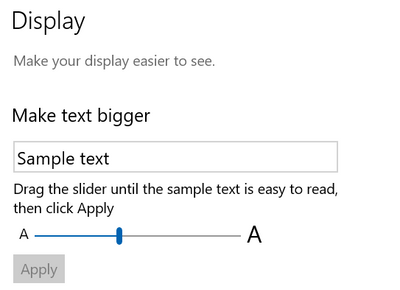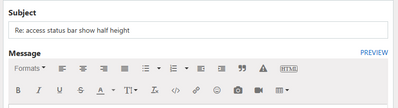- Home
- Microsoft 365
- General Discussion
- access status bar show half height
access status bar show half height
- Subscribe to RSS Feed
- Mark Discussion as New
- Mark Discussion as Read
- Pin this Discussion for Current User
- Bookmark
- Subscribe
- Printer Friendly Page
- Mark as New
- Bookmark
- Subscribe
- Mute
- Subscribe to RSS Feed
- Permalink
- Report Inappropriate Content
Aug 04 2021 02:05 PM
Access 365. My status bar is half height. Record numbers etc. shows only half and are hard to read.
Happened a few years back, but don't remember what the fix is.
I'm a extremely low level Access user. But I've been using Word since it was on one 360 floppy. so Microsoft office has been my program forever. I updated from 2003 to 365. (May I say ...yuck?)
Here's a screenshot. Tried changing screen resolutions, font sizes, and have spent 2 hrs browsing for an answer.
Anyhow, hope someone can tell me the fix. I'll give an email as I might not remember to get back to this page. pdxaz714@gmail.com
thanks for any help
- Labels:
-
access status bar
- Mark as New
- Bookmark
- Subscribe
- Mute
- Subscribe to RSS Feed
- Permalink
- Report Inappropriate Content
Nov 08 2022 08:37 AM
Here's a screen shot of mine. I tried to upload an .accdb file but I get a message that the content doesn't match the extension and it's removed. But again, the issue occurs immediately with every new database that I create but does not occur when I open the same database on a different pc, so I don't see how it can be connected to the .accdb file itself. Thanks again.
- Mark as New
- Bookmark
- Subscribe
- Mute
- Subscribe to RSS Feed
- Permalink
- Report Inappropriate Content
Nov 08 2022 12:05 PM
Sorry but I can't do anything with a screenshot
I don't think its an issue with the ACCDB file itself either. I believe its an issue related to your display settings or drivers but I'm willing to investigate given an opportunity.
The reason I keep asking you and others to upload a database is so I can test it on another machine.
Try zipping the database before uploading it
OR email it to me as I have already mentioned
If I can replicate the issue, I will report it directly to the Access team but I can't do so based on screenshots alone
- Mark as New
- Bookmark
- Subscribe
- Mute
- Subscribe to RSS Feed
- Permalink
- Report Inappropriate Content
Nov 08 2022 12:11 PM - edited Nov 08 2022 12:12 PM
I have tried to upload a sample DB but while I thought it had worked it obviously didn't. Tried uploading on the page that comes up when you click on your user name. https://techcommunity.microsoft.com/t5/notes/composepage/note-to-user-id/1007894
Can't see a direct email address for you anywhere.
- Mark as New
- Bookmark
- Subscribe
- Mute
- Subscribe to RSS Feed
- Permalink
- Report Inappropriate Content
Nov 08 2022 01:29 PM
- Mark as New
- Bookmark
- Subscribe
- Mute
- Subscribe to RSS Feed
- Permalink
- Report Inappropriate Content
Nov 08 2022 02:02 PM
@terryiterry90
Hi Terry
Thanks for sending the database to me by email
This is a copy of my reply so others involved in this thread can also see my response:
You may not like what I'm about to tell you but (as I suspected), it displays perfectly on my computer
So it appears to be an issue either with your monitor or with your display drivers.
Please try the following:
a) adjusting the settings on your monitor e.g. vertical height
b) changing the screen resolution
c) updating your display drivers
Good luck
- Mark as New
- Bookmark
- Subscribe
- Mute
- Subscribe to RSS Feed
- Permalink
- Report Inappropriate Content
Nov 16 2022 06:15 AM
- Mark as New
- Bookmark
- Subscribe
- Mute
- Subscribe to RSS Feed
- Permalink
- Report Inappropriate Content
Nov 16 2022 05:07 PM
I have an old Lenovo IdeaPad Z580 laptop and it isn't afflicted with this issue
But as I keep saying, one thing you haven't tried is uploading a sample database for testing as @terryiterry90 duid earlier
- Mark as New
- Bookmark
- Subscribe
- Mute
- Subscribe to RSS Feed
- Permalink
- Report Inappropriate Content
Nov 17 2022 01:16 AM
- Mark as New
- Bookmark
- Subscribe
- Mute
- Subscribe to RSS Feed
- Permalink
- Report Inappropriate Content
Dec 03 2022 05:22 AM
@LighthouseLowell I have the same problem on a HP laptop [and also the width of the "number of records" field is not wide enough anymore], so not a Lenovo problem.
- Mark as New
- Bookmark
- Subscribe
- Mute
- Subscribe to RSS Feed
- Permalink
- Report Inappropriate Content
Dec 13 2022 10:22 AM - edited Dec 13 2022 10:23 AM
SolutionThis issue also came up in the thread at another forum https://www.access-programmers.co.uk/forums/threads/office-365-record-selector-bar-is-partly-hidden.....
Another forum member suggested the cause & I can now reliably replicate the issue (tested on 2 PCs) as well as describing the fix
The screenshot below shows my Access window with a form & 2 queries all showing part of the navigation bar hidden
Notice the huge size of the text in the Access menu, nav pane & status bar .... that's the cause
I had previously tested increasing the scaling in Windows settings but that doesn't cause the issue as all screen elements are scaled up by the same amount.
However changing Make Text Bigger in Windows settings by moving the slider to the right does cause the issuebecause the text size is increased but other design elements remain unchanged
To fix the problem, move the slider significantly to the left and click apply.
The default setting is at the extreme left (100%)
Close & re-open Access and all should now be fine
If you need text to be larger, then I suggest using the Make Everything Bigger scaling in Windows Settings instead e.g. 125% or 150% so everything increases in proportion.
Please can anyone affected by ths issue test the above & report back on whether it solves your issue
Thanks
- Mark as New
- Bookmark
- Subscribe
- Mute
- Subscribe to RSS Feed
- Permalink
- Report Inappropriate Content
Dec 13 2022 11:16 AM
- Mark as New
- Bookmark
- Subscribe
- Mute
- Subscribe to RSS Feed
- Permalink
- Report Inappropriate Content
Dec 13 2022 11:42 AM
Also check whether you have anything magnified in the Ease of Access section of Windows settings.
Finally check the default font size in Access options.. Object Designers
- Mark as New
- Bookmark
- Subscribe
- Mute
- Subscribe to RSS Feed
- Permalink
- Report Inappropriate Content
Dec 13 2022 12:38 PM
Per your suggestion, I just checked magnification settings in the Ease of Access area. The magnifier is turned off.
I'm on a pretty clean install of Windows and Office, but did check Access Options - Object Designer. Default font size for query design is Segoe UI 8pt. No other font settings to play with there. I'm certain I haven't changed anything in this area.
- Mark as New
- Bookmark
- Subscribe
- Mute
- Subscribe to RSS Feed
- Permalink
- Report Inappropriate Content
Dec 13 2022 01:50 PM
I've just finished writing this up as a web article: https://isladogs.co.uk/nav-bar-height/
If anything else arises, I will update the article
- Mark as New
- Bookmark
- Subscribe
- Mute
- Subscribe to RSS Feed
- Permalink
- Report Inappropriate Content
Dec 22 2022 06:41 AM
I switched to -400, which is kind of big so I'll probably adjust it again, but as of now my Access record navigation buttons are completely visible and life is much improved.
I hope this is helpful to others.
- Mark as New
- Bookmark
- Subscribe
- Mute
- Subscribe to RSS Feed
- Permalink
- Report Inappropriate Content
Dec 22 2022 07:24 AM
Thank you, a perfect answer- it works both set at -350. Doesn't interfere with any other settings.
Merry Christmas.
- Mark as New
- Bookmark
- Subscribe
- Mute
- Subscribe to RSS Feed
- Permalink
- Report Inappropriate Content
Dec 22 2022 08:05 AM
Many thanks. Just checked and it does indeed work.
I wasn't aware until now where those settings were in the registry
The only remaining problem seems to be that the record counter doesn't get any wider to accommodate large text so you can't see all the contents.
Anyway - I'm going to refer a user at Access World Forums to your post & add your solution to my web article on this topic: Fixing the Navigation Bar Half Height problem (isladogs.co.uk)
Thanks again
- Mark as New
- Bookmark
- Subscribe
- Mute
- Subscribe to RSS Feed
- Permalink
- Report Inappropriate Content
Mar 07 2023 08:26 AM
@isladogs I've been having this problem for several years. I just verified that it happens in all three of the Access databases I use regularly. I created a blank database just now (same problem) to upload, but I don't see a way to upload it, even if I expand the "resize editor" as shown in the screenshot.
- Mark as New
- Bookmark
- Subscribe
- Mute
- Subscribe to RSS Feed
- Permalink
- Report Inappropriate Content
Mar 07 2023 10:13 AM - edited Mar 07 2023 10:17 AM
You didn't upload a screensyhot.
Can I assume you've tried the solutions in my article but those didn't work for you?
The basic reply window is text only but there is an HTML version.
When you click reply, you will see a link below the reply window Open Full Text Editor: Click that and a new window appears with a toolbar
Click the ellipsis (...) to expand as below and add a link to the file that will work here
Or use the add files feature below the reply window
It would be helpful to add a screenshot also. You can paste that direct into the reply window
- Mark as New
- Bookmark
- Subscribe
- Mute
- Subscribe to RSS Feed
- Permalink
- Report Inappropriate Content
Mar 07 2023 11:02 AM
@isladogs Sorry, I'd missed some of the responses. I found the fix--I had to go to the Windows 10 settings and reset display setting to 100% rather than larger. That fixed the problem. I'll just have to adjust my reading glasses!