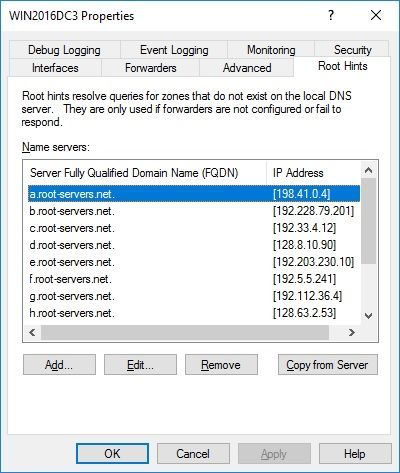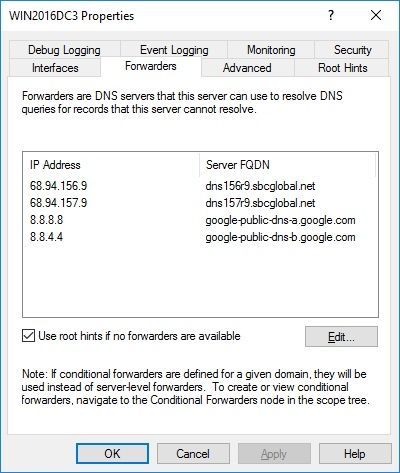- Home
- Windows Server
- Windows Server for IT Pro
- Re: Windows Server 2019 Static IP Address - No Internet
Windows Server 2019 Static IP Address - No Internet
- Subscribe to RSS Feed
- Mark Discussion as New
- Mark Discussion as Read
- Pin this Discussion for Current User
- Bookmark
- Subscribe
- Printer Friendly Page
- Mark as New
- Bookmark
- Subscribe
- Mute
- Subscribe to RSS Feed
- Permalink
- Report Inappropriate Content
May 31 2019 09:47 AM
I am installing Server 2019 Evaluation Version and want to promote it to Domain Controller.
As my understanding of networking is very basic, I am struggling to assign a Static IP Address to my server.
When I go to IPv4 setting and assign any IP address like 192.168.2.100 and save the settings, my internet starts showing No Internet but when I click assign IP address automatically, Internet starts working fine.
I know I am missing something or doing something wrong but someone please guide me on how to do it correctly.
- Labels:
-
Windows Server
- Mark as New
- Bookmark
- Subscribe
- Mute
- Subscribe to RSS Feed
- Permalink
- Report Inappropriate Content
May 31 2019 03:12 PM - edited May 31 2019 03:17 PM
Has it been promoted? A domain controller should have own static ip address listed for DNS (192.168.2.100 in your example) and no others such as router or public DNS. Domain DNS is so members can find and logon to domain. Internet queries would be passed on to the 13 default root hint servers in a top level down fashion or optionally to forwarders. A single domain controller will take 5 to 10 minutes for all services to start up and become available so be patient.
- Mark as New
- Bookmark
- Subscribe
- Mute
- Subscribe to RSS Feed
- Permalink
- Report Inappropriate Content
Jun 01 2019 09:02 AM
Thanks for the response buddy but left the server on for the whole day but still Internet is not working after assigning IP address.
I have no clue on how to find a static IP address as I have seen in the videos that when someone assigns a static IP address, their internet still works and I followed the steps thoroughly.
Please if you can or someone can shed light on exactly how to find and assign a Static IP address, it would be great.
- Mark as New
- Bookmark
- Subscribe
- Mute
- Subscribe to RSS Feed
- Permalink
- Report Inappropriate Content
Jun 01 2019 09:25 AM - edited Jun 01 2019 02:48 PM
repadmin /showrepl >C:\repl.txt
ipconfig /all > C:\dc1.txt
then put unzipped text files up on OneDrive and share a link.
- Mark as New
- Bookmark
- Subscribe
- Mute
- Subscribe to RSS Feed
- Permalink
- Report Inappropriate Content
Jun 02 2019 01:24 AM
@Arjun07a
Hi,
In order to be sure about your set up. Did you configure a NAT router features on your server?
You'll need to have both internal and external switches for networking. The internal switch you'll use for the static (internal IP) and the external you'll use which DHCP address for internet exploring.
Let me know how did you configure your network to be sure I answered your question.
- Mark as New
- Bookmark
- Subscribe
- Mute
- Subscribe to RSS Feed
- Permalink
- Report Inappropriate Content
Dec 06 2019 03:46 AM
@Arjun07atry cmd (command prompt) type {ipconfig /all} without the brackets. So I'm more of an advanced users that uses simple tricks. Just keep these simple steps in mind.
should show this. Concentrate on these.
IPv4 Address. . . . . . . . . . . : 192.168.1.100(Preferred)
Subnet Mask . . . . . . . . . . . : 255.255.255.0
Default Gateway . . . . . . . . . : 192.168.1.1 and the DNS will be the same. Unless you prefer Google DNS, etc.
Then just enter them into there designated areas. for about two seconds it will show 'No Internet'. then it will show you 'Connected'
- Mark as New
- Bookmark
- Subscribe
- Mute
- Subscribe to RSS Feed
- Permalink
- Report Inappropriate Content
Apr 23 2022 01:46 PM
@Arjun07a
Realize this is a post from ancient times, but for anyone else who stumbles upon this. I have an answer.
I followed tutorial steps as well and originally thought my consumer router was providing DNS services, so I assigned the DNS the same IP as my Gateway. Well, my Gateway was automatically getting DNS from my service provider.
- Updated DNS to IP being provided by Internet Service Provider (Comcast) and resolved my issue.
Will be installing USG Gateway Pro soon, and likely using Cloudflare DNS.