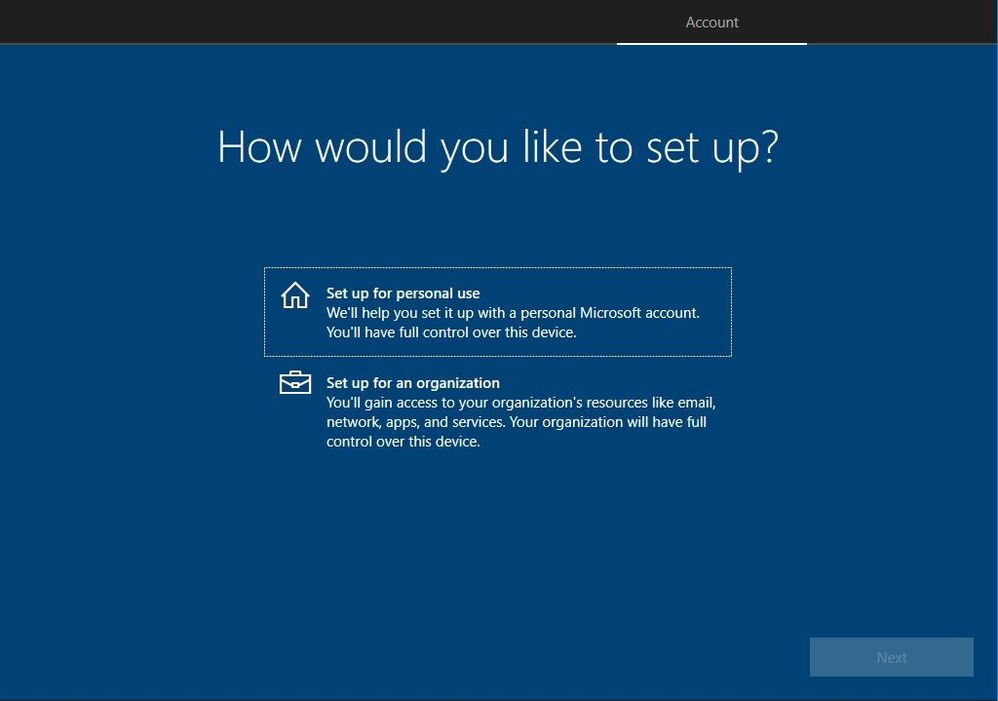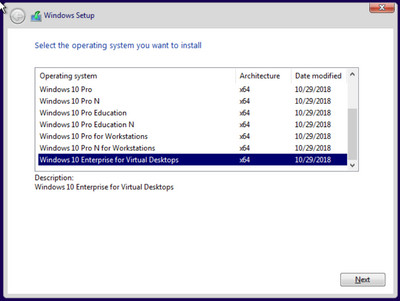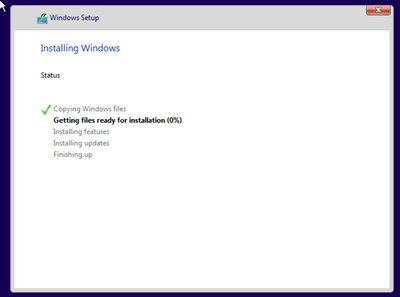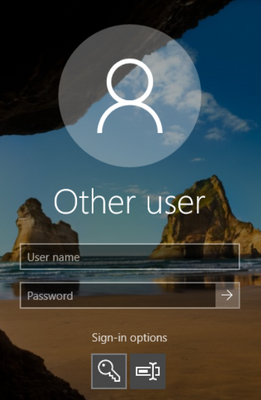- Home
- Windows Server
- Windows Server for IT Pro
- Re: Windows 10 build 1809 Enterprise for Virtual Machines Local Admin Disabled
Windows 10 build 1809 Enterprise for Virtual Machines Local Admin Disabled
- Subscribe to RSS Feed
- Mark Discussion as New
- Mark Discussion as Read
- Pin this Discussion for Current User
- Bookmark
- Subscribe
- Printer Friendly Page
- Mark as New
- Bookmark
- Subscribe
- Mute
- Subscribe to RSS Feed
- Permalink
- Report Inappropriate Content
Nov 30 2018 12:16 AM
Hi all
I am trying to deploy Windows 10 as a Virtual Machine in VMWare. When the installation has finished and I am prompted to login using the local admin accounts, an error tells me the local admin account is disabled. During the installation the only options I get to choose are Locale and Keyboard languages, upgrade or custom install. No account naming etc.
Any ideas as I this virtual machine is useless to me?
- Mark as New
- Bookmark
- Subscribe
- Mute
- Subscribe to RSS Feed
- Permalink
- Report Inappropriate Content
Nov 30 2018 09:23 AM
You'll need first logon using the account created during the installation process (this account also has administrative rights). Then from cmd.exe session;
net user administrator /active:yes
- Mark as New
- Bookmark
- Subscribe
- Mute
- Subscribe to RSS Feed
- Permalink
- Report Inappropriate Content
Dec 03 2018 05:31 AM
Thanks for the reply. I do not get an option to create an account. First options are language and keyboard settings, then I get upgrade or custom, then select disk then install. Once deployed and booted the VM, all I get is a windows logo, a couple of reboots then a login screen with "other" as the default user.
- Mark as New
- Bookmark
- Subscribe
- Mute
- Subscribe to RSS Feed
- Permalink
- Report Inappropriate Content
Dec 03 2018 07:17 AM - edited Dec 03 2018 11:54 AM
Might try it again, it sounds like you somehow missed this one. I did Custom, then a couple of reboots, then note the tabs at top. It goes through three Basic tab screens, then Network tab, then on to Account tab.
- Mark as New
- Bookmark
- Subscribe
- Mute
- Subscribe to RSS Feed
- Permalink
- Report Inappropriate Content
Jan 25 2019 02:39 AM
Hi,
Did you had a chance to resolve this one? I'm facing same issue after chosing the disk partitions and install Windows it doesn't asks me for any settings and just loads the login page?
Thank's in advance.
- Mark as New
- Bookmark
- Subscribe
- Mute
- Subscribe to RSS Feed
- Permalink
- Report Inappropriate Content
Jan 25 2019 06:47 AM
Its also possible the installation media is corrupt. Also note the various internet providers employ file caching devices to help control bandwidth, so I'd try downloading again from another location to avoid the same possibly corrupt cached copy.
- Mark as New
- Bookmark
- Subscribe
- Mute
- Subscribe to RSS Feed
- Permalink
- Report Inappropriate Content
Jan 27 2019 11:13 PM
Hi Installation media is downloaded from Microsoft Volume license center. I dont think that its related with this.
- Mark as New
- Bookmark
- Subscribe
- Mute
- Subscribe to RSS Feed
- Permalink
- Report Inappropriate Content
Apr 01 2019 03:43 PM
Anyone able to get this to work? I am facing the same issue...
I downloaded Windows 10 Pro/Windows 10 Pro for Workstations version 1809 (updated Nov '18) from the Microsoft Volume License site and installed "Windows 10 Enterprise for Virtual Desktops". After selecting this option and choosing fresh install, it does not give any any further options to customize the installation, except for choosing the drive.
I tried the IEUser with Passw0rd! option that MS uses for their downloadable virtual machines, but no luck...
- Mark as New
- Bookmark
- Subscribe
- Mute
- Subscribe to RSS Feed
- Permalink
- Report Inappropriate Content
Apr 01 2019 03:50 PM
- Mark as New
- Bookmark
- Subscribe
- Mute
- Subscribe to RSS Feed
- Permalink
- Report Inappropriate Content
Apr 01 2019 11:11 PM
Thank you for that! This worked! The steps I used:
- From the sign in screen, press and hold the SHIFT key on the keyboard. With this key still pressed, click or tap the Power button and, in the menu that opens, click Restart.
- Windows 10 restarts and asks you to select an option. Choose Troubleshoot.
- On the Troubleshoot screen, go to Advanced options.
- On the Advanced options screen, choose Startup Settings. Depending on your Windows 10 computer, you may not see this option at first. If you do not, click or tap the link that says "See more recovery options."
- Finally, click or tap the Startup Settings option
- Windows 10 says that you can restart your device to change advanced boot options, including enabling Safe Mode. Press Restart.
After Windows 10 restarts one more time, you can choose which boot options you want to be enabled. To get into Safe Mode, you have three different options:
Standard Safe Mode - press the 4 or the F4 key on your keyboard to start it
- Safe Mode with Networking - press 5 or F5
- Safe Mode with Command Prompt - press either 6 or F6 (I CHOOSE THIS ONE)
- Windows boots up into the command prompt.
The next step is to create an account and add this one to the local admin group. Therefore, you need to enter the following commands:
net user username /add
net localgroup administrators username /add
- And voila – you can now login with your just created user (without a password)
Credits to:
- Jan Hendriks Blog
- 8 Ways to boot into Windows 10 Safe Mode
- Dave Patrick for pointing me in the right direction
- Mark as New
- Bookmark
- Subscribe
- Mute
- Subscribe to RSS Feed
- Permalink
- Report Inappropriate Content
Apr 02 2019 07:05 AM
Glad to hear it helps. Please don't forget to mark my reply best response.