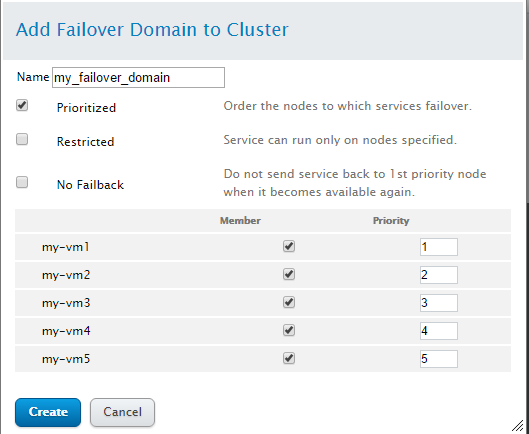Turn on suggestions
Auto-suggest helps you quickly narrow down your search results by suggesting possible matches as you type.
- Home
- Windows Server
- Virtualization
- Setting up Linux Operating System Clusters on Hyper-V (3 of 3)
Setting up Linux Operating System Clusters on Hyper-V (3 of 3)
- Subscribe to RSS Feed
- Mark as New
- Mark as Read
- Bookmark
- Subscribe
- Printer Friendly Page
- Report Inappropriate Content
By
Published
Mar 21 2019 04:58 PM
793
Views
Mar 21 2019
04:58 PM
Mar 21 2019
04:58 PM
First published on TECHNET on Mar 02, 2016
Author: Dexuan Cui
Link to Part 2: Setting up Linux Operating System Clusters on Hyper-V
Link to Part 1: Setting up Linux Operating System Clusters on Hyper-V
This blog post is the third in a series of three that walks through setting up Linux operating system clusters on Hyper-V. The walk-through uses Red Hat Cluster Suite (RHCS) as the clustering storage and Hyper-V’s Shared VHDX as the shared storage needed by the cluster software.
Part 1 of the series showed how to set up a Hyper-V host cluster and a shared VHDX. Then it showed how to set up five CentOS 6.7 VMs in the host cluster, all using the shared VHDX.
Part 2 of the series showed how to set up the Linux OS cluster with the CentOS 6.7 VMs, running RHCS and the GFS2 file system . The GFS2 file system is specifically designed to be used on shared disks accessed by multiple node in a Linux cluster, and so is a natural example to use.
This post now makes use of the Linux OS cluster to provide high availability. A web server is set up on one of the CentOS 6.7 nodes, and various failover cases are demonstrated.
Let’s get started!
Note: this is actually an “Active-Passive” cluster ( A cluster where only one node runs a given service at a time, and the other nodes are in stand-b... ). Setting up an “Active-Active” cluster is much more complex, because it requires great awareness of the underlying applications, thus one mostly sees this with very specific applications - e.g. database servers that are designed to support multiple database servers accessing the same database disk storage.
# yum install httpd
# chkconfig httpd off # By Default, Apache doesn’t automatically start.
-DocumentRoot "/var/www/html"
+DocumentRoot "/ mydata /html"
-<Directory "/var/www/html">
+<Directory "/ mydata /html">
<html> <body> <h1> "Hello, World" (test page)</h1> </body> </html>
We’ve often been asked whether Linux OS clusters can be created for Linux guests running on Hyper-V. The answer is “Yes!” This series of 3 blog posts shows how to set up Hyper-V and make use of the Shared VHDX feature to provide shared storage for the cluster nodes. Then it shows how to set up Red Hat Cluster Suite and a shared GFS2 file system. Finally, we wrapped up with a demonstration of a web server that fails over from one cluster node to another.
Other cluster software is available for other Linux distros and versions, so the process for your particular environment may be different, but the fundamental requirement for shared storage is typically the same across different cluster packages. Hyper-V and Shared VHDX provide the core infrastructure you need, and then you can install and configure your Linux OS clustering software to meet your particular requirements.
Thank you for following this series,
Dexuan Cui
Author: Dexuan Cui
Link to Part 2: Setting up Linux Operating System Clusters on Hyper-V
Link to Part 1: Setting up Linux Operating System Clusters on Hyper-V
Background
This blog post is the third in a series of three that walks through setting up Linux operating system clusters on Hyper-V. The walk-through uses Red Hat Cluster Suite (RHCS) as the clustering storage and Hyper-V’s Shared VHDX as the shared storage needed by the cluster software.
Part 1 of the series showed how to set up a Hyper-V host cluster and a shared VHDX. Then it showed how to set up five CentOS 6.7 VMs in the host cluster, all using the shared VHDX.
Part 2 of the series showed how to set up the Linux OS cluster with the CentOS 6.7 VMs, running RHCS and the GFS2 file system . The GFS2 file system is specifically designed to be used on shared disks accessed by multiple node in a Linux cluster, and so is a natural example to use.
This post now makes use of the Linux OS cluster to provide high availability. A web server is set up on one of the CentOS 6.7 nodes, and various failover cases are demonstrated.
Let’s get started!
Setup a web server running on a node and experiment with the failover case
Note: this is actually an “Active-Passive” cluster ( A cluster where only one node runs a given service at a time, and the other nodes are in stand-b... ). Setting up an “Active-Active” cluster is much more complex, because it requires great awareness of the underlying applications, thus one mostly sees this with very specific applications - e.g. database servers that are designed to support multiple database servers accessing the same database disk storage.
-
Add a Failover Domain
“A failover domain is a named subset of cluster nodes that are eligible to run a cluster service in the event of a node failure”.
With the below configuration (priority 1 is of the highest priority and priority 5 is of the lowest priority), by default the web server runs on node 1. If node 1 fails, node 2 will take over and run the web server. If node 2 fails, node 3 will take over, etc. - Install & configure Apache on every node
# yum install httpd
# chkconfig httpd off # By Default, Apache doesn’t automatically start.
- On node 1, make the minimal change to the default Apache config file /etc/httpd/conf/httpd.conf:
(Note: /mydata is in the shared GFS2 partition)
-DocumentRoot "/var/www/html"
+DocumentRoot "/ mydata /html"
-<Directory "/var/www/html">
+<Directory "/ mydata /html">
And scp /etc/httpd/conf/httpd.conf to the other 4 nodes.
Next, add a simple html file /mydata/html/index.html with the below content:
<html> <body> <h1> "Hello, World" (test page)</h1> </body> </html>
- Define the “Resources” and “Service Group” of the cluster
Note: here 10.156.76.58 is the “floating IP” (a.k.a. virtual IP). An end user uses http://10.156.76.58 to access the web server, but the web server httpd daemon can be running on any node of the cluster according to the fail over configuration, when some of the nodes fail.
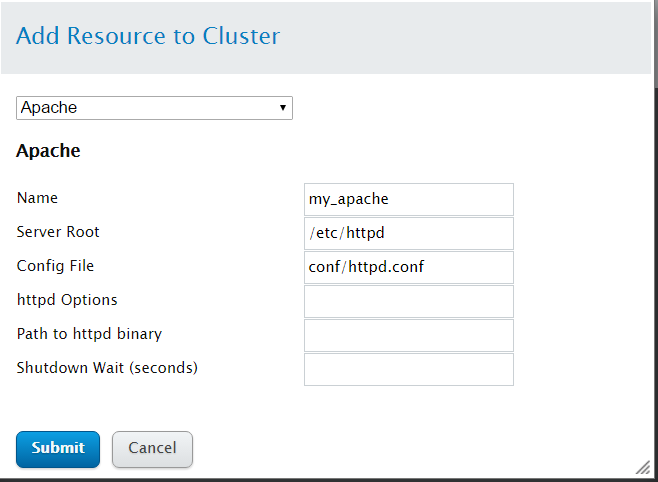


- Test the Web Server from another host
- Test Fail Over
- Now we power off node 2 by clicking Virtual Machine Connection’s “Turn Off” icon.
- Now we power off node 3 and 4 and later we’ll find the web server will be running in node 5, the last node, in ~20 seconds.
- Now let’s power on node 1 and after node 1 re-joins the cluster, the web server will be moved from node 5 to node 1.
Use a browser to access http://10.156.76.58/

Keep pressing “F5” to refresh the page and everything works fine.
We can verify the web server is actually running on node1:
[root@my-vm1 ~]# ps aux | grep httpd
root 13539 0.0 0.6 298432 12744 ? S<s 21:38 0:00 /usr/sbin/httpd -Dmy_apache -d /etc/httpd -f /etc/cluster/apache/apache:my_apache/httpd.conf -k start
Shutdown node 1 by “shutdown -h now” and the end user will detect this failure immediately by keeping pressing F5:
 In ~15 seconds, the end user finds the web server backs to normal:
In ~15 seconds, the end user finds the web server backs to normal:

Now, we can verify the web server is running on node 2:
[root@my-vm2 ~]# ps aux | grep http
root 13879 0.0 0.6 298432 12772 ? S<s 21:58 0:00 /usr/sbin/httpd -Dmy_apache -d /etc/httpd -f /etc/cluster/apache/apache:my_apache/httpd.conf -k start
And we can check the cluster status:
[root@my-vm2 ~]# clustat
Cluster Status for my-cluster @ Thu Oct 29 21:59:40 2015
Member Status: Quorate
Member Name ID Status
------ ---- ---- ------
my-vm1 1 Offline
my-vm2 2 Online, Local, rgmanager
my-vm3 3 Online, rgmanager
my-vm4 4 Online, rgmanager
my-vm5 5 Online, rgmanager
/dev/block/8:33 0 Online, Quorum Disk
Service Name Owner (Last) State
------- ---- ----- ------ -----
service:my_service_group my-vm2 started
Similarly, we’ll find out node 3 will take over node 2 and the end user can still notice the webserver backs to normal after a transient black-out.
[root@my-vm3 ~]# clustat
Cluster Status for my-cluster @ Thu Oct 29 22:03:57 2015
Member Status: Quorate
Member Name ID Status
------ ---- ---- ------
my-vm1 1 Offline
my-vm2 2 Offline
my-vm3 3 Online, Local, rgmanager
my-vm4 4 Online, rgmanager
my-vm5 5 Online, rgmanager
/dev/block/8:33 0 Online, Quorum Disk
Service Name Owner (Last) State
------- ---- ----- ------ ------
service:my_service_group my-vm3 started
Summary and conclusions
We’ve often been asked whether Linux OS clusters can be created for Linux guests running on Hyper-V. The answer is “Yes!” This series of 3 blog posts shows how to set up Hyper-V and make use of the Shared VHDX feature to provide shared storage for the cluster nodes. Then it shows how to set up Red Hat Cluster Suite and a shared GFS2 file system. Finally, we wrapped up with a demonstration of a web server that fails over from one cluster node to another.
Other cluster software is available for other Linux distros and versions, so the process for your particular environment may be different, but the fundamental requirement for shared storage is typically the same across different cluster packages. Hyper-V and Shared VHDX provide the core infrastructure you need, and then you can install and configure your Linux OS clustering software to meet your particular requirements.
Thank you for following this series,
Dexuan Cui
You must be a registered user to add a comment. If you've already registered, sign in. Otherwise, register and sign in.