- Home
- Community Lounge
- Tech Community Blog
- Filters in Microsoft Tech Community
- Subscribe to RSS Feed
- Mark as New
- Mark as Read
- Bookmark
- Subscribe
- Printer Friendly Page
- Report Inappropriate Content
You can use filters in the Microsoft Tech Community to help discover and sort content. You’ll find these filters on the Home page as well as on each community page. They allow you to allow you to sort by Newest, Popular, Experts, and Unanswered.

Here’s a quick guide to how they work:
Newest: Just as you’d expect. This view shows you the most recent conversations.
Popular: See what’s hot and what posts are getting the most attention. This is determined
Experts: This filter shows discussions containing MVP and/or Microsoft Employee engagement. You can identify MVPs and Microsoft Employees by the green (MVP) or blue (Employee) badge around their profile picture.
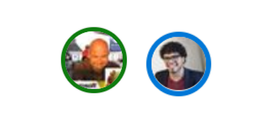
Unanswered: As the name suggests, this filter shows you only the posts that have not received a reply. This is a great way to help answer community questions, showcase your expertise, and rank up in the community.
Keep an eye on the Tech Community blog for the next installment of the Favorite Things series and for upcoming changes to Tech Community.
You must be a registered user to add a comment. If you've already registered, sign in. Otherwise, register and sign in.