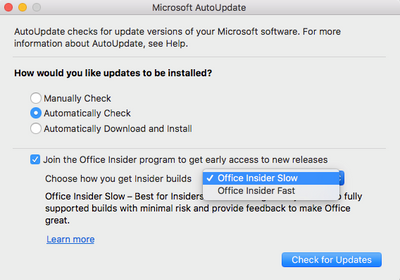- Home
- Skype for Business
- Skype for Business Blog
- How to access early Skype for Business on Mac versions
- Subscribe to RSS Feed
- Mark as New
- Mark as Read
- Bookmark
- Subscribe
- Printer Friendly Page
- Report Inappropriate Content
Overview
Since the release of our Skype for Business on Mac client back in October 2016, we have received questions from customers about ongoing early access to our latest builds. Now that we hit General Availability, these early access builds are distributed via the Office Insider for Mac Program through Microsoft AutoUpdate.
The Office Insider for Mac Program provides customers with the following benefits:
- Offers early access to Office builds (including Skype for Business on Mac) prior to release for general availability.
- Helps customers understand early upcoming changes in preparation for public release as well as user training.
- Provides customers the ability to submit bugs if they discover issues with the client within their environment.
The builds that are provided through our Office Insider program are generally less stable than publicly available builds because we are validating new features as well as fixing bugs. Many customers elect to only deploy the Office Insider builds to a select number of users for validation. This allows the customer to have most of their users on the more stable publicly available build, while still being able to validate new builds with select users within their environment. Also, for users who validate Office Insider builds, we provide two different build levels, depending on your sensitivity of risk.
Build Level Types
- Office Insider Slow: Best for users who want access early, to fully supported builds with minimal risk and provide feedback to help make Office great.
- Office Insider Fast: Best for users who want to use the earliest preview builds, released more frequently, to identify issues, provide feedback to help make Office great, and don’t mind a bit of risk using unsupported builds. By choosing the Fast level, you agree to the program’s terms, which supersede your agreement with Microsoft to use Office.
How can I opt in?
- Open Skype for Business on Mac or other Office applications.
- On the Help menu, select Check for Updates. Select the Join the Office Insider program check box, and then choose Office Insider Fast or Office Insider Slow from the menu.
- Lastly, click Check for Updates to install the latest Insider builds for the release cycle you chose. See the figure below.
* Currently, there is no way to only opt-in to specific Office applications. When you opt-in, you are opting-in to the entire Office for Mac suite of applications. However, users can choose to only upgrade selected apps.
How can I submit bugs?
If you discover an issue that you suspect might not be working correctly, you can report that issue via the Help menu.
- Click Help and then Report an Issue (Option + Command + B).
- Once the Report an Issue dialogue box opens include your email address and as much detail about your issue including the steps you took to produce the issue as possible.
- Once you provide those details click Send. We triage these submissions internally and escalate if necessary. We will only contact you if we need more information about your specific issue.
Call to Action
Nominate some internal users who are willing to validate the Office for Mac early release builds. Once nominated, send the users the above details so they can install the latest early release builds and have knowledge on how to submit any issues they might experience.
Additional Resources:
- Office Insider program details: https://products.office.com/en-us/office-insider
- Opt in and out of the Office Insider program: https://support.microsoft.com/en-us/help/3136076/how-to-opt-in-and-opt-out-of-the-office-insider-pro...
- Skype for Business on Mac Readiness Blog: http://aka.ms/sa-mac-blog
You must be a registered user to add a comment. If you've already registered, sign in. Otherwise, register and sign in.