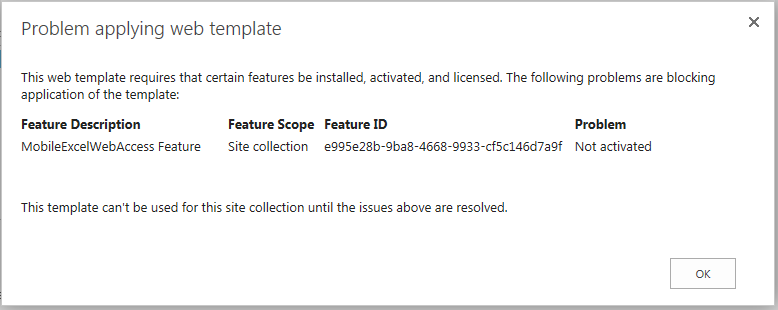- Home
- Content Management
- Discussions
- Re: MobileExcelWebAccess Feature -Site Template Error
MobileExcelWebAccess Feature -Site Template Error
- Subscribe to RSS Feed
- Mark Discussion as New
- Mark Discussion as Read
- Pin this Discussion for Current User
- Bookmark
- Subscribe
- Printer Friendly Page
- Mark as New
- Bookmark
- Subscribe
- Mute
- Subscribe to RSS Feed
- Permalink
- Report Inappropriate Content
Jul 20 2016 11:58 AM
Looks like there is a small issue going on right now when tyrign to create a site from a Template. Users are getting the error below.
This has been confimred by a few tenants on Answers.Microsoft.com
- Labels:
-
SharePoint Online
- Mark as New
- Bookmark
- Subscribe
- Mute
- Subscribe to RSS Feed
- Permalink
- Report Inappropriate Content
Nov 24 2016 04:19 AM
Wow, thank you. I know nothing of SharePoint administration "under the hood", have never used PowerShell but this has fixed the problem for me. Thank you for the step-by-step instructions.
- Mark as New
- Bookmark
- Subscribe
- Mute
- Subscribe to RSS Feed
- Permalink
- Report Inappropriate Content
Jan 12 2017 07:10 AM
- Mark as New
- Bookmark
- Subscribe
- Mute
- Subscribe to RSS Feed
- Permalink
- Report Inappropriate Content
Feb 08 2017 11:42 AM
- Mark as New
- Bookmark
- Subscribe
- Mute
- Subscribe to RSS Feed
- Permalink
- Report Inappropriate Content
Feb 20 2017 09:19 AM
Keith
- Mark as New
- Bookmark
- Subscribe
- Mute
- Subscribe to RSS Feed
- Permalink
- Report Inappropriate Content
- Mark as New
- Bookmark
- Subscribe
- Mute
- Subscribe to RSS Feed
- Permalink
- Report Inappropriate Content
Jul 20 2018 11:51 AM
Connect-PnPOnline "https://<tenant>.sharepoint.com/sites/<SiteCollectionName>"
$ctx = Get-PnPContext
$spoSite.Features.Add(<Feature-GUID>,$true)
$ctx.ExecuteQuery()
- Mark as New
- Bookmark
- Subscribe
- Mute
- Subscribe to RSS Feed
- Permalink
- Report Inappropriate Content
Nov 16 2018 02:44 PM
Hello Joanne,
Just to update this article. Yes, it did resolved the issue. Thank you so much for sharing your knowledge regarding on this one.
Regards,
Edelle
- « Previous
-
- 1
- 2
- Next »