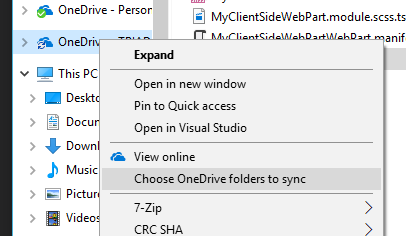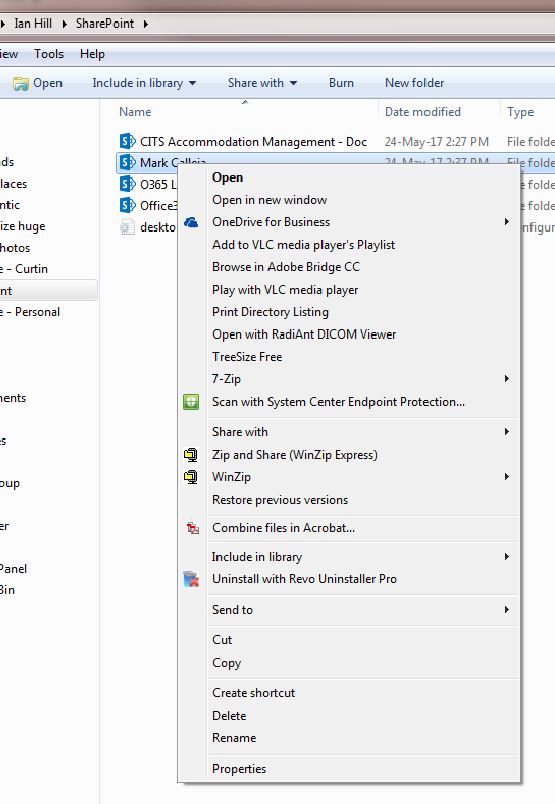- Home
- Content Management
- Discussions
- Re: How to stop a Sharepoint library syncing down to PC via OneDrive
How to stop a Sharepoint library syncing down to PC via OneDrive
- Subscribe to RSS Feed
- Mark Discussion as New
- Mark Discussion as Read
- Pin this Discussion for Current User
- Bookmark
- Subscribe
- Printer Friendly Page
- Mark as New
- Bookmark
- Subscribe
- Mute
- Subscribe to RSS Feed
- Permalink
- Report Inappropriate Content
May 24 2017 01:13 AM
- Mark as New
- Bookmark
- Subscribe
- Mute
- Subscribe to RSS Feed
- Permalink
- Report Inappropriate Content
May 24 2017 01:16 AM
Right clikc on the Onedrive in your windows Explorer and then Choose OneDrive folders to sync.
- Mark as New
- Bookmark
- Subscribe
- Mute
- Subscribe to RSS Feed
- Permalink
- Report Inappropriate Content
May 24 2017 01:24 AM
Thanks Pieter, but I don't see those menu options. This is what I see:
I am wondering whether I've been caught in the midst of incompatible Sharepoint Online/Win7/OneDrive versions....!
- Mark as New
- Bookmark
- Subscribe
- Mute
- Subscribe to RSS Feed
- Permalink
- Report Inappropriate Content
May 24 2017 02:33 AM
Right click the blue cloud icon in the icon tray and go to Settings->Account. There you can stop syncing a whole library.
BTW, If you can sync the whole library, it means that you have access to the whole library: you cannot sync anything that you have not access to. Has your colleague shared more than he wanted?
- Mark as New
- Bookmark
- Subscribe
- Mute
- Subscribe to RSS Feed
- Permalink
- Report Inappropriate Content
May 24 2017 04:05 PM
Frustrating! :grimacing_face:
- Mark as New
- Bookmark
- Subscribe
- Mute
- Subscribe to RSS Feed
- Permalink
- Report Inappropriate Content
May 24 2017 04:14 PM
Here is a guide on setting it up:
https://support.office.com/en-us/article/Get-started-with-the-new-OneDrive-sync-client-in-Windows-61...
Additionally for the SharePoint side you need to enable this in the admin portal, see this guide:
https://support.office.com/en-us/article/Enable-users-to-sync-SharePoint-files-with-the-new-OneDrive...
- Mark as New
- Bookmark
- Subscribe
- Mute
- Subscribe to RSS Feed
- Permalink
- Report Inappropriate Content
May 25 2017 02:09 AM
SolutionI think there is a little confusion here...
To be clear:
- First of all, it is necessary to understand if you are running the new client (NGSC) or the old client (Groove). So please see https://support.office.com/en-us/article/Which-version-of-OneDrive-am-I-using-19246eae-8a51-490a-8d9...
- If you are still running the old client (Groove), then the first thing to do is to get rid of it. See https://support.office.com/en-us/article/Transition-from-the-previous-OneDrive-for-Business-sync-cli...
- If instead you are running the new client (NGSC), then you can stop selectively the syncing of single SharePoint libraries, without affecting the syncing of your ODfB library. See https://support.office.com/en-us/article/Sync-SharePoint-files-with-the-new-OneDrive-sync-client-6de...
Hope it helps...
- Mark as New
- Bookmark
- Subscribe
- Mute
- Subscribe to RSS Feed
- Permalink
- Report Inappropriate Content
May 25 2017 10:13 PM
Both groove and the new OneDrive were running simultaneously :\ That has probably not helped!
My work laptop is being upgraded to Win10 today, so on Monday it will be interesting to see if my OneDrive isues are different.
Thanks everyone for the helpful feedback. I will report back in a few days.
ian
- Mark as New
- Bookmark
- Subscribe
- Mute
- Subscribe to RSS Feed
- Permalink
- Report Inappropriate Content
May 28 2017 07:18 PM
A MS page states that "If your organization is currently syncing SharePoint Online document libraries using the previous OneDrive for Business sync client (Groove.exe), the new OneDrive sync client will automatically take over syncing those libraries when users set up a new site or sign in to the client for the first time".
However, that was not my experience. I think the old Groove was still running in the background and getting in the way of OneDrive.exe. Once Win10 was refreshed onto my hard disk, I had the same version of OneDrive as I had before, (but no groove.exe) and everything now seems to work smoothly and as I originally assumed it should.
Salvatore's advice to get rid of the old Groove.exe was the answer.
Accepted Solutions
- Mark as New
- Bookmark
- Subscribe
- Mute
- Subscribe to RSS Feed
- Permalink
- Report Inappropriate Content
May 25 2017 02:09 AM
SolutionI think there is a little confusion here...
To be clear:
- First of all, it is necessary to understand if you are running the new client (NGSC) or the old client (Groove). So please see https://support.office.com/en-us/article/Which-version-of-OneDrive-am-I-using-19246eae-8a51-490a-8d9...
- If you are still running the old client (Groove), then the first thing to do is to get rid of it. See https://support.office.com/en-us/article/Transition-from-the-previous-OneDrive-for-Business-sync-cli...
- If instead you are running the new client (NGSC), then you can stop selectively the syncing of single SharePoint libraries, without affecting the syncing of your ODfB library. See https://support.office.com/en-us/article/Sync-SharePoint-files-with-the-new-OneDrive-sync-client-6de...
Hope it helps...