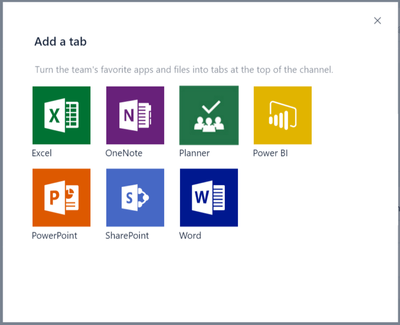- Home
- Content Management
- The SharePoint Community blog
- SharePoint and OneDrive welcome Microsoft Teams
- Subscribe to RSS Feed
- Mark as New
- Mark as Read
- Bookmark
- Subscribe
- Printer Friendly Page
- Report Inappropriate Content
This year, we announced our cloud-first, mobile-first vision for SharePoint and OneDrive and we’ve delivered innovations that provide simple and powerful file sharing, and the mobile and intelligent intranet. We’ve connected SharePoint to Office 365 Groups—our cross-application membership service that makes it easy for people to move naturally between Office 365’s broad and deep portfolio of collaboration applications and services. Every Office 365 group gets a SharePoint team site, in addition to a shared calendar, a plan to manage tasks in Planner, and email-based conversations in Outlook. Recently, Yammer announced integration with Office 365 groups, along with deeper integration with SharePoint.
Welcome, Microsoft Teams!
Today, Microsoft announced the preview of Microsoft Teams, a new chat-based workspace in Office 365. Microsoft Teams is an entirely new experience that brings together people, conversations, and content along with the tools teams need, so they can easily collaborate to achieve more. Microsoft Teams is naturally integrated with the familiar Office applications, and is built from the ground up on the Office 365 global, secure cloud service.
With the introduction of Microsoft Teams, Office 365 now has mail, social, and chat connections to SharePoint and OneDrive. When you create a team, you create or connect to an existing Office 365 group, and the group gets a SharePoint team site.
The team’s OneNote notebook is also stored in the team site, with sections for each channel. Files shared with the team are stored in the team site’s document library, with folders for each channel. If you want to make it easy for your team to access files in another SharePoint document library, add a tab to any SharePoint document library.
The FILES experience in Microsoft Teams provides easy access to all your teams’ files and to the files in your OneDrive.
If your team needs the full power of SharePoint to organize and manage files, click the ellipsis and then click Open in SharePoint.
The Open in SharePoint command opens the document library folder for the channel.
From there, you can access the entire SharePoint team site. The team’s SharePoint site is a customizable collaboration site on your intranet where team members can stay up-to-date with news and activity on the dynamic new home page; share, co-author, organize and manage files in document libraries; capture ideas and document processes and policies with pages; and collect and collaborate on data with lists. Integration with Microsoft Flow automates your team’s business processes. PowerApps creates applications, experiences, and forms for your team’s data and files. And Microsoft Graph powers intelligent experiences that surface activity, content, and expertise so that relevant, high-value information finds you in the context of your work.
Microsoft Teams brings a chat-centric workspace to teams already working in SharePoint. And SharePoint and OneDrive are bringing some of their most important capabilities to Microsoft Teams. Integration of document libraries and the team notebook is just a start for Microsoft Teams during customer preview. SharePoint and OneDrive look to integrate even more in the future, enhancing support for SharePoint content inside the Teams experiences, and bringing Teams conversations to SharePoint sites in the browser and in the SharePoint mobile app. The right architecture is in place, allowing us to innovate rapidly.
We encourage you to try Microsoft Teams, in preview today, and to let us know what you think! GIVE US YOUR FEEDBACK so we can continue to improve the experience of Teams and SharePoint even as we head towards general availability in the first quarter of 2017.
Getting Started with Integrating SharePoint and Microsoft Teams
Each team is connected to an Office 365 group, which has a modern SharePoint team site.
- You can navigate from the team channel to the SharePoint site’s document library by clicking the ellipsis, then clicking Open in SharePoint.
- You can add tabs to other SharePoint document libraries.
Do you want to add a Microsoft Teams chat-based workspace to your existing modern SharePoint team site? Here’s how:
- In Microsoft Teams, click Teams.
- Click Create Team.
- Click “Yes, add Microsoft Teams Functionality”.
- Select an Office 365 group of which you are an owner.
- Click Choose Team.
Notes:
- FILES will appear empty. The Team creates a folder called General for the General channel. It is the General folder that appears when you click the Files tab. You can add a tab to team site’s default document library. Alternately, from the team site’s document library, you can move files into the General folder and they will appear on the General channel’s Files tab.
- Only SharePoint sites with Office 365 groups can be connected to a Microsoft Team. In recent weeks, we have been adding SharePoint sites to existing Office 365 groups. Soon, we will be adding a capability to create a SharePoint team site and an Office 365 group from SharePoint home. Existing SharePoint sites without groups cannot yet be connected to a Microsoft Team.
You must be a registered user to add a comment. If you've already registered, sign in. Otherwise, register and sign in.