- Home
- Content Management
- The SharePoint Community blog
- New and updated web parts rolling out to SharePoint in Office 365
- Subscribe to RSS Feed
- Mark as New
- Mark as Read
- Bookmark
- Subscribe
- Printer Friendly Page
- Report Inappropriate Content
If SharePoint sites are building blocks for your intranet, then SharePoint web parts are building blocks for your site pages and news – which you can configure to your needs. You can add files, videos, images, news, Yammer feeds and more. Just click the + sign and pick a web part from the toolbox to add content to your page.
We’re pleased to announce that many of the announcements and demos we shared at Microsoft Ignite 2017 will now be rolling out into the Office 365 production environment. Expect to see these new and updated web parts within your page authoring toolbox within the next few weeks.
Let’s dive into the details of what’s rolling out…
Large page and news authoring toolbox with search and categories
The toolbox itself has been updated to expand and more easily find the right web part by category or search. To get to the toolbox, hover over where you want to insert next and click on the + “plus” icon. And then to access the larger toolbox surface area, simply click its upper-right, inward-facing arrows icon. The toolbox expands and showcases all available web parts by categories, and you can use the upper search box to go directly to the web part you know you want to use.

File viewer
Beautifully, visually highlight over 270+ file types within SharePoint pages and news article. This web part is an update (+ name change) to the Document web part, and continues to support embedding Word, Excel and PPT, and now renders PDFs, 3D files, text and code, and more.
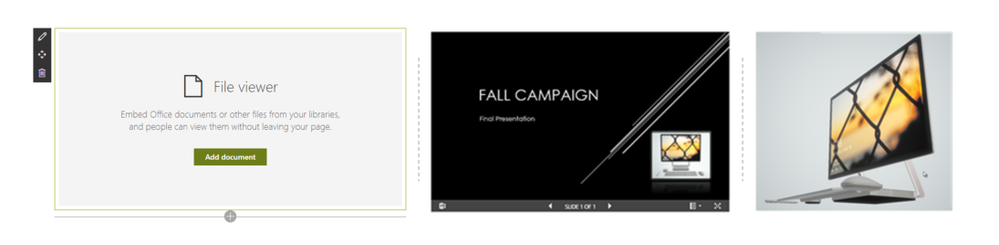
Highlighted content updates
Ability to choose from a specific document library as the source, more design and layout choices like Filmstrip and Masonry, plus additional filtering mechanism to refine by document type and control metadata mapping to influence the display of the search-based results within the web part. And finally, this update makes it possible to further refine a more personalized experience of each site visitor with refiners “tokens” to program results to be distinctly related to them with the [Me] token for example, or to the date, like the [Today] token.

People updates
A new Descriptive display shows more profile information with room to add custom links and descriptions per person.
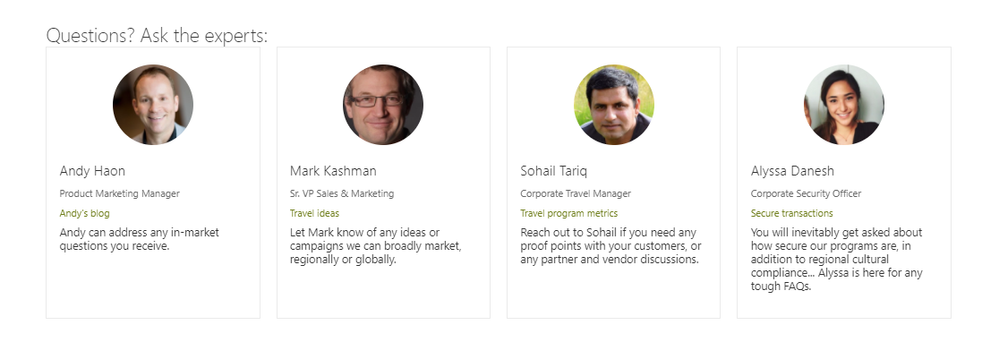
Forms (Microsoft Forms, previously Excel Survey)
Collect information and feedback right within the context of your page or news article. Create your surveys at forms.office.com, grab the final Share URL and display the interactive survey right within the SharePoint user interface. You can choose to show the results after the user submits the form, too. And if you update the form at any time at forms.office.com, the survey will automatically be updated wherever you have used the Forms web part.
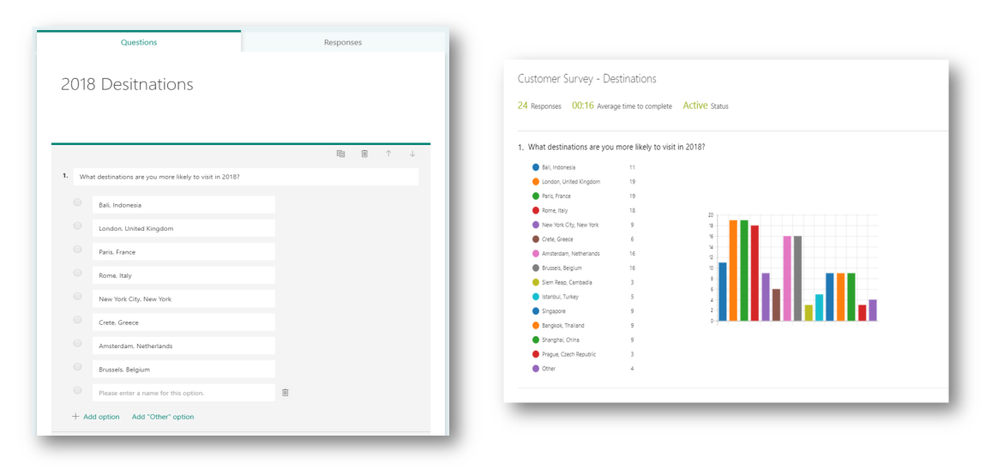
Learn more about the new Microsoft Forms web part and how to use Microsoft Forms all up to create the original survey.
Spacer & Divider
Simple web parts that give you the ability to add physical space between web parts, or a visual line in between. Conquer space and divide, your users will send virtual “visually pleased” thank yous, no doubt.
Learn more about using web parts on pages and news; this article highlights all web parts that are in production for SharePoint in Office 365.
We are always open to feedback via UserVoice and continued dialog in the SharePoint community in the Microsoft Tech Community —and we always have an eye on tweets to @SharePoint. Let us know.
—Mark Kashman, senior product manager for the SharePoint team
Frequently Asked Questions
Q: How can I expect the new and updated web parts to roll out to Office 365 customers?
A: New and updated web parts will begin to roll out to First Release customers two weeks from the time of posting—starting with First Release Select Users—and will be completed within 3-4 weeks. We are targeting end of December 2017 for complete worldwide rollout.
You must be a registered user to add a comment. If you've already registered, sign in. Otherwise, register and sign in.