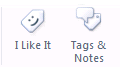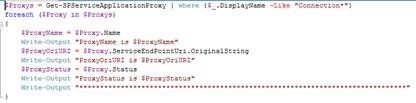- Home
- Security, Compliance, and Identity
- Core Infrastructure and Security Blog
- The mystery of the missing tag
- Subscribe to RSS Feed
- Mark as New
- Mark as Read
- Bookmark
- Subscribe
- Printer Friendly Page
- Report Inappropriate Content
First published on TECHNET on Nov 22, 2011
So I recently had to troubleshoot an issue where the ability to Tag internal objects in SharePoint 2010 was missing as well the ‘I like it’ button was missing.
What I thought was really weird is that if you went thru the steps you could tag external sources.
In the end it came down to a few check marks but I’m going to go thru all the different steps that we took so that you can see how the different components can break.
SharePoint was setup with a Parent Farm and Child Farm, we were consuming Search, Managed Metadata, User Profile and had plans for others although we weren’t there yet.
Once we discovered that we couldn’t tag we started to look at the parent farm and wasted a lot of time before figuring it out, here is what I would suggest you look at to help you save time:
The first place you should always look is of course the proper way to enable/disable this social functionality and that is by going thru the following steps.
- Open Central Admin for the Parent Farm and go to Manage Service Applications
- Select the User Profile Service Application and click Manage
- Then click on Manage User Permissions
- Insure your user has at least ‘UseSocial Features’ preferably by a group but can be explicitly as well.
The next place to look is the Managed Metadata Service Applications in the parent farm, our Web App Pool Account needs to be able to access both these services. You can verify this thru the following steps:
- Open Central Admin for the Parent Farm and go to Manage Service Applicatio
- Select the Metadata Management Service Application and select Permissions
- Insure your Web App App Pool account has at least Read and Restricted Write to be able to tag
The next thing I would verify is that the connection proxy for the User Profile and the Managed Metadata service in the child farm is actually pointing to the parent farm. The simplest way to do this is thru PowerShell run the following lines and review the output manually
The final place I would look and what was the resolution in my case is with the Managed Metadata Service Connection (or Proxy). You need to make sure that the child farm has the correct settings on the MMS Proxy,
- Go to Central Admin
- Then Manage Service Applications
- Then insure that "This service application is the default storage location for keywords" and "The service application is the default storage location for column specific term sets." both have check marks as per this snip it
Or if you prefer you can use the following Powershell cmdlet
Set-SPMetadataServiceApplicationProxy -identity $MetadataProxy -DefaultKeywordTaxonomy:$DefaultKeywordTaxonomyValue -DefaultSiteCollectionTaxonomy:$DefaultSiteCollectionTaxonomyValue
You must be a registered user to add a comment. If you've already registered, sign in. Otherwise, register and sign in.