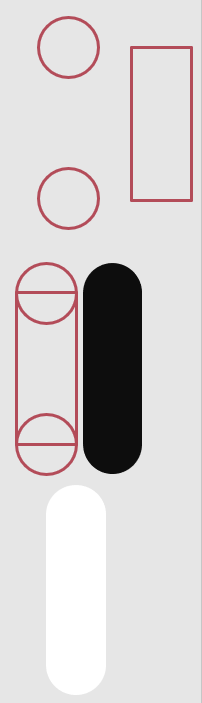- Home
- Microsoft 365
- Microsoft 365
- How can I create a "shape" like the one in the file?
How can I create a "shape" like the one in the file?
- Subscribe to RSS Feed
- Mark Discussion as New
- Mark Discussion as Read
- Pin this Discussion for Current User
- Bookmark
- Subscribe
- Printer Friendly Page
Nov 13 2019
06:36 AM
- last edited on
Nov 19 2021
03:06 PM
by
TechCommunityAP
- Mark as New
- Bookmark
- Subscribe
- Mute
- Subscribe to RSS Feed
- Permalink
- Report Inappropriate Content
Nov 13 2019
06:36 AM
- last edited on
Nov 19 2021
03:06 PM
by
TechCommunityAP
I am working on a PPT and would like to know how to create these shapes where I can, afterwards, upload a pic in it. Hope you all get what I mean :)
- Labels:
-
PowerPoint
- Mark as New
- Bookmark
- Subscribe
- Mute
- Subscribe to RSS Feed
- Permalink
- Report Inappropriate Content
Nov 13 2019 07:42 AM
- Mark as New
- Bookmark
- Subscribe
- Mute
- Subscribe to RSS Feed
- Permalink
- Report Inappropriate Content
Dec 11 2019 08:28 PM
Hi @mendav
If it were me, I would:
1. In Insert tab > Shape > Create a circle (hold down Shift to ensure a round circle).
2. Copy the circle so you have two identical ones.
3. Create a Rectangle.
4. Line the circles at both long ends of the rectangle and align them until you are happy it looks right (using arrow keys and zooming in helps).
5. Select the three shapes and go to Shape format tab > Group > Group to join them together.
6. In the Shape Format tab, choose a Shape Fill colour.
7. In the Shape Format tab, choose a Shape Outline, change to No Outline. Your shape should now be a single colour and the shape you want.
8. Copy the shape and paste. Change the Shape Full colour to another one. Repeat steps 7 and 8 as needed.
See image below to go with the instructions.
Before I had access to cool software apps, I used some creative thinking to create awesome shapes and graphics. You'd be surprised what you can do with MS Office features.
Hope that helps.
Cheers
Damien