- Home
- Outlook
- Outlook Blog
- Get things done on the go with calendar updates in Outlook mobile
- Subscribe to RSS Feed
- Mark as New
- Mark as Read
- Bookmark
- Subscribe
- Printer Friendly Page
- Report Inappropriate Content
Today, people are increasingly on the go, spending less time in front of big screens and finding small pockets of time to glance at their phones to stay on top of their day. Recently, we launched a number of calendar updates in Outlook for iOS and Android that will help you get things done on your small screen, giving you more flexibility to choose when to return to your big screen to get things done. These updates are designed to help you stay in touch with your commitments, get there on time, and surface information in the context of your day so that a quick glance is all you need.
Do big things on your little screen
If you create a recurring meeting, there may be occasions when you need to reschedule an occurrence. Instead of going back to your desktop app or online on a larger screen, you can now make changes to just one event or all the events in a recurring series from your calendar in Outlook for iOS and Android. And, if you need to cancel an event or an entire series, you can add a quick comment to inform the participants why you need to make the change.
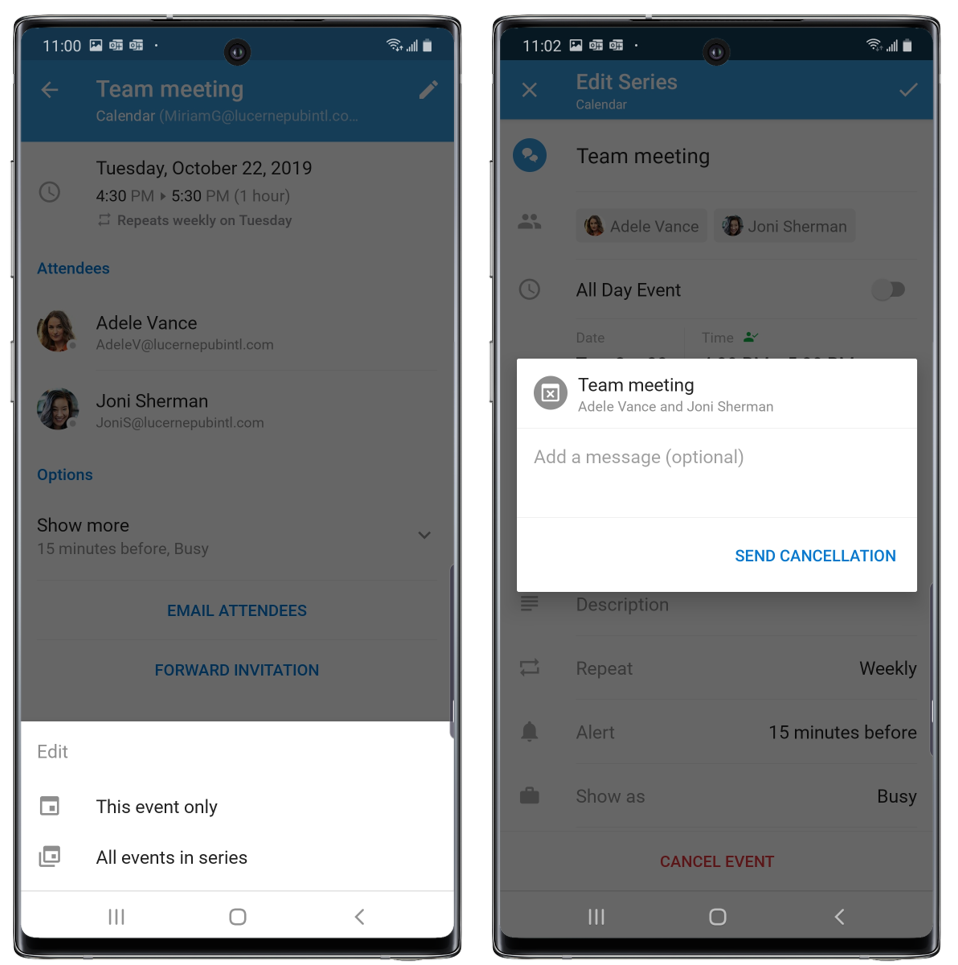
But sometimes, you may have scheduled a meeting that doesn’t work for one of your attendees so they propose a new meeting time. Previously you would not have seen the proposed new times from participants unless you managed your calendar events in Outlook on a large screen. You can now view, accept or edit the proposed time or simply reply to the request from your phone or tablet. In Outlook for iOS and Android, an email will alert you of the proposed new time so you can take action directly from your inbox without needing to flip to your calendar or go back to Outlook on a larger screen. Just open the email on your mobile device to see the proposed time and where it would fit on your calendar.
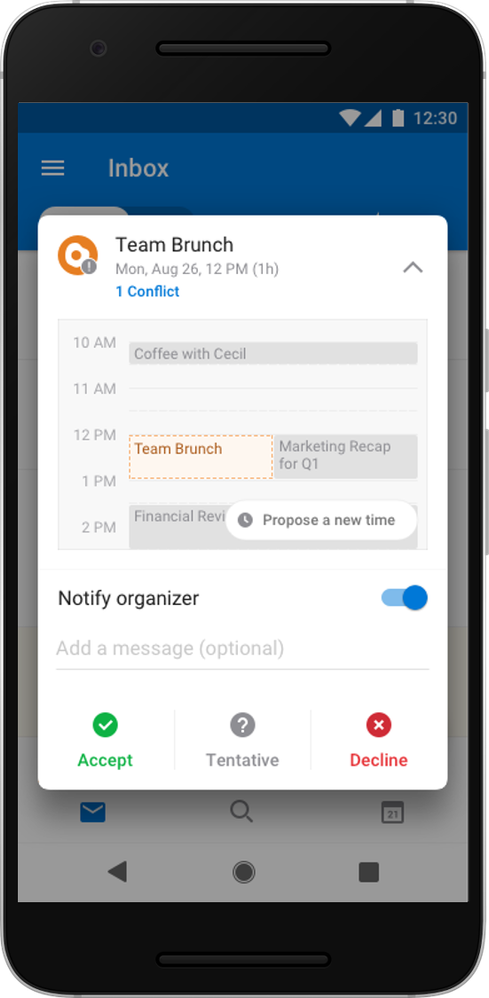
And similarly, when you’re invited to a meeting and the time does not work for you, you can propose a new time when you RSVP to the email invitation. From the quick action RSVP button in Outlook for iOS and Android you can see at a glance if you have a conflict or where the event may fall in your day. Simply choose to propose a new time if necessary and the Scheduling Assistant tool that is already an integral part of the Outlook will help you find a time to propose that might work with all the participants.
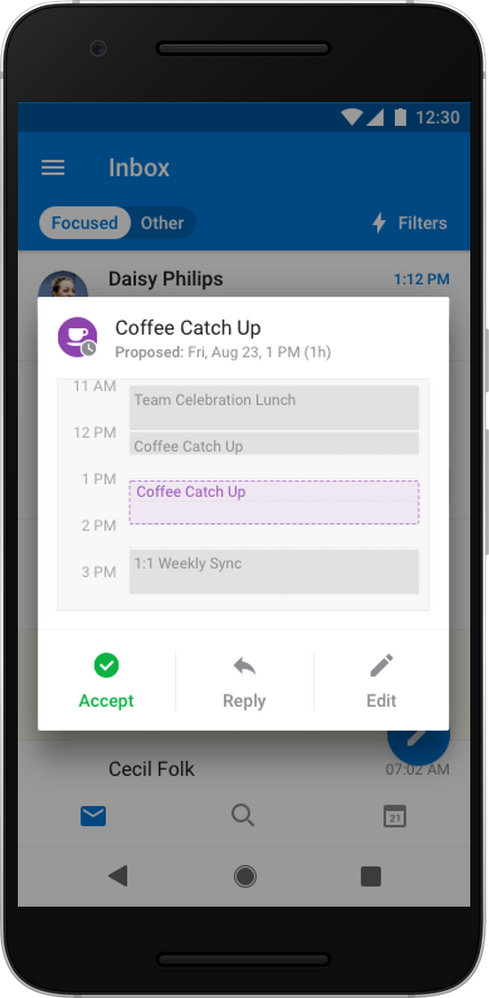
When scheduling a new event from Outlook mobile, we will soon add the ability for you to choose a different time zone. This way, you won’t need to figure out time differences, the Scheduling Assistant tool will show your availability and those you plan to invite based on the new time zone. (Updated November 2019: Support for time zones has been delayed)
We are also adding Office 365 Groups to your calendar in Outlook for iOS and Android so you can view your calendar events along side those of your Outlook Groups where you’re a member. Just like the option to see your work and personal calendars in one view, you can simply select your Group calendar in Outlook mobile to see your entire day across your group events with your work and personal commitments. Plus, you can create new Group meetings and appointments or makes changes to existing Group calendar events too.
It’s all about the location
Quick access to your calendar through a widget or shortcut is helpful to stay organized and on top of your day. But what about when you get an email notification for a new meeting? Now you can see the location of your meeting in the notification itself. We have also added ability to RSVP from the invitation notification in Outlook for Android just as you can from Outlook for iOS. You can respond to the email notification with confidence that the location of your meeting is going to fit into your day – no need to open the calendar in Outlook. It’s super fast to respond. Just expand the notification and choose to Accept, Decline or respond tentatively, right on the spot.
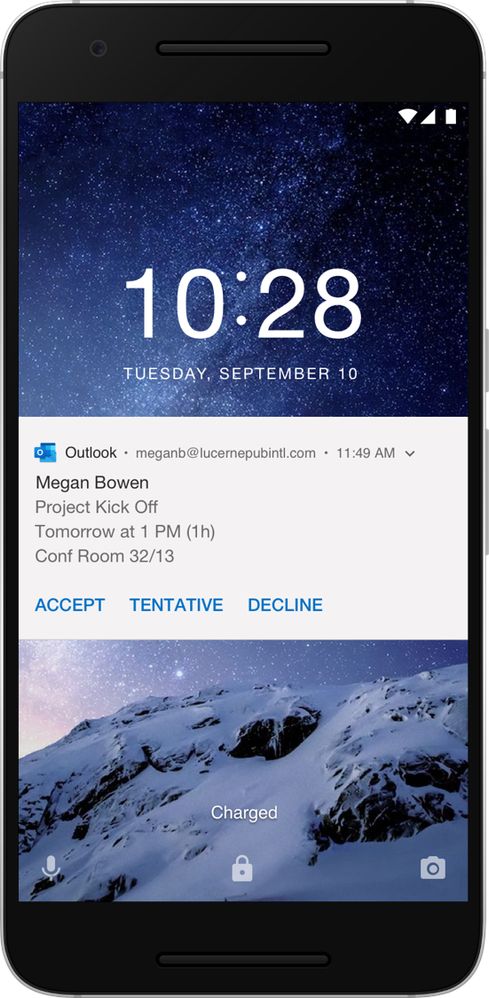
We also made it faster to pick a location when you’re scheduling events. Now both Outlook for iOS and Android suggest locations based on past event locations, your current location with Bing suggested locations nearby as well as conference rooms you've booked recently! Outlook will also let you know if the conference room options are available based on the time you picked for your new event which makes event planning faster and easier.
See what’s new in your inbox
Another way to quickly plan an event is directly from an email! If you are part of an email thread or conversation that might be best addressed real-time in a meeting, you can tap on the icon that looks like a calendar and choose Convert to event. The subject from the email is converted to an event title, the email addresses of the people from the conversation are automatically added as required attendees and the description of your new event will include the email conversation. Simply find a time that works for everyone and any additional meeting details so you can quickly move on with your day.
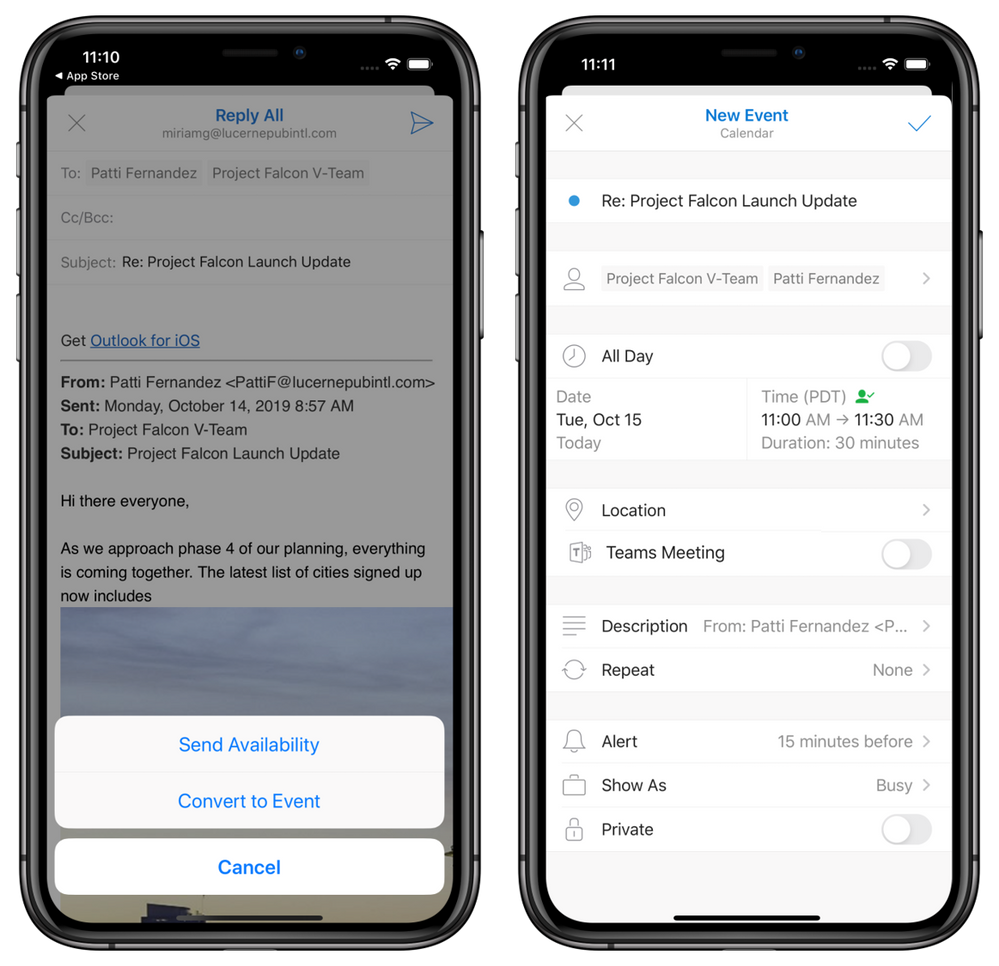
Outlook mobile is designed to give you time back so you can focus on what matters. But sometimes someone else does that for you by canceling a meeting. When that happens, you’ll get an email notice of course, but we added the option to remove the event from your calendar with a quick action button in the email preview. One tap from your inbox gives you time back in your day.
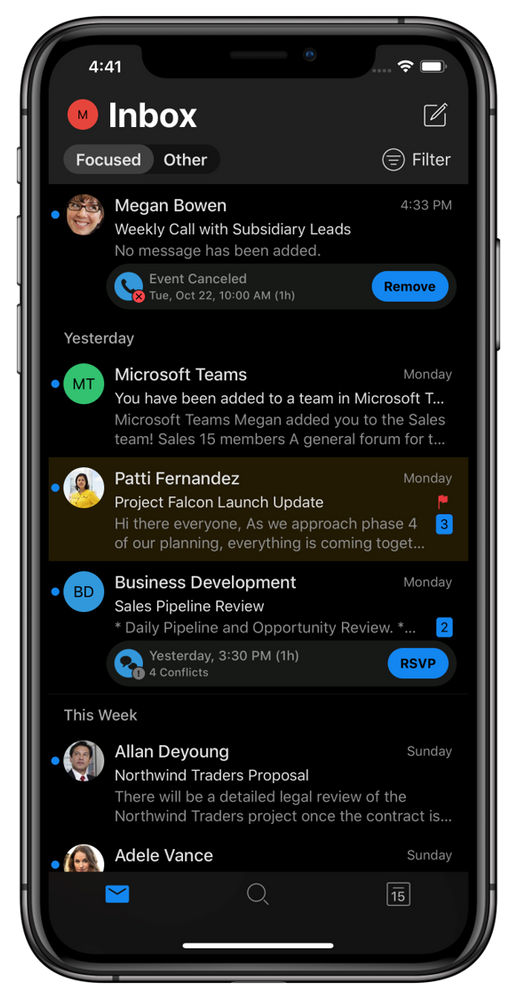
We’re committed to helping you be prepared and on time for your commitments. Please share your feedback about these and other recent updates to your calendar in Outlook for iOS and Android at outlook.uservoice.com or in Help & Feedback in the app Settings.
You must be a registered user to add a comment. If you've already registered, sign in. Otherwise, register and sign in.