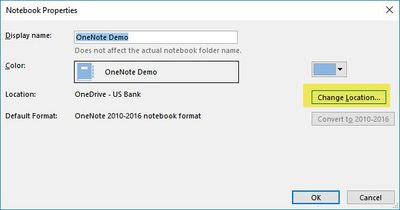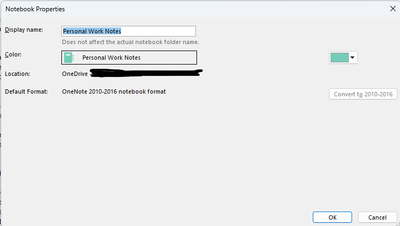- Home
- Microsoft 365
- Microsoft 365 Apps for enterprise
- Copying OneNote Files from/to OneDrive and SharePoint
Copying OneNote Files from/to OneDrive and SharePoint
- Subscribe to RSS Feed
- Mark Discussion as New
- Mark Discussion as Read
- Pin this Discussion for Current User
- Bookmark
- Subscribe
- Printer Friendly Page
- Mark as New
- Bookmark
- Subscribe
- Mute
- Subscribe to RSS Feed
- Permalink
- Report Inappropriate Content
Aug 11 2017 09:01 AM
I'm attempting to educate our users on the appropriate use of SharePoint and OneDrive. There are a lot of users that would like to move OneNote notebooks from their OneDrive to a SharePoint site. I'm attempting to do this using the "copy to" function on the web. It appears to work great, however upon copying the file it breaks the OneNote notebook up into multiple files and puts them in a folder. Any idea why this is happening? I've seen this happen when moving the location via OneNote as well. I've had to resort to having users create a new OneNote and copy sections into it. This can be painful. Having multiple files doesn't seem to affect the functionality of the Notebook, however it's confusion every user that attempts it. Any ideas?
- Mark as New
- Bookmark
- Subscribe
- Mute
- Subscribe to RSS Feed
- Permalink
- Report Inappropriate Content
Aug 11 2017 08:11 PM
- Mark as New
- Bookmark
- Subscribe
- Mute
- Subscribe to RSS Feed
- Permalink
- Report Inappropriate Content
Aug 13 2017 09:08 AM
I agree with @Loryan Strant - I advise our users to first create a new notebook in the location where they want it and then use the OneNote desktop client to move sections from the old notebook to the new one.
I've seen numerous issues when people use pretty much any other means to try to move a notebook (Explorer View; drag and drop upload into a browser window; etc.).
Aug 19 2017 05:49 AM
- Mark as New
- Bookmark
- Subscribe
- Mute
- Subscribe to RSS Feed
- Permalink
- Report Inappropriate Content
Aug 19 2017 05:49 AM
I tend to do the same as what Kelly has suggested.
@Deleted wrote:I advise our users to first create a new notebook in the location where they want it and then use the OneNote desktop client to move sections from the old notebook to the new one.
- Mark as New
- Bookmark
- Subscribe
- Mute
- Subscribe to RSS Feed
- Permalink
- Report Inappropriate Content
Aug 26 2017 11:00 AM
I recommend you turn off Auto-Sync before copying large numbers of sections from one notebook to another. When you're all done, turn auto-sync back on and leave things alone until OneNote finishes updating. This will prevent OneNote trying to sync moving targets while you are moving the sections from one notebook to another.
Also, after turning off auto-sync, if you have a large number of sections to move, it is helpful to add Section Groups to the old notebook, and move all of the sections under the Section Groups. You can them move entire Section Groups from the old notebook to the new, as opposed to having to move them one at a time, since there is no <CTRL>Click to allow the selection of multiple sections to move all at once.
- Mark as New
- Bookmark
- Subscribe
- Mute
- Subscribe to RSS Feed
- Permalink
- Report Inappropriate Content
Feb 09 2018 06:50 AM - edited Feb 09 2018 06:50 AM
I think I've managed to find a way of achieving this. You can take two approaches:
Approach 1: Click on the three dots on the OneNote file in the list of documents on you OneDrive and select 'Copy to', then browse to the destination, which can be either a different location on you OneDrive or a SharePoint document library.
Note: I would always suggest using the 'Copy to' option rather than 'Move to'
Approach 2:
- Open the Notebook in the OneNote client.
- Click on File -> Export
- Then under '1. Export Current', choose 'Notebook' and then under '2. Select Format', choose OneNote Package(*.onepkg) and export it to a location on your local machine.
- Navigate to the file on you local machine where you had saved the file and double click the package.
- In the dialogue window, you can choose the name and path. Select the path to a folder on you local machine.
- Once unpackaged, it is displayed as files within a folder when you view it in windows explorer, but you can view it as a Notebook by opening it using OneNote client.
- Once the NoteBook is opened, click on 'File -> Share' and browse to the location (One note or SharePoint library) where you want the file to be.
The file in the location will appear as a normal NoteBook.
- Mark as New
- Bookmark
- Subscribe
- Mute
- Subscribe to RSS Feed
- Permalink
- Report Inappropriate Content
Feb 15 2018 06:53 AM
I see a lot of suggestions here about copying OneNote files, when I believe the original question was moving a OneNote file from OneDrive to SharePoint. If that is the case, my suggestion is to use the Change Location function in the OneNote desktop app. Now I know some of you may not use the full blown version of the app, but I highly recommend you do because the full feature set is only available in the desktop app. Use the 2016 version if you can as well.
Continuing on with the move steps...
- Go into the backstage view (File menu) and click on the settings dropdown for the notebook you want to move.
- Select Properties (not Share or Move)In the properties window, there will be a Change Location button. Click that.
- Select the destination path to the SharePoint asset you want the notebook to move to. If you're unsure of the path, open a browser and naviate to the document library or asset repository you want the notebook in, copy the path in the address bar, then paste into the address bar in the file explorer window open in OneNote.
- The minute you click Select, the notebook will begin moving to it's new location.
IMPORTANT NOTE: When placing a OneNote notebook on SharePoint, it's assumed you will be sharing the notebook with others. If so, there are two important things to remember:
- Make sure whatever document library you put it into has versioning and checkout turned off. If either are on, it can break the sync capability between your local sync'd copies and the master copy on SharePoint. I sometimes put notebooks in a document library of their own or in the Site Assets library.
- If you ever have to move a shared notebook from one location to another, you must make sure that everyone that uses that notebook closes (aka disconnects) from that notebook in it's old location before moving, then reconnects to the notebook in the new location. If you don't coordinate this appropriately, the person that moved the notebook will be syncing with the master in it's new location without issue, but everyone else will still be trying to connect to the old location, so they'll be operating on their own last-known-good sync'd copy on their device. If this is not noticed right away, you may have a lot of data cleanup to do later.
Hope this makes sense and that it addresses your question.
- Mark as New
- Bookmark
- Subscribe
- Mute
- Subscribe to RSS Feed
- Permalink
- Report Inappropriate Content
Oct 31 2023 06:32 PM
- Mark as New
- Bookmark
- Subscribe
- Mute
- Subscribe to RSS Feed
- Permalink
- Report Inappropriate Content
Nov 02 2023 05:55 PM
As I mentioned, it's not recommended by Microsoft, but I haven't had any issues.
- Mark as New
- Bookmark
- Subscribe
- Mute
- Subscribe to RSS Feed
- Permalink
- Report Inappropriate Content