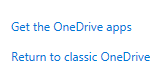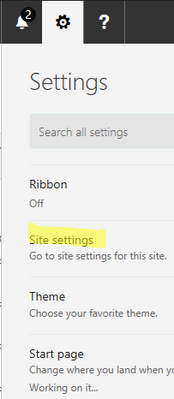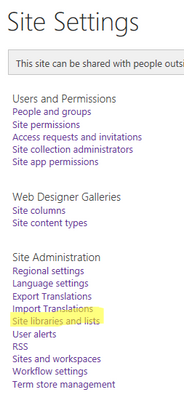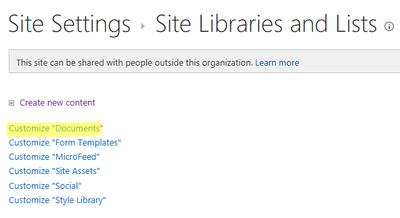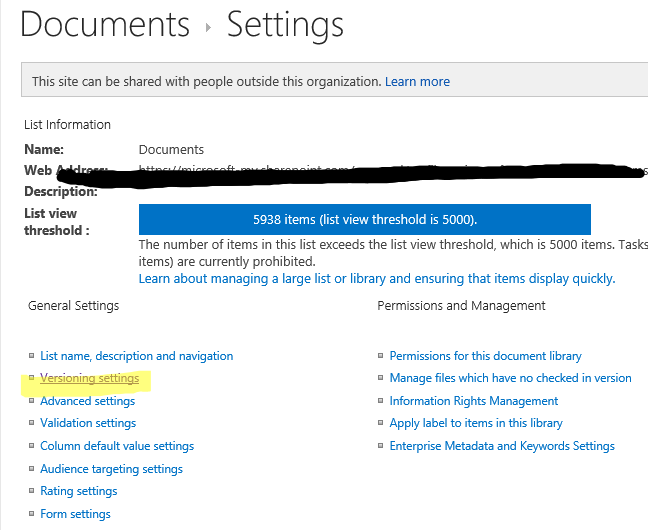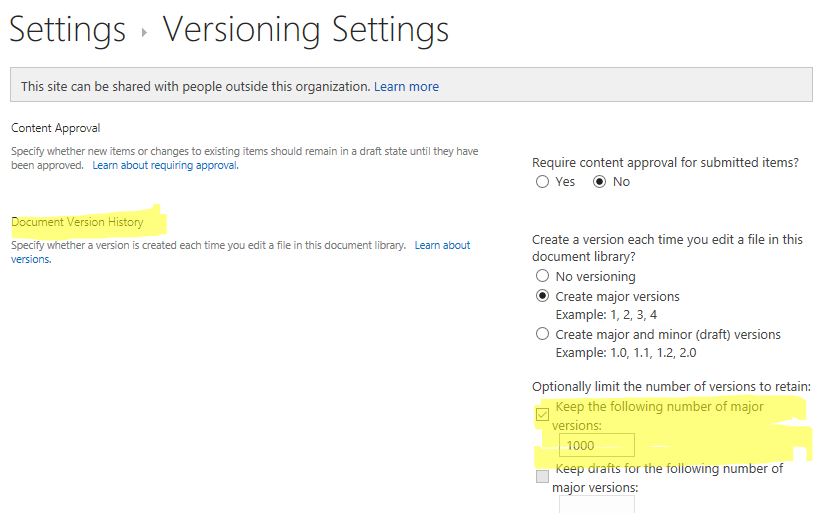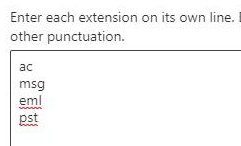- Home
- OneDrive
- Discussions
- Re: Default Versioning Settings - Number of Versions to retain
Default Versioning Settings - Number of Versions to retain
- Subscribe to RSS Feed
- Mark Discussion as New
- Mark Discussion as Read
- Pin this Discussion for Current User
- Bookmark
- Subscribe
- Printer Friendly Page
- Mark as New
- Bookmark
- Subscribe
- Mute
- Subscribe to RSS Feed
- Permalink
- Report Inappropriate Content
Apr 17 2017 04:30 AM
It appears that the default versioning settings for OneDrive are for 500 major versions. Is there a way to reduce this default globally? It doesn't appear so via the GUI but was wondering if perhaps there was a way to set this via powershell?
- Labels:
-
Admin
-
limits
-
OneDrive for Business
- Mark as New
- Bookmark
- Subscribe
- Mute
- Subscribe to RSS Feed
- Permalink
- Report Inappropriate Content
Apr 17 2017 10:33 PM
I think it is possible using a powershell script.
- Mark as New
- Bookmark
- Subscribe
- Mute
- Subscribe to RSS Feed
- Permalink
- Report Inappropriate Content
Apr 24 2017 08:09 AM
- Mark as New
- Bookmark
- Subscribe
- Mute
- Subscribe to RSS Feed
- Permalink
- Report Inappropriate Content
Apr 25 2017 12:28 PM
so you have to run a script... I found it on the internet
Hans Brender, MVP Office Servers and Services and MODE
- Mark as New
- Bookmark
- Subscribe
- Mute
- Subscribe to RSS Feed
- Permalink
- Report Inappropriate Content
Jul 19 2017 08:48 PM - edited Jul 19 2017 08:50 PM
I was able to achieve this without a script... I had to go to classic OneDrive (bottom left of page --> Return to classic OneDrive):
Next I chose the settings gear in the top O365 nav bar, and was able to choose Site settings... Go to site settings for this site.
From there, under Site Administration, choose Site libraries and lists:
...then Customize "Documents":
You will be taken to the Documents > Settings page. Under General Settings, choose Versioning settings.
Under Document Version History, you can change the number of versions retained,
Hope that helps!
- Mark as New
- Bookmark
- Subscribe
- Mute
- Subscribe to RSS Feed
- Permalink
- Report Inappropriate Content
Jul 20 2017 11:42 AM - edited Jul 20 2017 11:43 AM
If you are concerned about consuming space, keep in mind this is 500 versions, but not 500 copies of the file, only changed portions of the file. Also, using Office Online saves the file frequently and drives up the version count, as does co-authoring. Then additionally, OneDrive only syncs the currently copy to devices.
- Mark as New
- Bookmark
- Subscribe
- Mute
- Subscribe to RSS Feed
- Permalink
- Report Inappropriate Content
Feb 26 2018 09:48 AM - edited Feb 26 2018 09:49 AM
I think that's only the case with MS Office documents, about which the infrastructure can ascertain what changes have been made. I have a user who moved an Outlook PST file to their OneDrive folder (with good reasons at the time) and because that PST is the delivery location for an active mailbox that ended up with over 11,000 versions of the entire PST consuming all of their 1TB OneDrive storage.
- Mark as New
- Bookmark
- Subscribe
- Mute
- Subscribe to RSS Feed
- Permalink
- Report Inappropriate Content
Apr 10 2018 06:17 PM
Hi Thomas, we got one similar case. May I know how you delete these pst history versions to release space in onedrive?
- Mark as New
- Bookmark
- Subscribe
- Mute
- Subscribe to RSS Feed
- Permalink
- Report Inappropriate Content
Jun 18 2018 12:08 AM - edited Jun 18 2018 12:10 AM
Facing exactly the same challenge. Users have been encouraged to use OneDrive instead of their local My Documents location, which resulted in large number of users migrating their PST and OST files to OneDrive for Business. Given Outlook constantly updates PST files their OneDrive storage is quickly being consumed by the multiple versions of the PST files. The suggested way of restricting the versions via the user interface is not relevant as it sets version settings for a specific user, not tenant wide. There is a setting now to block files in OneDrive for Business based on extension (OneDrive Admin center), but obviously there is a need to clean up files that are already there. PowerShell is the way. What a mess.
- Mark as New
- Bookmark
- Subscribe
- Mute
- Subscribe to RSS Feed
- Permalink
- Report Inappropriate Content
Feb 19 2022 11:50 AM
@KNIGHT LIU, Best thing to do is prevent PST sync:
I'd like to add that when I tested today, our minimum versions to keep was 100 (Default 500)! We were hoping to set it to 2...