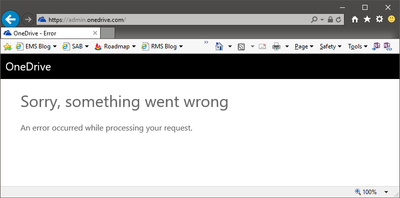- Home
- OneDrive
- Discussions
- Re: Announcement: New OneDrive Admin Center Preview
Announcement: New OneDrive Admin Center Preview
- Subscribe to RSS Feed
- Mark Discussion as New
- Mark Discussion as Read
- Pin this Discussion for Current User
- Bookmark
- Subscribe
- Printer Friendly Page
- Mark as New
- Bookmark
- Subscribe
- Mute
- Subscribe to RSS Feed
- Permalink
- Report Inappropriate Content
Dec 15 2016 01:06 PM
Over the past year, OneDrive has evolved at a rapid pace introducing new features for end users and IT, across sync, web, and mobile. As the number of users and usage continues to grow, our customers have asked for an easier way to administer their company OneDrive settings and policies. Today, we’re excited to announce the rollout of the OneDrive admin center preview to First Release customers and we want to hear your feedback.
Once deployed to your tenant, all tenant and SharePoint admins will have permissions to access the OneDrive admin center preview at https://admin.onedrive.com.
Key features by section include:
- Home: This is the dashboard for the admin center and will soon show recent Office 365 Message Center posts and usage reporting related to OneDrive for Business.
- Sharing: This section helps admins gain control over how and with whom your users are sharing information. This includes controlling the use of external sharing and anonymous links, as well as limiting which external domains users can share with.
- Sync: Admins can block syncing of specific file types and deny syncing to non-domain joined PCs.
- Storage: This section allows admins to easily set default storage limits and document retention durations.
- Device Access: This gives admins control over how and from where a user can access their files. This includes allow/deny access from personal devices or specific networks as well as rich Mobile Application Management Intune policies for iOS and Android.
- Compliance: Admins can find quick links to the Office 365 Security and Compliance Center for key scenarios like auditing, data loss prevention, retention, and eDiscovery.
Please have a look at the preview and provide us your feedback and comments below. Our plan is to begin the generally available rollout later next month and subsequently add a link from the Office 365 admin center.
Thank you!
Stephen Rose
Director, OneDrive Product Marketing
- Labels:
-
Admin
-
Office 365
-
OneDrive for Business
- Mark as New
- Bookmark
- Subscribe
- Mute
- Subscribe to RSS Feed
- Permalink
- Report Inappropriate Content
Dec 15 2016 01:25 PM
- Mark as New
- Bookmark
- Subscribe
- Mute
- Subscribe to RSS Feed
- Permalink
- Report Inappropriate Content
Dec 15 2016 01:30 PM
- Mark as New
- Bookmark
- Subscribe
- Mute
- Subscribe to RSS Feed
- Permalink
- Report Inappropriate Content
Dec 15 2016 01:54 PM
- Mark as New
- Bookmark
- Subscribe
- Mute
- Subscribe to RSS Feed
- Permalink
- Report Inappropriate Content
Dec 15 2016 02:05 PM
- Mark as New
- Bookmark
- Subscribe
- Mute
- Subscribe to RSS Feed
- Permalink
- Report Inappropriate Content
Dec 15 2016 02:19 PM
Thanks Juan. It may take a day or so. If it's doesn't pop up by Sunday, let me know.
- Mark as New
- Bookmark
- Subscribe
- Mute
- Subscribe to RSS Feed
- Permalink
- Report Inappropriate Content
Dec 15 2016 02:20 PM
Thanks Brent! We are super excited to bring this to market.
- Mark as New
- Bookmark
- Subscribe
- Mute
- Subscribe to RSS Feed
- Permalink
- Report Inappropriate Content
Dec 15 2016 02:21 PM
Agreed. We will soon but we wanted to make sure we got this to you folks as quickly as possible first :)
- Mark as New
- Bookmark
- Subscribe
- Mute
- Subscribe to RSS Feed
- Permalink
- Report Inappropriate Content
Dec 15 2016 02:52 PM
When I go in to limit which domains can sync it asks "Enter each domain as a GUID on a new line."
Where am I to find my domain's GUID?
- Mark as New
- Bookmark
- Subscribe
- Mute
- Subscribe to RSS Feed
- Permalink
- Report Inappropriate Content
Dec 15 2016 03:04 PM
Solutionhttps://technet.microsoft.com/en-us/library/dn938435.aspx
- Mark as New
- Bookmark
- Subscribe
- Mute
- Subscribe to RSS Feed
- Permalink
- Report Inappropriate Content
Dec 15 2016 03:14 PM
Doesn't work.
Tried using Administrative Windows Azure Active Directory Module for Windows Powershell. Connected to MSOL and the command Get-AdForest is not recognized.
- Mark as New
- Bookmark
- Subscribe
- Mute
- Subscribe to RSS Feed
- Permalink
- Report Inappropriate Content
Dec 15 2016 03:18 PM
In the article above we mention the solution when encountering this issue - have you tried this?
If the following error message is displayed: "The term [Get-ADForest]' is not recognized as the name of a cmdlet, function, script file, or operable program.", you might not have the Active Directory module loaded that contains the Active Directory cmdlets. To resolve this error message, use the Import-Module ActiveDirectory command in Windows PowerShell window or open ActiveDirectory Module for Windows Powershell.
- Mark as New
- Bookmark
- Subscribe
- Mute
- Subscribe to RSS Feed
- Permalink
- Report Inappropriate Content
Dec 15 2016 03:33 PM - edited Dec 15 2016 03:38 PM
Finally got it to work.
- Mark as New
- Bookmark
- Subscribe
- Mute
- Subscribe to RSS Feed
- Permalink
- Report Inappropriate Content
Dec 15 2016 04:36 PM
Looks great, thank you. Is there an upper limit on the document retention period in days under the Storage section?
Also, if a SPO site collection has already been created with external sharing DISABLED in the SPO Admin Center, is that originsl setting honored, or does the default under the new Sharing section for SharePoint sites override the previous value for external sharing?
Tim
- Mark as New
- Bookmark
- Subscribe
- Mute
- Subscribe to RSS Feed
- Permalink
- Report Inappropriate Content
Dec 15 2016 07:48 PM
- Mark as New
- Bookmark
- Subscribe
- Mute
- Subscribe to RSS Feed
- Permalink
- Report Inappropriate Content
Dec 15 2016 11:21 PM
Few things that are missing IMO:
1) Controls for company-shared links (or simply rename the "sharing" section to "External sharing")
2) Didnt see the RequireAcceptingAccountMatchInvitedAccount exposed, or the BCC for sharing options. Same goes for all other missing settings we have compared to Set-SPOTenant
3) Ability to set default type of sharing to read-only link (or Edit for those that prefer it)
4) More control (custom entry) for the link expiration setttings
5) IP range restrictions should be visible under Sharing as well, or at least make sure that people understand they dont only apply to mobile devices.
- Mark as New
- Bookmark
- Subscribe
- Mute
- Subscribe to RSS Feed
- Permalink
- Report Inappropriate Content
Dec 16 2016 12:06 AM
Here are eleven OneDrive settings are not yet available in the OneDrive Admin Center (use the SharePoint Admin Center to manage these OneDrive settings)
•External users must accept sharing invites using the same account that the invites were sent to
•custom link expiration dates
•Configuring the OneDrive experience (New or Classic)
•Controlling whether all users or only specific users will get OneDrive sites created when a SharePoint license is assigned
•Notifications (external sharing, or mobile push)
•Show/Hide OneDrive Button
•Script Setting that controls whether or not the ‘Copy to SharePoint’ button will appear in OneDrive
•Ability to enable/disable IRM for OneDrive Globally
•Ability to enable/disable IRM for individual OneDrive Sites
•My Site Cleanup Access Delegation
•My Site Cleanup Secondary Owner
•My Site Secondary Admin
•The following OneDrive settings are still only available in PowerShell and have not yet been surfaced in the SharePoint or OneDrive web admin interfaces:
•Get-SPOTenant | ft ProvisionSharedWithEveryoneFolder
•Get-SPOTenant | ft ShowEveryoneExceptExternalUsersClaim
•Get-SPOTenant | ft ShowEveryoneClaim
•Get-SPOTenant | ft ShowAllUsersClaim
•Get-SPOTenantSyncClientRestriction | ft OptOutOfGrooveBlock
•Get-SPOTenantSyncClientRestriction | ft OptOutOfGrooveSoftBlock
•Get-SPOExternalUser
- Mark as New
- Bookmark
- Subscribe
- Mute
- Subscribe to RSS Feed
- Permalink
- Report Inappropriate Content
Dec 16 2016 12:46 AM
- Mark as New
- Bookmark
- Subscribe
- Mute
- Subscribe to RSS Feed
- Permalink
- Report Inappropriate Content
Dec 16 2016 12:54 AM
- Mark as New
- Bookmark
- Subscribe
- Mute
- Subscribe to RSS Feed
- Permalink
- Report Inappropriate Content
Dec 16 2016 03:54 AM
Ah well, someone broke it:
Accepted Solutions
- Mark as New
- Bookmark
- Subscribe
- Mute
- Subscribe to RSS Feed
- Permalink
- Report Inappropriate Content
Dec 15 2016 03:04 PM
Solutionhttps://technet.microsoft.com/en-us/library/dn938435.aspx