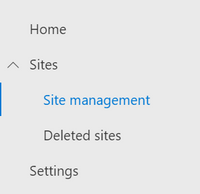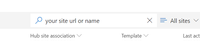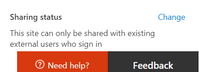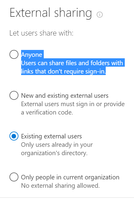- Home
- Microsoft 365
- Microsoft 365
- Re: Will anonymous external sharing be disabled: New ways to govern access of external users
Will anonymous external sharing be disabled: New ways to govern access of external users
- Subscribe to RSS Feed
- Mark Discussion as New
- Mark Discussion as Read
- Pin this Discussion for Current User
- Bookmark
- Subscribe
- Printer Friendly Page
Feb 26 2018
03:10 AM
- last edited on
Feb 06 2023
03:19 AM
by
TechCommunityAP
- Mark as New
- Bookmark
- Subscribe
- Mute
- Subscribe to RSS Feed
- Permalink
- Report Inappropriate Content
Feb 26 2018
03:10 AM
- last edited on
Feb 06 2023
03:19 AM
by
TechCommunityAP
Hello, we just received the Major Update Notification: New ways to govern access of external users are coming to Office 365
When I read the accompanied KB I conclude that external anonymous sharing will not work anymore after this date. And that when using Office365 groups in collaboration with external users we will be fine and nothing changes. Are my assumptions correct?
- Mark as New
- Bookmark
- Subscribe
- Mute
- Subscribe to RSS Feed
- Permalink
- Report Inappropriate Content
Mar 08 2018 11:56 AM
I downloaded the PowerShell in an attempt to get it working, but did not see any documentation on it beyond what I could get at the command line. I think the farthest I got was
get-help Set-SPOSite -detailed.
But then there were a lot of options without any description (such as Identity) without any description of how to figure out what they were.
So, my conclusion is that this must only be meant for internal Microsoft developers, since there is no documentation about how to use this stuff. That's what it looks like to me, anyway.
We solved the problem by adding the specific web developer in question to the Group. She received an email, was forced to open a Microsoft account, and then could access the files. In the future, we will probably just shut down the Groups completely and tell people to own their files and then just share them with people via anonymous links.
- Mark as New
- Bookmark
- Subscribe
- Mute
- Subscribe to RSS Feed
- Permalink
- Report Inappropriate Content
Mar 08 2018 12:21 PM
Hi Harold,
Totally understand. If you want to keep using OneDrive for your company, that's certainly an option. In case it is of value, here is what you will need to do for PowerShell
Connect-SPOService -Url https://<mycompany>-admin.sharepoint.com
(this will pop a prompt for your admin credentials)
Set-SPOSite -Identity https://<mycompany>.sharepoint.com/sites/<restofsiteurl> -SharingCapability ExternalUserAndGuestSharing
(this will allow anonymous links on that site)
You can then use "Get-SPOSite -Identity https://<mycompany>.sharepoint.com/sites/<restofsiteurl> -SharingCapability to confirm the value was set.
Hope that helps!
Stephen Rice
OneDrive Program Manager II
- Mark as New
- Bookmark
- Subscribe
- Mute
- Subscribe to RSS Feed
- Permalink
- Report Inappropriate Content
Mar 08 2018 02:21 PM
Get-SPOSite -Identity https://netorgftxxxx.sharepoint.com/sites/Sales18 -SharingCapability
Get-SPOSite : A parameter cannot be found that matches parameter name 'SharingCapability'.
At line:1 char:76
+ ... tps://netorgftxxxx.sharepoint.com/sites/Sales18 -SharingCapability
+ ~~~~~~~~~~~~~~~~~~
+ CategoryInfo : InvalidArgument: (:) [Get-SPOSite], ParameterBindingException
+ FullyQualifiedErrorId : NamedParameterNotFound,Microsoft.Online.SharePoint.PowerShell.GetSite
- Mark as New
- Bookmark
- Subscribe
- Mute
- Subscribe to RSS Feed
- Permalink
- Report Inappropriate Content
Mar 08 2018 02:33 PM
Hi Harold,
That's great! Glad to hear it worked okay!
And I just double checked the documentation, the final command is actually -Detailed (which returns SharingCapability) instead of what I had above. Either way, if you can get an anonymous link, then everything worked right!
If you have any other questions, let me know!
Stephen Rice
OneDrive Program Manager II
- Mark as New
- Bookmark
- Subscribe
- Mute
- Subscribe to RSS Feed
- Permalink
- Report Inappropriate Content
Jul 16 2018 01:47 AM - edited Jul 16 2018 01:48 AM
Those who looks for the steps to enable this feature manually, this Blog article may be helpful.
- Mark as New
- Bookmark
- Subscribe
- Mute
- Subscribe to RSS Feed
- Permalink
- Report Inappropriate Content
Aug 06 2018 08:01 PM
Get-SPOSite -Identity https://netorgftxxxxxxx.sharepoint.com/sites/marketing -Detailed
Replace xxxxxxx with your tenant id, and replace marketing with your site name.
- Mark as New
- Bookmark
- Subscribe
- Mute
- Subscribe to RSS Feed
- Permalink
- Report Inappropriate Content
Aug 30 2018 02:28 AM
Hi Harold.
Try the direct link to the new SP admin center, there you can change this, I just did.
https://yourorg-admin.sharepoint.com/_layouts/15/online/AdminHome.aspx#/home
There is also a link in the regular SP admin center to the preview.
Regards
// Thomas
- Mark as New
- Bookmark
- Subscribe
- Mute
- Subscribe to RSS Feed
- Permalink
- Report Inappropriate Content
Aug 30 2018 08:05 AM - edited Aug 30 2018 08:12 AM
Thomas,
I navigated to the new SP Admin center. From there, one can click on each Sharepoint site in succession. There is an option in the right-hand Nav bar at the bottom where you can allow sharing to everyone.
Even after changing the setting, however, and testing that the links open in incognito browsers, many of our external vendors are still unable to open links from Sharepoint. I have taken to copying all the content to my personal Dropbox and sending the vendors Dropbox links, which always work. There are serious problems with this, in that other team members cannot modify the files in my personal Dropbox.
The result is that we are seriously considering dropping Office 365 in favor of some other solution that includes an storage solution that actually works the way we need it to. I cannot emphasize strongly enough how deaf Microsoft has been to this issue. Being able to share files externally is one of the most important things about productivity software.
- Mark as New
- Bookmark
- Subscribe
- Mute
- Subscribe to RSS Feed
- Permalink
- Report Inappropriate Content
Aug 30 2018 10:31 AM
HI @Harold Anderson,
I'm sorry to hear you're having issues. Can you drop me a private message in Tech Community so we can troubleshoot? We absolutely want to get this working for you. Thanks!
Stephen Rice
OneDrive Program Manager II
- Mark as New
- Bookmark
- Subscribe
- Mute
- Subscribe to RSS Feed
- Permalink
- Report Inappropriate Content
Aug 30 2018 01:08 PM
Harold, I can feel your frustration. I felt the same way.
I don't want you to get rid of O365 for that reason...it is so much more than just sharing anonymously…:-) But if you really want to, it's your call. However, I Think your problems will go away now!
It can be done though (If you haven't gotten help yet), this is how and why:
1. Go to the new SP admin again.
2. Select Sites/SIte management
3. Search, type in part of the URL or the name of the SP site/Group
4. Click on the sites name in the results pane
5. On the right pane, scroll to the bottom, you will there find 'Sharing status' and 'Change'
(Most likely, it will say 'This site can only be shared with existing external users who sign in', the default setting for an o365 Groups SP Site...regardless of the global sharing setting)
6. Click on 'Change'
7. Change it to: 'Anyone - Users can share files and folders with links that don't require sign-in.'
8. Save - Done!
(The reasong for this seems to be that Groups have a default setting of Existing users only, and this is not reflected anywhere. To share with externals anonymously, you can aslo just create a SP team site and share from there. That will get the Global share setting)
Some illustrations....
Regards
// Thomas
- Mark as New
- Bookmark
- Subscribe
- Mute
- Subscribe to RSS Feed
- Permalink
- Report Inappropriate Content
Aug 30 2018 01:12 PM
Maybe you need to get more info from the users on what happens on their side? I had this working pefectly with an account with just an email today. No Gmail, no MS, no nothing, just a web email account and the links open just fine, the files to.
Good luck!
// T
- « Previous
-
- 1
- 2
- Next »