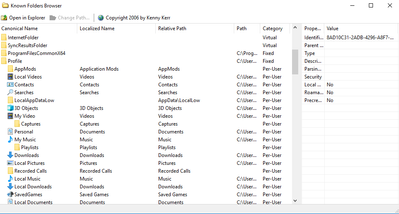- Home
- Microsoft 365
- Microsoft 365
- Re: What are known folders ???????
What are known folders ???????
- Subscribe to RSS Feed
- Mark Discussion as New
- Mark Discussion as Read
- Pin this Discussion for Current User
- Bookmark
- Subscribe
- Printer Friendly Page
Jan 04 2018
06:08 AM
- last edited on
Feb 06 2023
04:14 AM
by
TechCommunityAP
- Mark as New
- Bookmark
- Subscribe
- Mute
- Subscribe to RSS Feed
- Permalink
- Report Inappropriate Content
Jan 04 2018
06:08 AM
- last edited on
Feb 06 2023
04:14 AM
by
TechCommunityAP
I am reading a Microsoft article called Redirect known folders to onedrive for business.
But I can not see any description as to what known folders actually are. Can someone list what the known folders are??
Eg is it Desktop, Downloads, pictures, videos, etc.
Sure there is information like here.
https://msdn.microsoft.com/en-us/library/windows/desktop/bb776911(v=vs.85).aspx
but I still dont know what folders are going to be redirected cause I know know the real names of these folders.
I understand that they are some new way if giving folders some sort of Identification, I read all that.
But What folders are they ??? Im confused.
Thanks.
- Labels:
-
Training
- Mark as New
- Bookmark
- Subscribe
- Mute
- Subscribe to RSS Feed
- Permalink
- Report Inappropriate Content
Jan 04 2018 06:28 AM
SolutionYes they are those special folders you mentioned such as Desktop, Documents, Program Files, etc. You can actually list them with this program, which I tried out and works ok:
- Mark as New
- Bookmark
- Subscribe
- Mute
- Subscribe to RSS Feed
- Permalink
- Report Inappropriate Content
Jan 04 2018 06:58 AM
Thank you very much I have downloaded the program it shows alot of files.
Thats a neat program. I wonder if any subfolder is a known folder?
regards
- Mark as New
- Bookmark
- Subscribe
- Mute
- Subscribe to RSS Feed
- Permalink
- Report Inappropriate Content
Jan 04 2018 07:29 AM - edited Jan 04 2018 07:30 AM
Yes I think so, anything listed with an identifier (GUID) looks like a Known Folder. Many of them listed in the program can be cross-referenced with this list as well - KNOWNFOLDERID like Downloads - 374DE290-123F-4565-9164-39C4925E467B for example.
- Mark as New
- Bookmark
- Subscribe
- Mute
- Subscribe to RSS Feed
- Permalink
- Report Inappropriate Content
- Mark as New
- Bookmark
- Subscribe
- Mute
- Subscribe to RSS Feed
- Permalink
- Report Inappropriate Content
Jan 23 2019 06:35 PM
- Mark as New
- Bookmark
- Subscribe
- Mute
- Subscribe to RSS Feed
- Permalink
- Report Inappropriate Content
Jun 12 2019 12:45 PM
@stev Wolf - To keep it simple in the OneDrive context, Known Folders = Documents, Desktop, and Pictures.
- Mark as New
- Bookmark
- Subscribe
- Mute
- Subscribe to RSS Feed
- Permalink
- Report Inappropriate Content
Sep 08 2019 12:24 PM
@Lou Mickley Thanks for that answer. That was what I was looking for. Just the folders that are migrated to OneDrive for Business when the Group Policy is enabled to redirect known folders. Now that I know just what folders are used I can right a PowerShell Script that will report the total disk drive space used by a user in those 3 known folder trees.
Why? Because if you were to enable the GPO for this to all your users at one time you could bring your network to its knees as thousands of users began to automatically sync to the cloud the contents of those folders.
By determining ahead of time how much a user has in those folders and having that for all users, knowing that it will be a "snapshot" in time will allow larger groups of users with lower disk space needs to be "activated" using Group Policy Advanced Delegation permission to be enabled. Keep in mind that we want to use "Computer" group policy, so the delegated permissions are achieved by removing the "apply" right from the GPO to the "Authenticated Users" group and creating a security group that you then put the users computer objects into, you then add to the security filtering group listing and then it will appear under the delegation tab with the default rights, which include "Read" and "Apply", Read lets it "Read" the GPO if it is linked to an OU with that machine in it and "Apply" allows it to actually be applied after it is read.
WARNING: DO NOT REMOVE the READ right from the Authenticated users group. Why? because the "Authenticated Users" group always contains ALL user objects AND all computer objects. So if you remove the read right from the Authenticated user group, the GPO will not be read by any object.
- Mark as New
- Bookmark
- Subscribe
- Mute
- Subscribe to RSS Feed
- Permalink
- Report Inappropriate Content
Sep 08 2019 01:02 PM
- Mark as New
- Bookmark
- Subscribe
- Mute
- Subscribe to RSS Feed
- Permalink
- Report Inappropriate Content
Sep 09 2019 07:24 AM
Yes, I saw that in the settings, Microsoft recommends 70%, but it might be better to set it lower for the initial roll out. To try and determine the impact I wrote a PowerShell script that I deploy with SCCM under the users login context. It shows me the total size of disk space being used by the 3 known folders as well as a separate entry of disk space usage for users OneDrive Personal folders and/Or the OneDrive for Business folder. Using this data I can target the GPO folks with minimal use.
Microsoft just came out with a new OneDrive setup program which is dramatically changed. Now instead of using a machine wide installer for OneDrive for Business that installs into the users profile when they login, the new installer installs the files under Programs and Features (x86). It automatically removes the user install if present, leaving the users OneDrive files as is but converting the OneDrive Personal to One Drive for Business, once installed it looks like all updates will be automatic from Microsoft. https://docs.microsoft.com/en-us/onedrive/per-machine-installation (Preview)
Accepted Solutions
- Mark as New
- Bookmark
- Subscribe
- Mute
- Subscribe to RSS Feed
- Permalink
- Report Inappropriate Content
Jan 04 2018 06:28 AM
SolutionYes they are those special folders you mentioned such as Desktop, Documents, Program Files, etc. You can actually list them with this program, which I tried out and works ok: