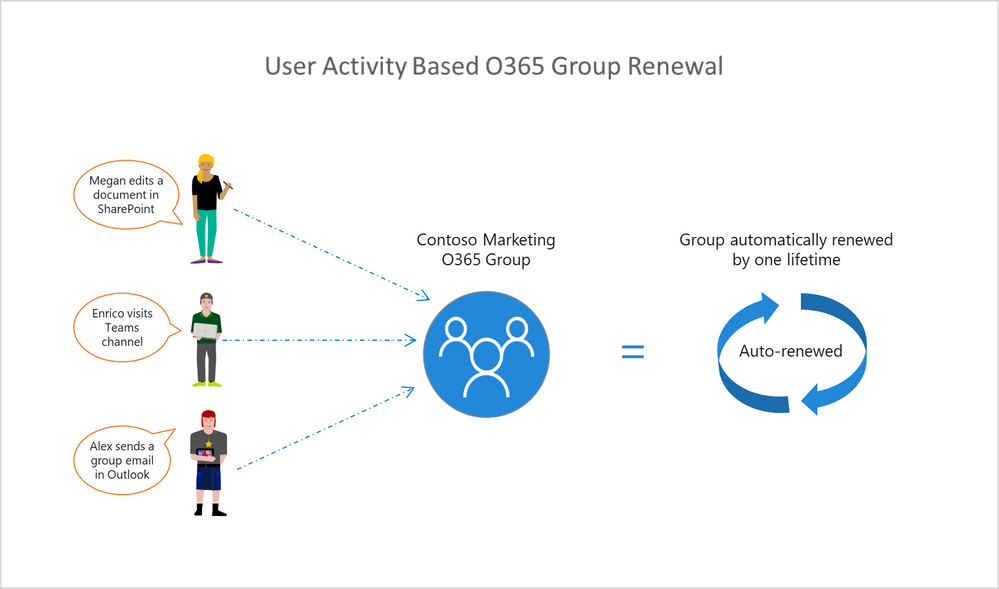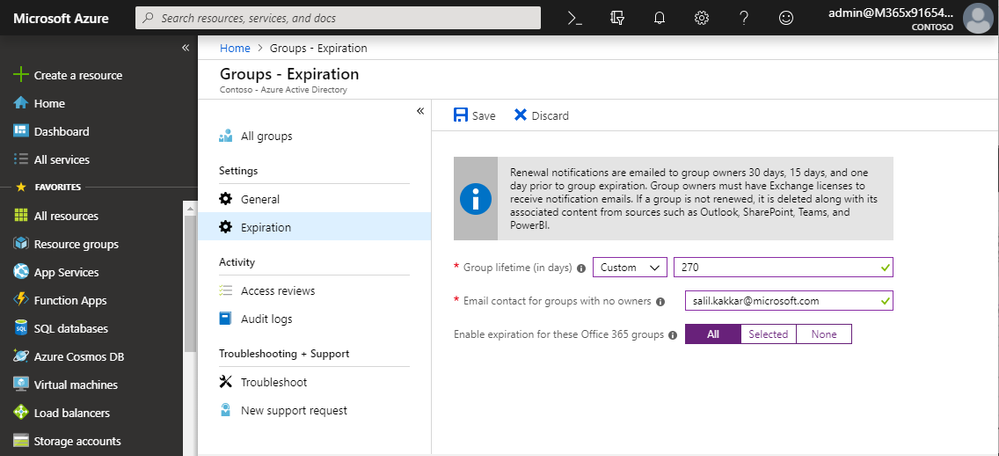- Home
- Microsoft 365
- Microsoft 365 Blog
- User Activity based Expiration Policy for Office 365 groups is now in Private Preview!
- Subscribe to RSS Feed
- Mark as New
- Mark as Read
- Bookmark
- Subscribe
- Printer Friendly Page
- Report Inappropriate Content
Update: This feature has new updates. Please see the blog for details.
--
O365 Groups power collaboration across Office 365
Collaboration is a key ingredient for the success of any organization. Office 365 groups, of the most used collaboration features in Microsoft 365 today, power the collaboration features across apps, including Outlook, Teams, Yammer, and SharePoint. Employees can create groups quickly and start collaborating with co-workers by sharing group documents, emails, and calendars.
The twin problems of Groups Life cycle Management
As the number of Office 365 groups increases, an organization needs to strike a balance between cleaning up unused groups and ensuring any valuable groups do not get deleted unintentionally, causing data loss. Many of you have shared feedback about these challenges in groups lifecycle management.
You say, we listen and act
We heard your feedback, and we've made some changes! We are excited to announce the new version of expiration policy which ensures any group being actively used continues to be available, circumventing expiration. This feature makes life easier for users, including admins, group owners and members, by automating the expiration and renewal process by tracking groups for user activity across different apps, like Teams, SharePoint, Outlook, tied to the group.
The new expiration policy puts group life cycle management on autopilot
The current Expiration policy allows you to set an expiration time frame for selected or all Office 365 groups . After the defined group lifetime, owners are asked to renew them if they are still needed. With this newly added intelligence, groups which are being actively used will be automagically renewed. This preempts the need for any manual action on the part of the group owners. This is based on user activity in groups across Office 365 apps like Outlook, SharePoint and Teams.
Example: At Contoso, the administrator has configured the Group lifetime to be 180 days. Megan is the owner of the Contoso Marketing O365 Group, with Enrico and Alex as its members. Her group is set to expire the following month. If an owner or a member performs actions like uploading a document in SharePoint, visiting Teams channel or sending an email to the group in Outlook, the group is automatically renewed for another 180 days, and she does not get any expiry notifications.
Manual Controls: Group owners will continue to have the manual “delete”, “renew” option for granular control.
Soft Delete: Like before, groups which aren't renewed (either automatically based on activity or manually) will be soft deleted. Groups in “Soft-delete” state can still be restored within 30 days, after which the content is deleted permanently.
User actions for group auto-renewal: The following user actions will lead to automatic renewal of groups
- SharePoint – View, Edit, Download, Move, Share, Upload Files
- Outlook – Join group, Read/write group message from group space, Like a message (OWA)
- Teams – Visit a Teams channels
We will continue to update this list to fine tune group auto-renewal experience.
Auditing and reporting: Administrators can get a list of auto-renewed groups from audit logs on the azure portal.
Here are some quick steps to get you started.
Getting started
Office 365 groups expiration policy can be configured from the Azure Active Directory portal, as well as programmatically via Azure Active Directory PowerShell. Please note you need an Azure AD Premium license. Below is a quick tutorial on how to get started with the functionality in the new Azure portal experience.
1. Create Expiration Policy: Sign into the Azure portal, select Azure Active Directory, go to the Groups tab and select Expiration under Settings. (More details here) .
2. Set Group Life cycle: Specify the group lifetime in days and select which groups you want the expiration settings to apply to.
Group owners will receive a renewal notification 30 days before the expiration date, and from that notification they can renew their group with a single click!
If there is no user activity in the group (and the owners don't manually renew their group) within the required time frame, their group will expire. Upon expiry it will stay in a “soft deleted” state for 30 days. Owners of deleted groups will receive a notification letting them know their group has been deleted and giving them the opportunity to restore their group within 30 days after its deletion date. The Group will be permanently deleted after 30 days.
3. Auto-renewal based on user activity: No explicit action is required to enable activity-based auto-renewal. If an the expiration policy is set for Office 365 groups, auto-renewal will be enabled by default.
Learn more about how you can restore you group to recover all its content, including SharePoint, Planner, and Outlook - how to restore deleted Office 365 groups.
Note: The new version of Office 365 groups expiration feature is available in private preview today for select Azure AD Premium customers. Please reach out to your TAMs/CSMs regarding enrollment in private preview.
Let us know what you think!
We would love to hear your feedback! If you have any suggestions for us, questions, or issues to report, please leave a comment below. We're always looking for ways to improve.
User Voice: Add security groups to Office 365 groups
Best regards,
Salil Kakkar Yuan Karppanen
Program Manager Program Manager
Office 365 Groups Azure Active Directory
You must be a registered user to add a comment. If you've already registered, sign in. Otherwise, register and sign in.