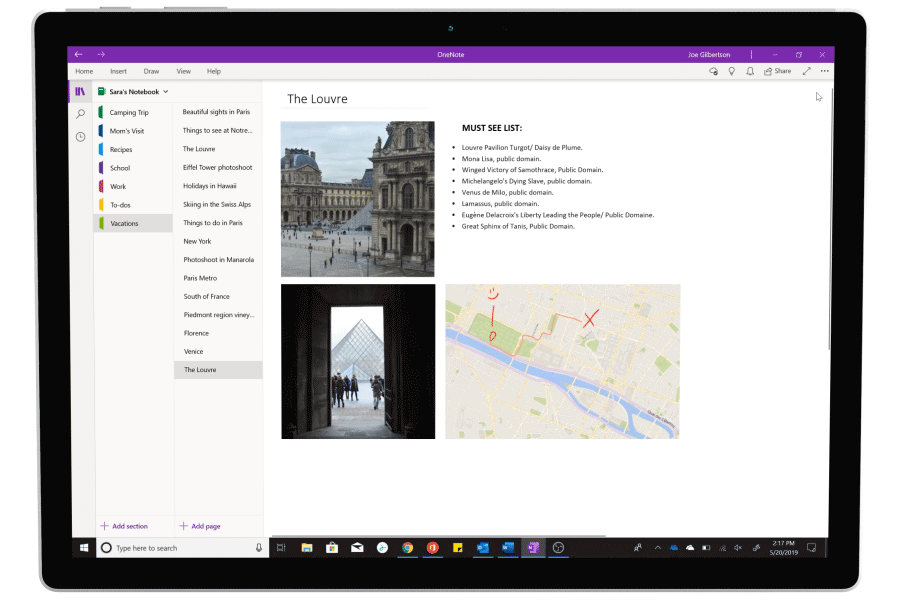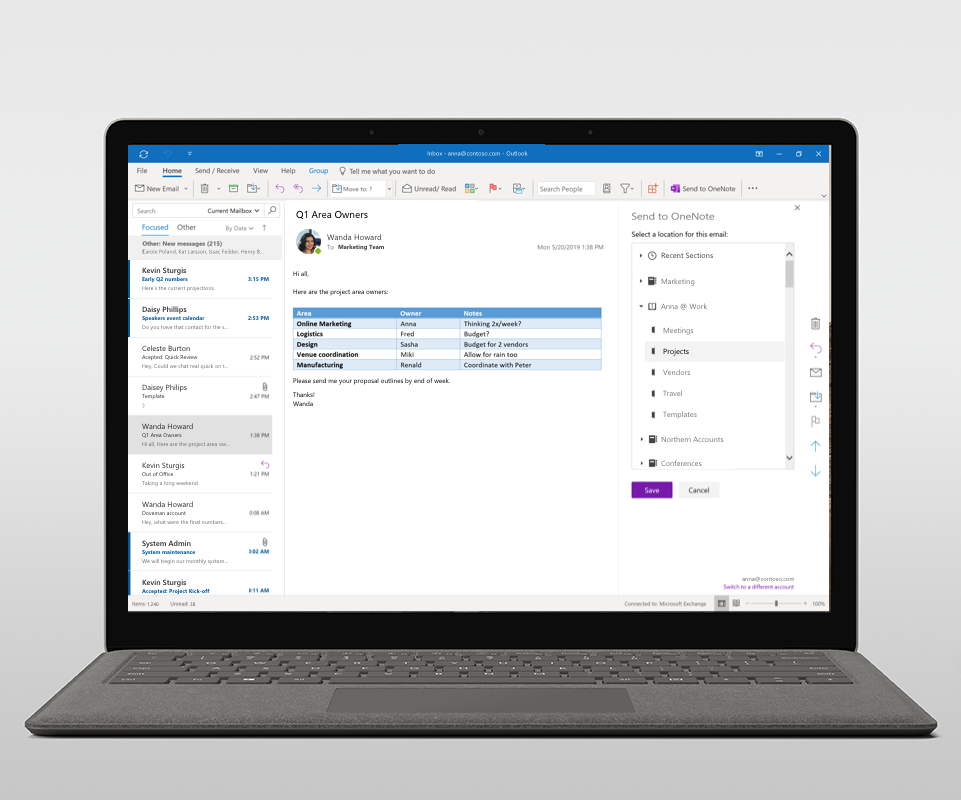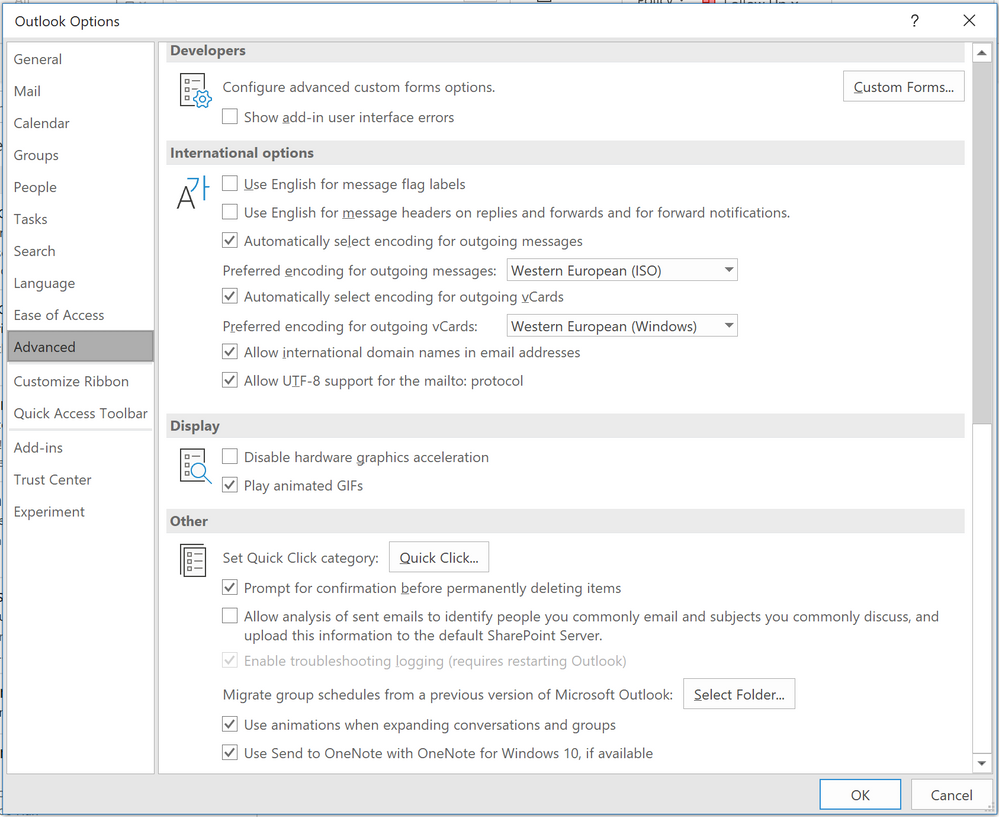- Home
- Microsoft 365
- Microsoft 365 Blog
- Go Dark Mode and more on OneNote
- Subscribe to RSS Feed
- Mark as New
- Mark as Read
- Bookmark
- Subscribe
- Printer Friendly Page
- Report Inappropriate Content
This month, we’re excited to bring you some highly anticipated features in OneNote: Dark Mode, Send to OneNote from Outlook, Insert printouts of Office files, and simplified ribbon for OneNote on the web. Read on below for more information on these highly requested features!
Go easy on the eyes with Dark Mode
You asked, and we heard you. Dark Mode in OneNote for Windows 10 is finally available! It’s currently rolled out to Office Insiders and will be available for all users over the next few weeks. To turn on Dark Mode, head over to Settings in the upper right corner of the ribbon, click Options and select Dark under the Color section to switch your OneNote to Dark Mode. If your Windows Mode is already in the Dark color scheme, then you can also select Use my Windows Mode to turn on Dark Mode in OneNote.
As we built Dark Mode, we took many careful considerations to make it a great experience. For example, we aimed to turn the canvas dark along with the rest of the interface, while leaving users’ existing content at the same visibility and contrast as in Light Mode. To achieve this goal, we provided a “Dark Mode lens” through which a user can view canvas content such as text colors, table background colors, text highlighters, and ink colors with the same comfort as in Light Mode without simply inverting colors to the opposite end of the color spectrum. In addition, users are able to create content in Dark Mode that will be equally legible in Light Mode, so other collaborators viewing the same content in Light Mode will not have any noticeable difficulties.
We are actively working to bring Dark Mode to OneNote for Mac, as well as adjustments to the OneNote for Windows 10 experience that came from early Insiders feedback. If you want to be one of the first people to try out new features in OneNote, sign up to be an Office Insider or simply opt-in from Settings in your OneNote app.
Quickly catalog important emails with Send to OneNote
Send emails and meetings from Outlook to OneNote for Windows 10, OneNote for Mac and OneNote on the web with ease. In Outlook, click the Send to OneNote add-in to open the location picker panel. Find the destination notebook and section then click Send – it’s that easy. Once you go to the selected section in OneNote, your email or meeting will be there.
If you don’t see the new Send to OneNote add-in in Windows 10, head over to File, Options, Advanced, and scroll down to the very bottom and check that “Use Send to OneNote with OneNote for Windows 10, if available” is selected. Once your Outlook is given the update, you should be able to use this new feature.
This feature is available on Outlook for desktop, Outlook for Mac, and Outlook on the web and will be rolling out to all users over the next few weeks.
Insert printouts of Office files directly in your notes
Now, you can insert printouts of Word, Excel, or PowerPoint files into your notebooks for more robust content in OneNote for Windows 10. Under the Insert tab, click Printout and select the Office file to insert. Once selected, OneNote will load the printouts of your file onto your canvas.
This feature is rolling out to all users over the next few weeks. Keep your OneNote for Windows 10 updated and give it a try!
Simplified ribbon in OneNote for the Web
Finally, simplified ribbon has come to OneNote for the web. Enjoy more space on your screen and quickly get to the tools you need with this update. If you prefer to switch back to the old experience, click the View tab and uncheck Simplified Ribbon to refresh and return to the previous ribbon.
We hope you try the features above and look forward to hearing from you. Leave us a comment down below and don’t forget to request features you’d like to see in Feedback Hub. We’ll see you soon with more updates from the OneNote team!
You must be a registered user to add a comment. If you've already registered, sign in. Otherwise, register and sign in.