- Home
- Content Management
- The SharePoint Community blog
- SharePoint web part updates – Yammer Conversations, My Documents, YouTube, and more
- Subscribe to RSS Feed
- Mark as New
- Mark as Read
- Bookmark
- Subscribe
- Printer Friendly Page
- Report Inappropriate Content
SharePoint web parts in Office 365 are the building blocks of your pages and sites – as you create, broadcast and engage others with content and information throughout your modern, intelligent intranet. Today, we mark the roll out of several new and updated SharePoint web parts – with significant updates from Yammer Conversations, personalized web parts, and YouTube embed.
“We work hard to inform and engage employees, and Yammer helps us coordinate an omnichannel approach to employee communications,” Gary McGibbon (Senior Social Media Strategist at Telstra) says. “Yammer flattens hierarchies and democratizes communications; anyone can jump in and participate.”
Empower and connect every person across an organization to maximize their impact. Pulling together information from internal and external sources helps strengthen cross-organizational connections, while empowering key stakeholders.
Let’s dive into the details of each new and updated SharePoint web part, plus a few new Office 365 IT tricks you can put up your cloud admin sleeves.
New and updated SharePoint web parts in Office 365
Yammer conversations
Together, SharePoint and Yammer will deepen integrations to build capabilities that accentuate the value of these cross-organizational connections. Yammer community conversations emphasize and build on the social nature of learning across organizations, while SharePoint powers the sharing and management of the community’s content and knowledge.
You will be able to integrate conversations from any Yammer group, topic, user or home feed into any SharePoint page, news article or site with the new Yammer conversations web part, which provides a fully interactive Yammer experience directly in SharePoint.
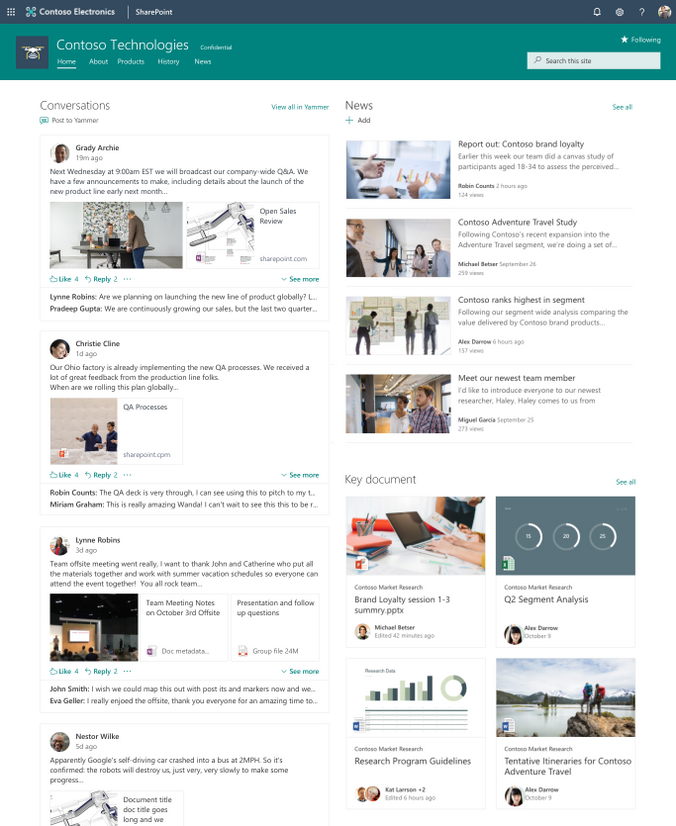
The above new Yammer conversations web part compliments the Yammer Highlights web part already in production (which allows you to show targeted conversation threads). In all, Yammer adds a social layer for Office 365, and these SharePoint web parts make it easy to add a social element to your pages, news and sites.
Learn more about using Yammer web parts with SharePoint.
My Recent Documents
This one has been the most often requested of the new personalized web parts. It enables you to add a personalized experience to your site for your page visitors – so they see the content that is theirs and meant for them to experience. When using personalized web parts, people will see their recent sites, their recent documents and news tailored for them. You can personalize any page or news article. When you add this personalized web part to the page, it is aware of who is signed in and gives them a unique, relevant experience to the content and information you are promoting to them.
Learn more how to use the My recent documents web part.

My frequent sites
The second personalized web part we are releasing allows you to show a relevant list of frequent sites to the current user – showing them their frequently accessed SharePoint sites. This is the same list as one would see on the SharePoint home in Office 365 and can be added to any home page, subpage or news article.
Events now rolls up event items from numerous source sites
As you’ve come to expect from SharePoint web parts, they can be configured to show content from various source sites – with choices ranging from “This site” to “Select sites” and “All sites in the hub” etc.. These then become powerful tools to better organize and manage information across people and team/project/campaign owners. This update to the Events web part enables you to choose where the event items come from (one site or many) and how they are to be displayed (Filmstrip or Compact). You can additionally refine how they appear by either entering a category name to filter by and/or selecting a date range – as simple as “All upcoming events” to “Next two weeks” to “Select date range” (and you choose the exact range).

Related events all in one place…? Yes. Schedule that Events web part configuration for your next home page update. You and all your site visitors will be happy you did.
Learn more how to use the Events web part.
Site Activity now shows group email activity
You will now see group email activity appear alongside other group activities happening from the various Office 365 group-connected apps. You'll see activity when people share and work on files and lists, publish news articles, and create pages throughout the SharePoint team site. The value grows as you gain more and more visibility into what is happening around you within the context of what all members are doing across the various content and information they are creating and sharing.
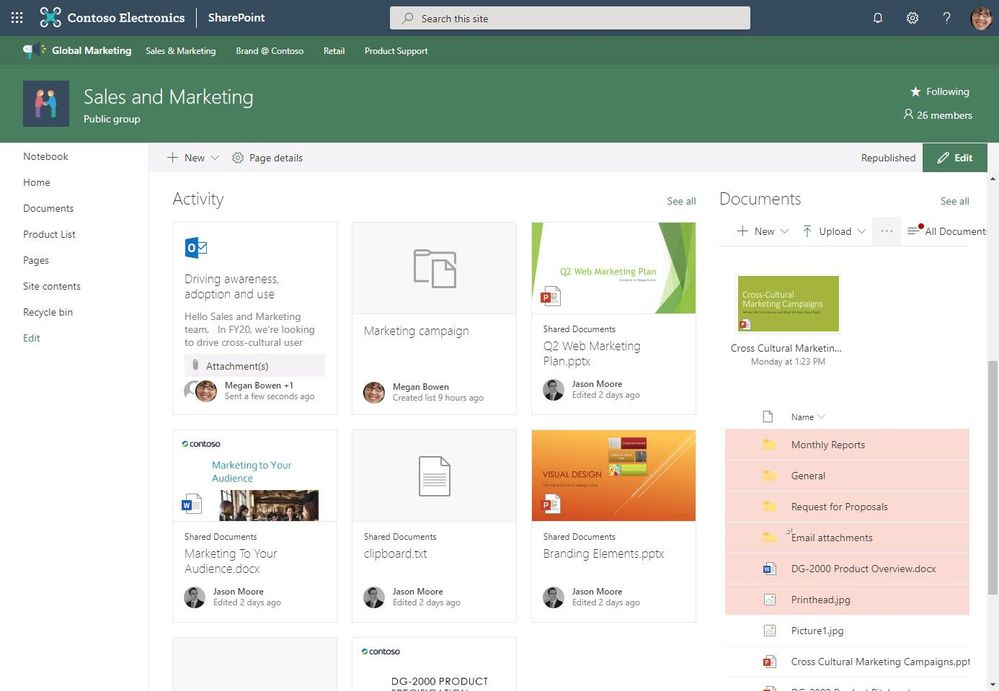
Learn more about how to use the SharePoint Site Activity web part. And note, Microsoft recently announced Planner task activity will also be coming to the Site Activity web part (disclosed at SharePoint Conference 2019 (SPC19)).
Microsoft Stream now allows sorting choices and mobile embedded playback
Microsoft Stream uses the power of intelligent enterprise video to enable knowledge sharing, easier communication, and connectivity in a secure enterprise environment. It is easy to add Stream videos and channels to your SharePoint pages and news articles.
We have updated two new capabilities of the Stream web part. Now when you add a Stream channel, you can sort the videos by Trending, Publish date, Views and Likes. And when people view Stream videos via the SharePoint mobile app (iOS & Android) they’ll now playback within the app as intended. Channel your streaming while on the go!

Learn more how to use the Microsoft Stream web part for SharePoint.
YouTube embed
A picture is worth a thousand words. A YouTube video can be worth a million. And it’s best if it’s not just a link out to the Web, but rather a playable video that sits right beside the additional context you want to surround it. You can add a video from YouTube by pasting the share link provided by YouTube. We’ve added a YouTube icon to make this more apparent in the page authoring toolbox.
Learn more how to bring YouTube videos into the SharePoint experience.
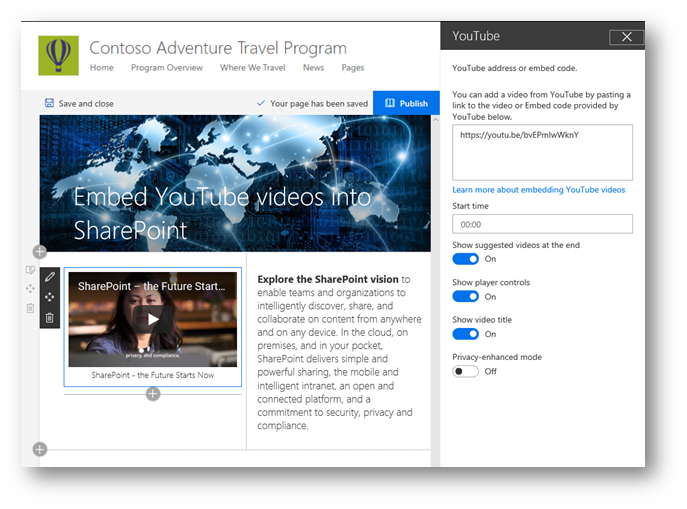
Countdown timer
Site owners and members will now be able to show a countdown timer to important launch dates, key meetings, campaign milestones, etc. on their site home page, within subpages and/or within a news article on team sites, communication sites and hub sites. Simply add the web part to your page or news and tap in the target date and time to count down to. And voila, everyone can see how much time until that important date and time – in a beautiful way on your modern pages. You can also add a background image and a call to action with hyperlink. Do it. Let time run out. :smiling_face_with_smiling_eyes:
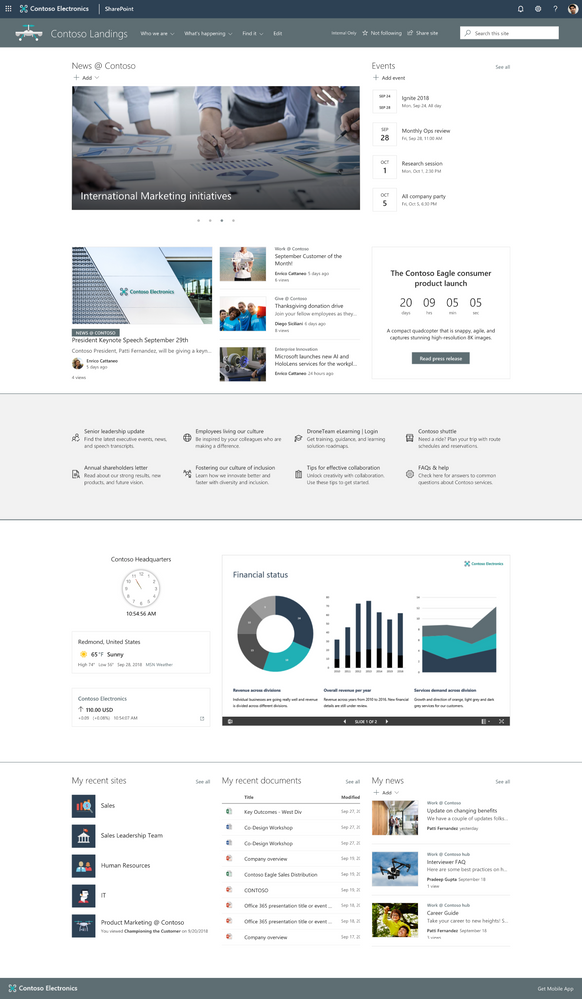

Learn more how to use the Countdown Timer web part.
Quick chart connects to SharePoint lists as its source of data
This web part has been updated to allow you to select a list on the current site to use as the data source – to be visualized – instead of manually entering the data in the web part edit pane.
Learn more how to use the Quick Chart web part.
Code snippet
Developers are authors, too. And now it’s time to properly share code snippets – with correct syntax – for many common development languages. You can also switch between Light theme and Dark theme. It’s easy to copy/paste in your code snippets and have them render as intended for great readability when the page is published. That’s an A++ way to represent the C++ ;).
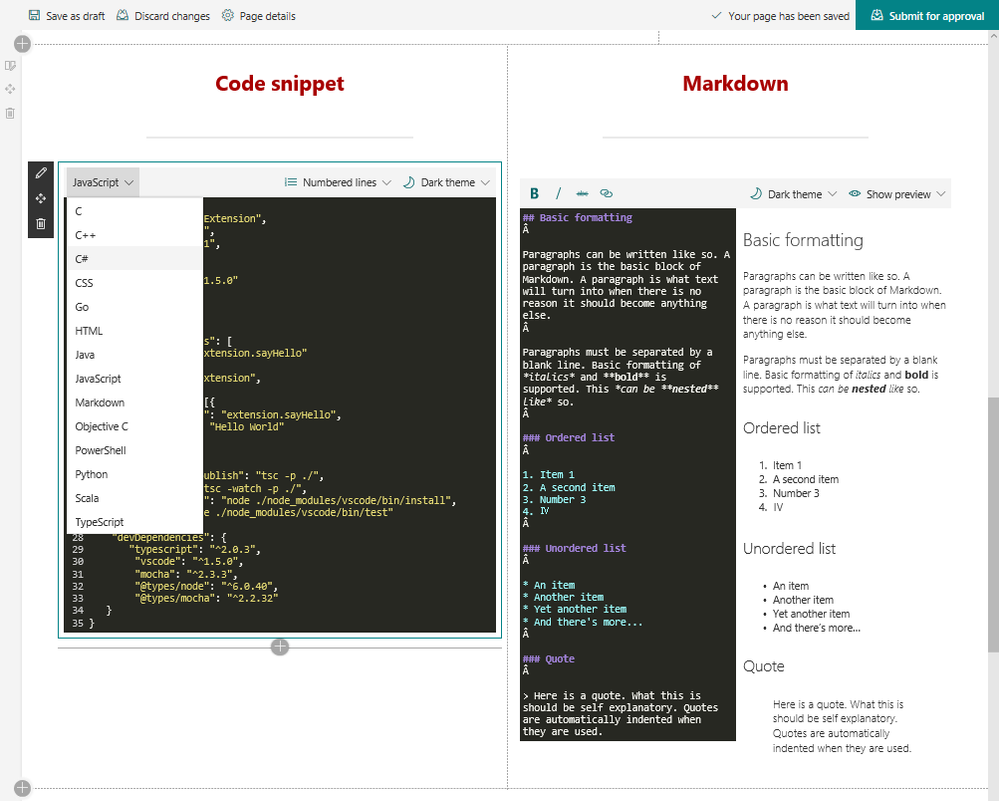
Learn more how to use the Code snippet web part.
Markdown
Markdown is a plain text formatting syntax for authors. Add your Markdown text into SharePoint, and have it seamlessly converted to clean, structured HTML. It’s easy to copy/paste in your Markdown text and have it render as intended for great readability when the page is published. Mark that down as “useful.” (see above graphic; Markdown web part is on the right)
Learn more how to use the Markdown web part.
Web part connections
And while we’re on the topic of development, the new SharePoint Framework (#SPFx) update (v1.7) is big, and very relevant to web parts and how they interact can each other; web part connections can use dynamic data to connect one or more web parts to another. Version 1.7 also enables developers to build once and deploy apps to many places – like bringing SharePoint web parts into Microsoft Teams as tabs and bringing Microsoft Teams tabs as full-page apps in SharePoint.
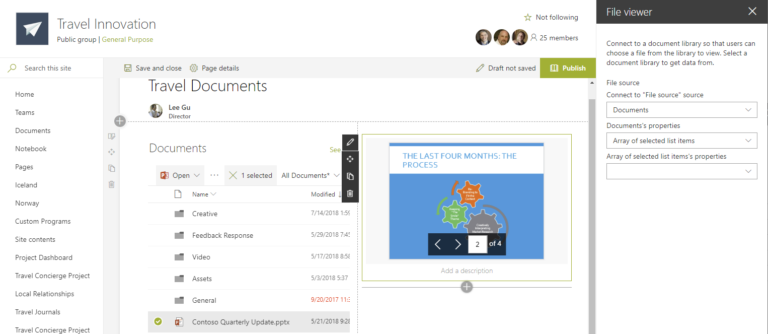
Learn more in the related blog post, “Bring your apps to more places with new SharePoint Framework” from the Office Developer blog. And download and update to SPFx v.1.7v today.
Admins can hide Microsoft web parts that pull in external data from non-Microsoft services
OK, admins, here’s the place to roll up your sleeves and gain control. SharePoint Online admins can now hide the Twitter, Kindle, YouTube web parts from toolbox (these are web parts shipped by Microsoft that pull in non-Office 365 content). It’s an easy PowerShell command (Set-SPOTenant -DisabledWebPartIds), and then these web parts will no longer be visible to your users in the page authoring toolbox.
Learn more how to use web parts on SharePoint Online pages. And then dig into how to build your modern intranet in Office 365.
Try more and more of what SharePoint offers, and let us know what you think
In all, we encourage you to build out and organize your pages, your sites, your intranet – the way you want them to be consumed in context of your content. As you progress year over year, keep creating and sharing dynamic, data-rich experiences to your audience.
We want to empower you and every person on your team to achieve more. Let us know what you need next. We are always open to feedback via UserVoice and continued dialog in the SharePoint community in the Microsoft Tech Community —and we always have an eye on tweets to @SharePoint. Let us know.
—Mark Kashman, senior product manager for the SharePoint team
FAQs
Q: When is this all being released in Office 365?
A: Our goal is to release all the items to Targeted Release customers in Office 365 by the end of calendar year 2018.
Q: Will the previous Yammer Highlights web part continue to work on pages and sites that I’ve already used it?
A: Yes. You will not need to update any pages that currently use the Yammer Highlights web part. They will continue to work as they have been.
Bonus if you made it this far, a nice “Thank you for 10 years of engagement and helping us build a better Yammer” video from the Yammer team to you. Plus, review “The future of Yammer – vision and roadmap” on-demand session video from #MSIgnite18 - #BRK2094. And see many of these as we first demo’ed them at #MSIgnite18 as a part of Jeff Teper’s general session. “Content Collaboration in the Modern Workplace" [#BRK2451].
You must be a registered user to add a comment. If you've already registered, sign in. Otherwise, register and sign in.