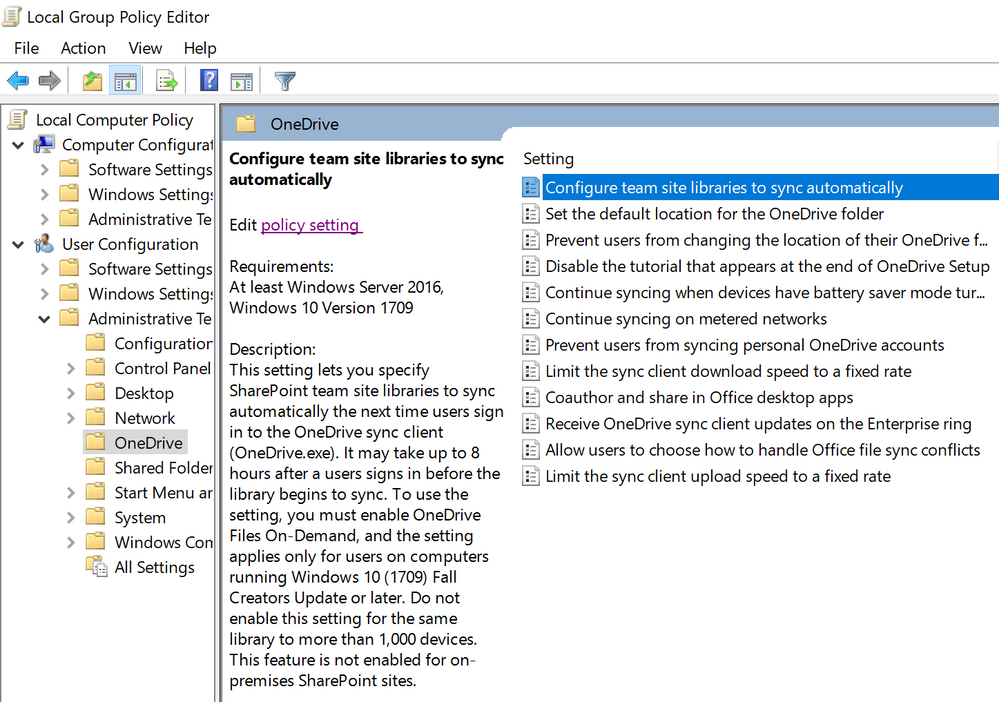- Home
- OneDrive
- Microsoft OneDrive Blog
- OneDrive Roadmap Roundup – May 2019
- Subscribe to RSS Feed
- Mark as New
- Mark as Read
- Bookmark
- Subscribe
- Printer Friendly Page
- Report Inappropriate Content
After an exciting SharePoint Conference 2019 (SPC19) filled with OneDrive innovation disclosures, we are back with the monthly roadmap roundup of what’s landed in production in the month of May (2019). If you are not already caught up the latest feature announcements at SPC19, do check out the blog here to learn about how OneDrive can better connect you to all your files in Microsoft 365, as well as harness collaboration and productivity.
Here are the latest functionalities that have begun rolling out in May 2019:
- Microsoft Search powers OneDrive search from Office 365 suite header
- Configure OneDrive to automatically sync your SharePoint team site shared libraries
Microsoft Search powers OneDrive search from Office 365 suite header
Microsoft Search is an intelligent, enterprise search experience that applies the artificial intelligence technology from Bing and deep personalized insights surfaced by the Microsoft Graph, to make search more effective for you, increasing productivity and saving you time – so whether you’re looking to find people, files, or conversations, complete a task, pick up where you left off, or discover answers or insights, it’s just a click away, across all of your applications, your desktop, and your browser.
A new search box connecting our users to Microsoft Search will be shown at the top of the page in the OneDrive suite header and provide a consistent place to access the search functionality making it easy to discover your files and folders. This new OneDrive search provides intelligent recommendations in the context of your work letting you see recent documents you worked on, as well as those documents shared with you, all powered by Microsoft Search.
Learn more about Microsoft Search and the consistent Search Box in modern OneDrive and SharePoint experiences.
Roadmap ID: 34273.
Configure OneDrive to automatically sync your SharePoint team site shared libraries
It’s been a long time since we first announced this feature back at SharePoint Conference 2018. We’re happy to finally announce that team site automount is now rolling out!
This feature offers administrators the ability to automatically connect and synchronize specific SharePoint team site document libraries as part of a OneDrive deployment. To help configure a team site to sync automatically, we’ve provided a new group policy (“Configure team site libraries to sync automatically”) for admins to deploy; to be clear, these are the document libraries within group-connected team sites that appear under the “Shared libraries” list within a person’s OneDrive user interface.
Once deployed, the OneDrive sync client will automatically sync the contents of the shared library as online-only files the next time the user signs in, within an 8-hour window to help distribute network load. Once configured, the user will not be able to stop syncing the shared library unless the policy is disabled. Disabling the policy however will not unmount the shared library on behalf of the user, but the option to stop syncing the library will be available to them.
To use the setting, you must have OneDrive Files On-Demand enabled, and this setting applies only for users on computers running Windows 10 Fall Creators Update or later. This feature is not enabled for on-premises SharePoint sites. For more information, see here.
Roadmap ID: 27031.
Learn more and stay engaged
As you can see, we continue to evolve OneDrive as a place to access, share, and collaborate on all your files in Office 365, keeping them protected and readily accessible on all your devices, anywhere.
Do listen to the latest Intrazone podcast where the OneDrive-SharePoint engineering team focus on how they approach the design, development and deployment of file experiences across SharePoint, OneDrive, Microsoft Teams, Outlook and beyond.
To learn more about the episode check out the related blog : “SharePoint Roadmap Pitstop: May 2019
You can stay up-to-date on all things via the OneDrive Blog and take advantage of end-user training resources on our Office support center.
Thank you again for your support of OneDrive. We look forward to your continued feedback on UserVoice and hope to connect with you at Ignite or another upcoming Microsoft or community-led event.
Thanks for your time reading all about OneDrive,
Ankita Kirti – Product manager – OneDrive | Microsoft
You must be a registered user to add a comment. If you've already registered, sign in. Otherwise, register and sign in.