- Home
- OneDrive
- Microsoft OneDrive Blog
- OneDrive Roadmap Roundup – April 2019
- Subscribe to RSS Feed
- Mark as New
- Mark as Read
- Bookmark
- Subscribe
- Printer Friendly Page
- Report Inappropriate Content
The OneDrive team has been hard at work so you can more easily access, share, and collaborate on all your files from anywhere. April 2019 brought a slew of updates to OneDrive in Office 365 – from a pervasive fluent design update, sync updates to managing sharing access.
Here are latest features that began rolling out this month:
- New golden folder icon design
- Improvements to the OneDrive sync client
- Incident deflection
- Self-help option
- Prompt for pending uploads
- Updated "manage access" pane for classic user interface (UI)
- Expanding “Block Download” – available now for “Specific People” sharing link
- Update to required document properties in Office client applications
Let’s dive into the details…
New golden folder icon design
As we continue rolling out the Fluent design language and the refreshed Office brand icons, we are refreshing the representation of one of the most commonly used objects across the suite: The file folder. We are introducing golden folders with subtle, yet noticeable clues emblazoned on the icon to remind you of the contents and sharing status of each folder. Lastly, the color palette has been handcrafted to connect your content across the suite, and individually tested and fine-tuned for all the devices you care about.

We are rolling out the design across mobile and web in OneDrive, SharePoint and connected experiences in other apps, with no disruption in the functionality you rely on.
- Roadmap ID: 50597. Learn more.
Improvements to the OneDrive sync client
OneDrive lets you easily store and access personal and shared files in Microsoft 365, including those in Microsoft Teams, SharePoint and Outlook, from all your devices. Your documents, photos, and other files are always with you in OneDrive. Using the OneDrive sync client, you can access and share all your files directly from your desktop in Windows File Explore or macOS Finder. Plus, save space on your PC or Mac with OneDrive Files On-Demand.
- Self-help option: “Illegal files names not syncing”
A new in-app resolution to sync errors – like when using an Asterix “*” symbol or any file name starting with “~$” – to help avert and solve naming blockers, to then rename the file and continue with upload. [Roadmap ID: 49314. Learn more] - Request assistance
Look for a new "Get Help" option in the OneDrive activity center on your desktop. This enables people to initiate a support ticket.
Note: Office 365 admins can turn off this setting if required.
Commercial Tenant Admins can control whether their users see “Get Help” and “Send Feedback” menu options with SCRIPTED_DEPLOY_DISABLE_REPORT_PROBLEM registry key. In cases when organizations don’t want their employees contacting Microsoft for support and feedback, and prefer handling it via their in-house IT, they can disable the Feedback and Help options by running a command:
Set-SPOTenantSyncClientRestriction -DisableReportProblemDialog $true
[Roadmap ID: 49313. Learn more] - Prompt for pending uploads
And one last “wait, before you go” feature… the OneDrive sync client will also notify users when they have pending uploads when the computer is shutting down or going into standby. [Roadmap ID: 50729. Learn more]
Updated "manage access" pane for classic user interface (UI)
We are making it easier for people to manage access permissions, remove individual recipients from shared links or stop sharing overall - all when working within the OneDrive classic user interface. In the classic view, if you go to the advanced permissions page for a file or folder, you will now see a “manage links” option which will take you to the more modern interface to review, add, adjust and remove access to a file - in line with where the file lives - OneDrive or SharePoint. You can also see and manage any and all sharing links that have created on the file or folder.
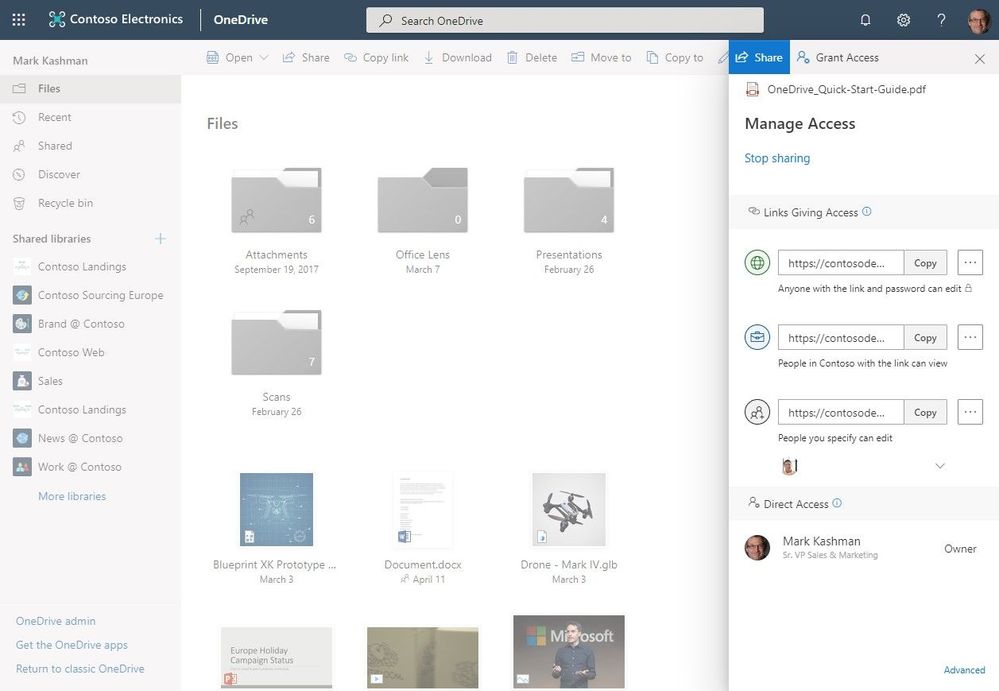
- Roadmap ID: 50730. Learn more.
Expanding “Block Download” – available now for “Specific people” sharing link
We are expanding the “Block download” functionality that allows people to block recipients from downloading, copying and pasting shared content. Previously, this capability was only available when using the “Anyone with the link” or "People in your organization with the link" style sharing links. And now, it is available when using the “Specific people” style sharing links.
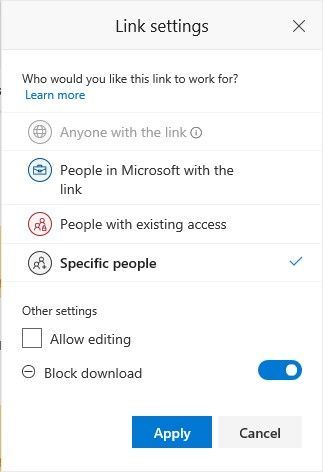
Click Share > Specific people > uncheck the “Allow editing” box > select Block download; and then click the Apply button to create a new, unique link you send to specific people of your choice – so they can view the document, but cannot download it, or copy/paste from it. Note: Block download is only available for Office documents today.
Update to required document properties in Office client applications (reference “SharePoint Properties” in Office)
It is a best practice to provide required document properties (metadata) – to maintain and promote good information architecture (IA) throughout your organization, which in turn makes documents more discoverable and easier to organize.
Previously, if a person attempted to save their document and had not provided information for required document properties, they couldn’t save their document/changes to the SharePoint document library and would see a dialog message explaining that some of the properties are missing; a cumbersome state when attempting to confidently save work. We’re updating how this works.
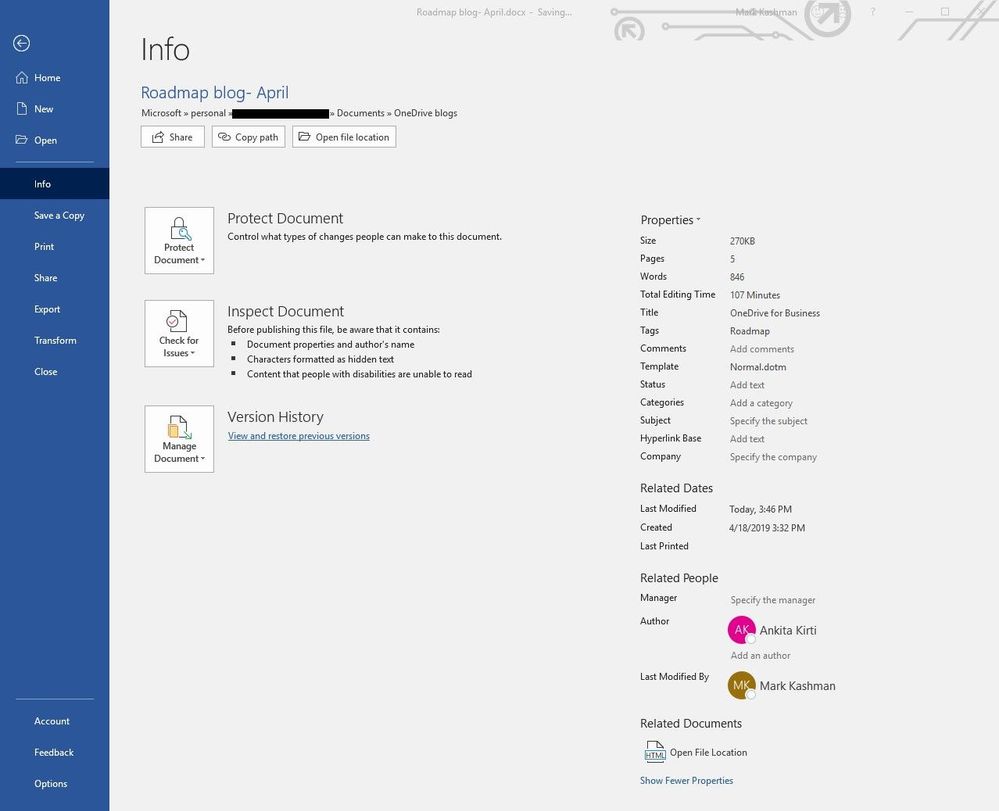
Users will now be able to save Office files (Word, Excel, and PowerPoint desktop apps only) with missing required properties. This change will only apply to the Office files synced by the OneDrive sync client. Document properties will continue to be available for viewing and editing through the document backstage (Office app > File > Info > SharePoint Properties). Additionally, users can add, or update required properties for a document by navigating to the file in the SharePoint document library and entering the appropriate value.
- Roadmap ID: 50759. Learn more.
Learn more and stay engaged
As you can see, we continue to evolve OneDrive as a place to access, share, and collaborate on all your files in Office 365, keeping them protected and readily accessible on all your devices, anywhere.
You can stay up-to-date on all things via the OneDrive Blog and take advantage of end-user training resources on our Office support center.
Thank you again for your support of OneDrive. We look forward to your continued feedback on UserVoice and hope to connect with you at Ignite or another upcoming Microsoft or community-led event.
Thanks for your time reading all about OneDrive,
Ankita Kirti – product manager – OneDrive | Microsoft
You must be a registered user to add a comment. If you've already registered, sign in. Otherwise, register and sign in.