- Home
- OneDrive
- Microsoft OneDrive Blog
- OneDrive Message Center Updates August 1st-August 15th
- Subscribe to RSS Feed
- Mark as New
- Mark as Read
- Bookmark
- Subscribe
- Printer Friendly Page
- Report Inappropriate Content
Here are the latest updates to the OneDrive service this month. We’ll be releasing some great improvements to the OneDrive iOS app, including the much-requested Camera upload for OneDrive for Business feature and a dialog box update to make granting file or folder access in OneDrive and SharePoint easier.
- Coming soon: Camera Upload for ODB on iOS
- Coming soon: Camera Roll for ODB now uses nested folders on iOS
- Coming soon: Easily find past searches on OneDrive iOS
- Rolling out: New grant access dialog in ODB and SPO
- Camera Upload for OneDrive for Business on iOS
- Begins rolling out to customers in late August 2018
- As we announced at SharePoint Conference North America 2018, the team has been hard at work on the most voted for feature on the OneDrive for iOS User Voice: Camera Upload for OneDrive for Business! This feature will automatically upload all photos in the device Camera Roll to a selected OneDrive for Business account. Please note that OneDrive only supports one account (business or consumer) to be used at a time for the Camera Upload feature. This will begin rolling out to customers later this month.

- Camera Upload for OneDrive for Business now uses nested folders
- Begins rolling out to customers in late August 2018
- We’re also making some changes to how photos are organized in your OneDrive. Photos uploaded through the OneDrive for Business Camera Upload feature will automatically be sorted by Year and Month into nested folders in the Camera Roll folder. This feature will also apply to our OneDrive Consumer customers as well. *Please note that moving, renaming or deleting these folders is not supported or recommended at this time. This feature will begin rolling out to customers later this month.

-
Easily find past searches on OneDrive on iOS
- Begins rolling out to customers in August 2018
- We’re making search work even better on OneDrive on iOS. OneDrive will now automatically suggest your most recent local searches when you start to type in a search. This will help you quickly and easily get to the files you’re looking for. This feature will begin rolling out to customers later this month.
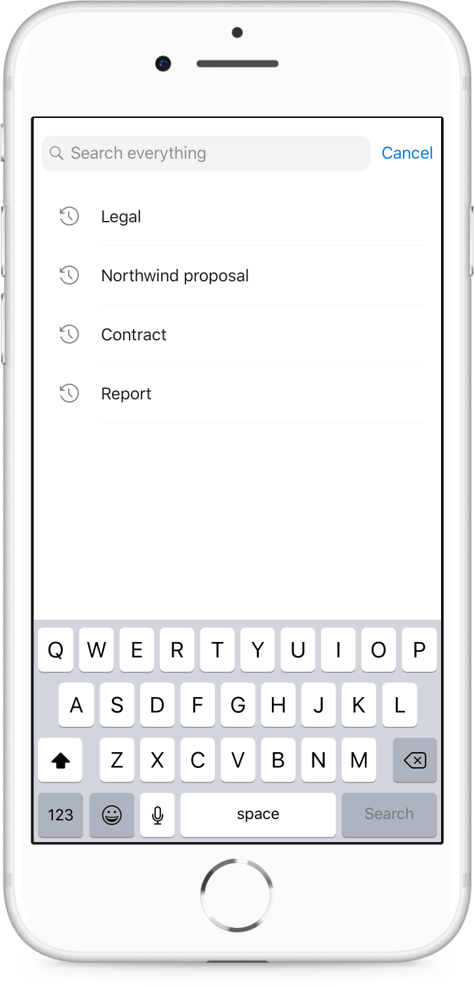
- New Grant Access dialog in OneDrive for Business and SharePoint Online
- Rolling out now!
We’ve updated the “Grant Access” dialogue that is accessible via the Details Pane in OneDrive and SharePoint. The new dialogue is simpler and easier to use, giving users the ability to directly permission users to a document or folder. The dialog also allows the sharer to choose not to notify the recipient if desired. This feature is rolling out now!
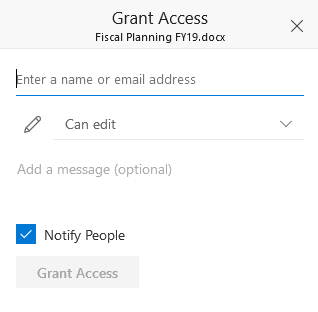
You must be a registered user to add a comment. If you've already registered, sign in. Otherwise, register and sign in.