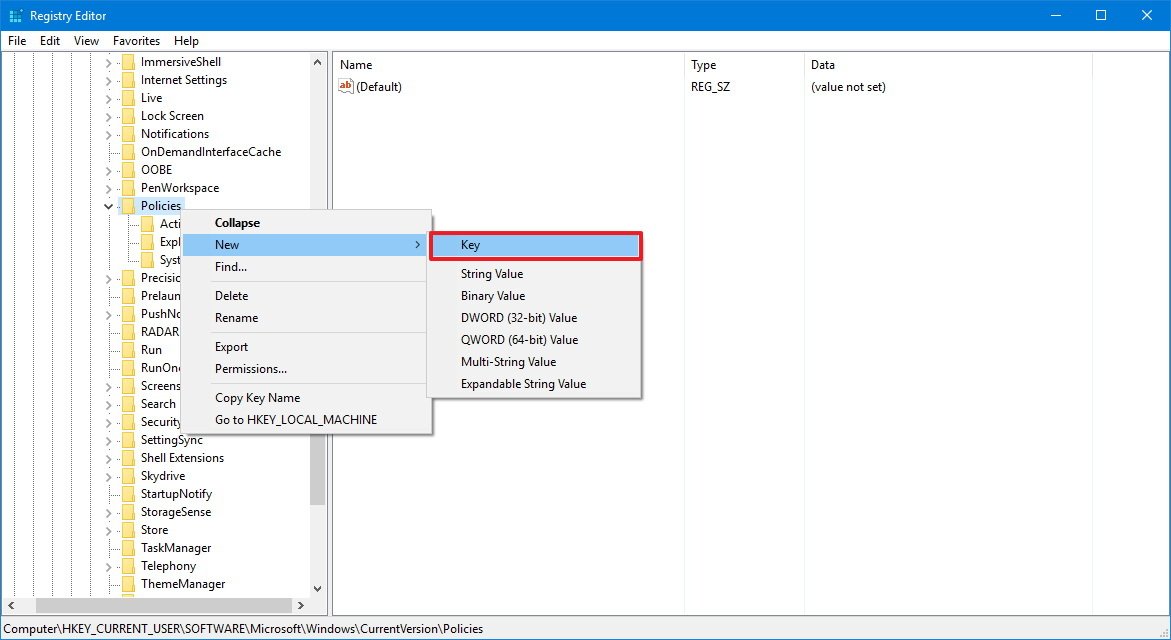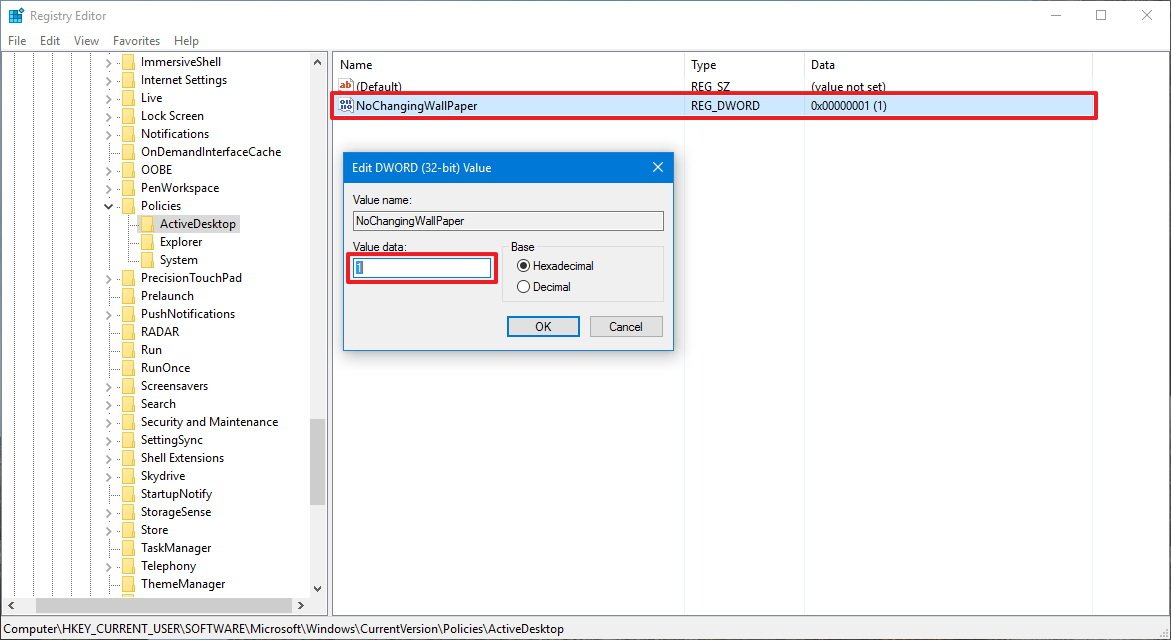- Home
- Microsoft Intune and Configuration Manager
- Microsoft Intune
- Re: Background image via Intune
Background image via Intune
- Subscribe to RSS Feed
- Mark Discussion as New
- Mark Discussion as Read
- Pin this Discussion for Current User
- Bookmark
- Subscribe
- Printer Friendly Page
- Mark as New
- Bookmark
- Subscribe
- Mute
- Subscribe to RSS Feed
- Permalink
- Report Inappropriate Content
Jul 18 2019 12:40 AM
Hi All,
We're currently busy with the Look and Feel of our Autopilot Workplace.
One demand of the customer is to have a changeable background image on the workplace.
I've found Michael Nihaus' tool but it's not applicable in our environment due Enterprise State Roaming. (source: https://github.com/mtniehaus/AutopilotBranding )
I've searched for CSP strings but did not find what is needed...
(source: https://docs.microsoft.com/en-us/windows/client-management/mdm/personalization-csp )
How do you handle this?
- Mark as New
- Bookmark
- Subscribe
- Mute
- Subscribe to RSS Feed
- Permalink
- Report Inappropriate Content
Jul 18 2019 02:56 AM
You could push this as a device configuration profile..
Then assign the machines you want, to the necessary profile.
A guide on configuration profiles is found here...
https://docs.microsoft.com/en-us/intune/device-profile-create
- Mark as New
- Bookmark
- Subscribe
- Mute
- Subscribe to RSS Feed
- Permalink
- Report Inappropriate Content
Jul 18 2019 03:32 AM
@tweetiepie1983 Thanks for your response.
It's not what i'm looking for. Deploying a background via the device configuration profile results in a static background which can not be changed by anyone. You'll get the statement that its set by computer policy and may not be changed.
- Mark as New
- Bookmark
- Subscribe
- Mute
- Subscribe to RSS Feed
- Permalink
- Report Inappropriate Content
Jul 18 2019 03:42 AM
Okay no worries make sense..
What registry value locks down this change? Could you push out a PS script to amend it.
We recently done something similar to prompt users for the UAC windows pop up when trying to install software
- Mark as New
- Bookmark
- Subscribe
- Mute
- Subscribe to RSS Feed
- Permalink
- Report Inappropriate Content
Jul 18 2019 04:47 AM - edited Jul 18 2019 04:47 AM
@tweetiepie1983 Do you mean which value enables preventing change of the background image?
Important: This is a friendly reminder to let you know that editing the registry is risky, and it can cause irreversible damage to your installation if you don't do it correctly. We recommend making a full backup of your computer before proceeding.
In the same way as with the Local Group Policy Editor, there are two ways to accomplish this task, you can enforce a default desktop wallpaper, or you can prevent users from changing the desktop background settings.
Prevent users from changing desktop background
Before you begin, make sure to set an image as default on the desktop using the Settings app or right-clicking an image and selecting Set as desktop background.
Then if you're running Windows 10 Home, or you simply prefer to use the Registry to make changes to the OS, use the following steps to restrict users from setting a new wallpaper:
- Use the Windows key + R keyboard shortcut to open the Run command.
- Type regedit, and click OK to open the registry.
Browse the following path:
HKEY_CURRENT_USER\Software\Microsoft\Windows\CurrentVersion\Policies
Right-click the Policies (folder) key, select New, and click on Key.
- Name the key ActiveDesktop and press Enter.
Right-click on the right side, select New, and click on DWORD (32-bit) Value.
- Name the new DWORD NoChangingWallPaper and press Enter.
Double-click the newly created DWORD and change its value from 0 to 1.
- Click OK.
After completing the steps, users will no longer be able to set a new image as a background using the Settings app and the right-click "Set as desktop background" will not work.
- Mark as New
- Bookmark
- Subscribe
- Mute
- Subscribe to RSS Feed
- Permalink
- Report Inappropriate Content