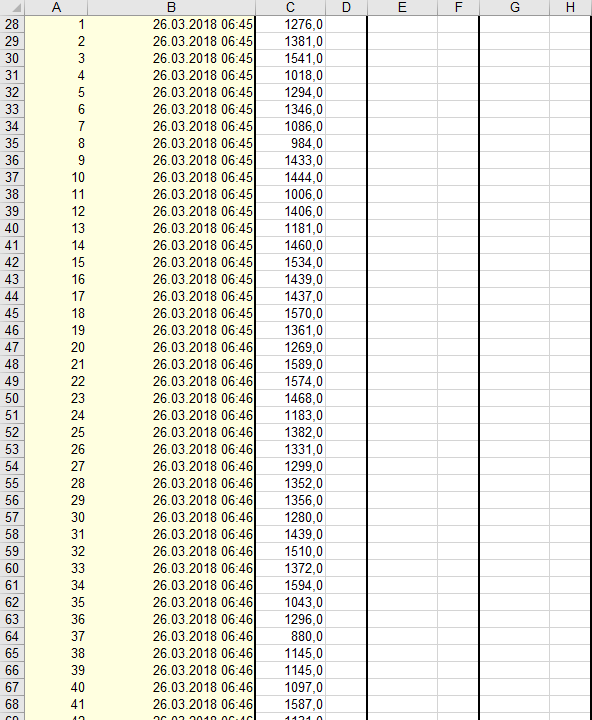- Home
- Microsoft 365
- Excel
- HELP PLEASE with Macro: delete row if value in row D is below "x" or above "y"
HELP PLEASE with Macro: delete row if value in row D is below "x" or above "y"
- Subscribe to RSS Feed
- Mark Discussion as New
- Mark Discussion as Read
- Pin this Discussion for Current User
- Bookmark
- Subscribe
- Printer Friendly Page
Mar 28 2018
02:26 AM
- last edited on
Jul 25 2018
09:54 AM
by
TechCommunityAP
- Mark as New
- Bookmark
- Subscribe
- Mute
- Subscribe to RSS Feed
- Permalink
- Report Inappropriate Content
Mar 28 2018
02:26 AM
- last edited on
Jul 25 2018
09:54 AM
by
TechCommunityAP
The title says it all, I've been trying for two days now, both using the record function/try to write it myself (didn't work at all) or alter code of others who had written macros with similar tasks at hand (kept popping out error messages).
Any help would be highly appreciated!
Regards,
Paul
PS.: it should leave out the first 20-25 rows as these are not part of the actual table.
- Labels:
-
Macros & VBA
-
Need Help
- Mark as New
- Bookmark
- Subscribe
- Mute
- Subscribe to RSS Feed
- Permalink
- Report Inappropriate Content
Mar 28 2018 04:44 PM
SolutionThe most efficient way I know to delete rows using VBA is to use auto-filter feature
You can place this code into a module and try to change the sheet names range and variables x , y to the one you have.
I wrote this code for the example I have attached.
you can see that it runs the code on Sheet1 and the range is set after the 25th row, it will ignore the previous rows up to 25th row. ws.Range("A25:O" & lastRow) also you can change your column from O to whatever your column is
you can assign values to x and y in the code.
if you download the workbook and you run the code in it. you will see what it will do to the data.
Please remember when running any macro, run it on a copy of workbook meaning (you must have a backup copy) because you cannot undo a macro action, just in case if you click on save by accident.
Sub Test()
Dim x As Double, y As Double
x = 7
y = 4
Dim ws As Worksheet
Dim rng As Range
Dim lastRow As Long
Set ws = ActiveWorkbook.Sheets("Sheet1")
lastRow = ws.Range("A" & ws.Rows.Count).End(xlUp).Row
Set rng = ws.Range("A25:O" & lastRow)
With rng
.AutoFilter Field:=4, Criteria1:="<" & x, Operator:=xlAnd, Criteria2:=">" & y
.Offset(1).Resize(.Rows.Count - 1).SpecialCells(xlCellTypeVisible).EntireRow.Delete
End With
ws.AutoFilterMode = False
End Sub
- Mark as New
- Bookmark
- Subscribe
- Mute
- Subscribe to RSS Feed
- Permalink
- Report Inappropriate Content
Mar 28 2018 07:21 PM
I can't get you. Please put screenshot of your file. Coz specifying 'D' as row, But it is a column. Row should be in numbers only.
What is it mean below 'x' or above 'y'? I know it only for numbers, but not alphabets (i.e. below 100 or above 150)
- Mark as New
- Bookmark
- Subscribe
- Mute
- Subscribe to RSS Feed
- Permalink
- Report Inappropriate Content
Mar 29 2018 10:05 AM
Thanks a lot Jamil, I will try running it on Tuesday when I am back in the office. Really appreciate your help, happy Easter!
- Mark as New
- Bookmark
- Subscribe
- Mute
- Subscribe to RSS Feed
- Permalink
- Report Inappropriate Content
Mar 29 2018 10:09 AM
Thanks for the reply!
You are right, I was talking about a column.
X or Y where meant to be variables for numerical values.
I'll try running Jamils code on Tuesday and let you guys know how ir worked out,
- Mark as New
- Bookmark
- Subscribe
- Mute
- Subscribe to RSS Feed
- Permalink
- Report Inappropriate Content
Mar 29 2018 04:31 PM
Happy Holiday!
- Mark as New
- Bookmark
- Subscribe
- Mute
- Subscribe to RSS Feed
- Permalink
- Report Inappropriate Content
Apr 04 2018 06:40 AM
--> .AutoFilter Field:=4, Criteria1:="<" & x, Operator:=xlAnd, Criteria2:=">" & y
Pops out runtime error 1004: Autofilter method of range object couldnt be executed.
- Mark as New
- Bookmark
- Subscribe
- Mute
- Subscribe to RSS Feed
- Permalink
- Report Inappropriate Content
Apr 04 2018 06:57 AM
- Mark as New
- Bookmark
- Subscribe
- Mute
- Subscribe to RSS Feed
- Permalink
- Report Inappropriate Content
Apr 16 2018 02:59 AM
- Mark as New
- Bookmark
- Subscribe
- Mute
- Subscribe to RSS Feed
- Permalink
- Report Inappropriate Content
Apr 16 2018 03:01 AM
- Mark as New
- Bookmark
- Subscribe
- Mute
- Subscribe to RSS Feed
- Permalink
- Report Inappropriate Content
Apr 16 2018 03:20 AM - edited Apr 16 2018 03:31 AM
then try
Sub Test()
Dim x As Double, y As Double
x = 500
y = 2000
Dim ws As Worksheet
Dim rng As Range
Dim lastRow As Long
Set ws = ActiveWorkbook.Sheets("Sheet1")
lastRow = ws.Range("A" & ws.Rows.Count).End(xlUp).Row
Set rng = ws.Range("A27:C" & lastRow)
With rng
.AutoFilter Field:=3, Criteria1:="<" & x, Operator:=xlOr, Criteria2:=">" & y
.Offset(1).Resize(.Rows.Count - 1).SpecialCells(xlCellTypeVisible).EntireRow.Delete
End With
ws.AutoFilterMode = False
End Sub
- Mark as New
- Bookmark
- Subscribe
- Mute
- Subscribe to RSS Feed
- Permalink
- Report Inappropriate Content
Apr 20 2018 05:20 AM
- Mark as New
- Bookmark
- Subscribe
- Mute
- Subscribe to RSS Feed
- Permalink
- Report Inappropriate Content
Apr 20 2018 06:41 AM
Accepted Solutions
- Mark as New
- Bookmark
- Subscribe
- Mute
- Subscribe to RSS Feed
- Permalink
- Report Inappropriate Content
Mar 28 2018 04:44 PM
SolutionThe most efficient way I know to delete rows using VBA is to use auto-filter feature
You can place this code into a module and try to change the sheet names range and variables x , y to the one you have.
I wrote this code for the example I have attached.
you can see that it runs the code on Sheet1 and the range is set after the 25th row, it will ignore the previous rows up to 25th row. ws.Range("A25:O" & lastRow) also you can change your column from O to whatever your column is
you can assign values to x and y in the code.
if you download the workbook and you run the code in it. you will see what it will do to the data.
Please remember when running any macro, run it on a copy of workbook meaning (you must have a backup copy) because you cannot undo a macro action, just in case if you click on save by accident.
Sub Test()
Dim x As Double, y As Double
x = 7
y = 4
Dim ws As Worksheet
Dim rng As Range
Dim lastRow As Long
Set ws = ActiveWorkbook.Sheets("Sheet1")
lastRow = ws.Range("A" & ws.Rows.Count).End(xlUp).Row
Set rng = ws.Range("A25:O" & lastRow)
With rng
.AutoFilter Field:=4, Criteria1:="<" & x, Operator:=xlAnd, Criteria2:=">" & y
.Offset(1).Resize(.Rows.Count - 1).SpecialCells(xlCellTypeVisible).EntireRow.Delete
End With
ws.AutoFilterMode = False
End Sub