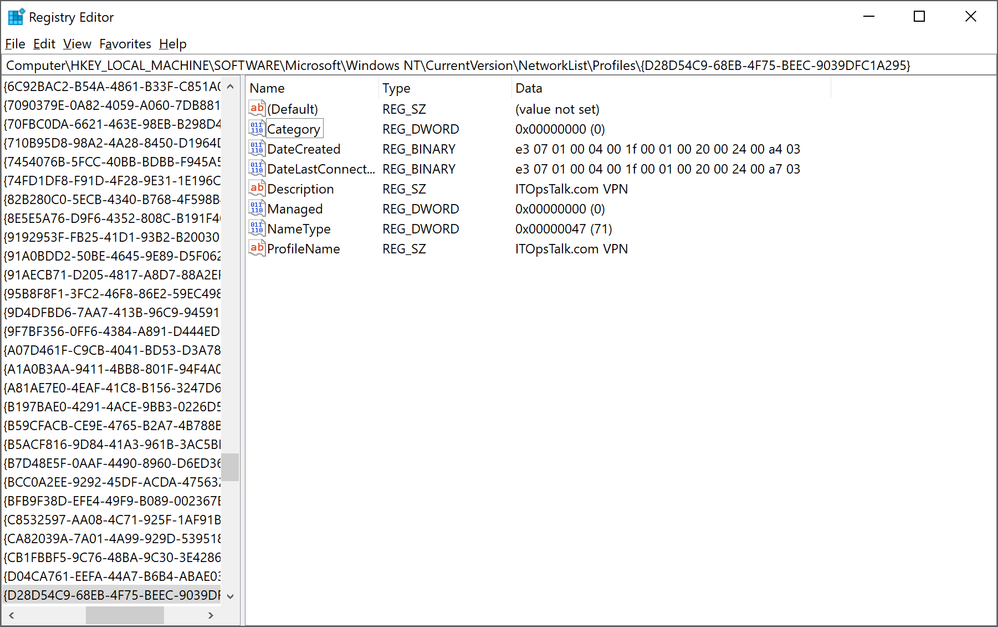Turn on suggestions
Auto-suggest helps you quickly narrow down your search results by suggesting possible matches as you type.
- Home
- ITOps Talk
- ITOps Talk Blog
- Step-By-Step: Changing a Public VPN to Private in Windows 10
Step-By-Step: Changing a Public VPN to Private in Windows 10
- Subscribe to RSS Feed
- Mark as New
- Mark as Read
- Bookmark
- Subscribe
- Printer Friendly Page
- Report Inappropriate Content
Published
Apr 16 2019 12:01 AM
27.5K
Views
Apr 16 2019
12:01 AM
Apr 16 2019
12:01 AM
Have a need to hide your VPN connections from public view? Here is a quick and easy way to change the visibility of your VPN connection in Windows 10 from public to private. It will require a registry edit and as such best practice would dictate that making a backup of said registry before proceeding would be a good idea.
- Run RegEdit and navigate to: HKEY_LOCAL_MACHINE\SOFTWARE\Microsoft\Windows NT\CurrentVersion\NetworkList\Profiles
- Click through the list of profiles presented to find the desired VPN name detailed under ProfileName within the right pane
- Double click Category once the correct profile has been found and change the value data to 1
- Reboot the computer Once completed, the VPN connection will no longer be visible. These steps will work with Windows 10 Home as well as Windows 10 Pro.
4 Comments
You must be a registered user to add a comment. If you've already registered, sign in. Otherwise, register and sign in.
Labels