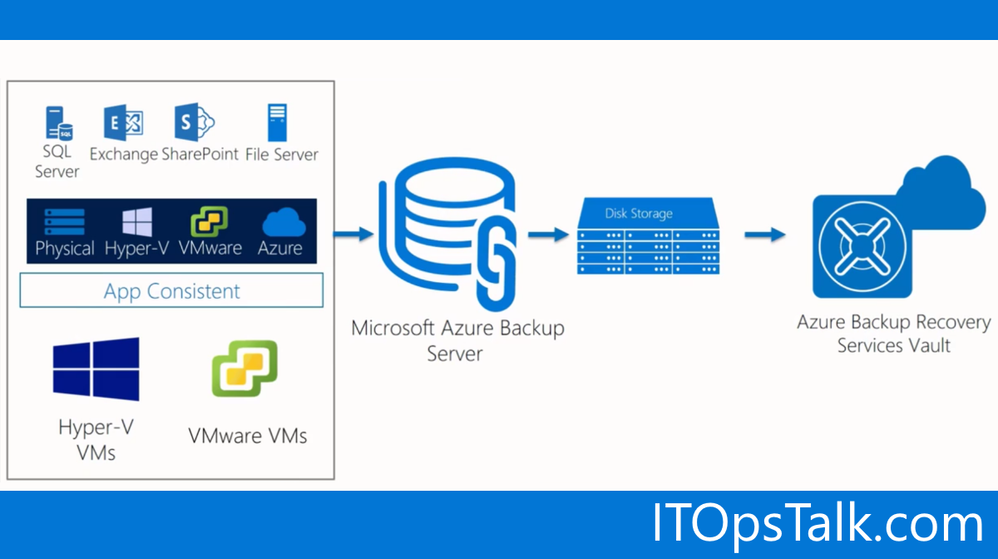- Home
- ITOps Talk
- ITOps Talk Blog
- How to backup VMware VMs with Azure Backup
- Subscribe to RSS Feed
- Mark as New
- Mark as Read
- Bookmark
- Subscribe
- Printer Friendly Page
- Report Inappropriate Content
With two cities now completed, Microsoft Ignite the Tour is well underway and the "Ask the Experts" area has provided a plethora of questions for our team to research and answer. In São Paulo, our team received a lot of questions surrounding backing up VMware VMs via Azure Backup. Namely best practices surrounding secure backup and restoring of VMware VMs as well as the files within the VM itself. The following post will cover said best practices along with quick links to resources available to accomplish each task.
Backing up VMware VMs with Azure Backup
While there are numerous ways to backup VMware VMs, setup and hosting of the VMware VMs must be taken into consideration when choosing the appropriate backup solution. Lets take 2 examples under consideration.
In the first scenario, Tailwind Traders (Contoso's newest acquisition being highlighted at Microsoft Ignite the Tour) has an on-premises implementation of VMware VMs running on VMware ESXi hosts / vCenter Server. In this scenario the following actions need to be accomplished to enable Tailwind Traders to harness Azure Backup for their disaster recovery plan:
- An Azure Backup Server or instance needs to be created
- A secure channel needs to be setup to enable Azure Backup Server to communicate with Tailwind Traders VMware servers over HTTPS
- A VMware account needs to be created allowing the Azure Backup Server to access the VMware server
- The VMware account credentials needs to be added to Azure Backup
- The ESXi or vCenter server needs to be added to the Azure Backup Server
- A protection group that contains the VMware VMs Tailwind Traders wishes to back up needs to be setup, have the backup settings specified, and the backups scheduled
Detailed steps on accomplishing the above have been created by the Microsoft Docs team and can be found here: https://aka.ms/azurebackupvmware
A second scenario to take into consideration would be a enable bare metal backup of the VMware VMs via Azure Backup. In this scenario the operating system and all critical volume data would be backed up. Bare Metal Backup would protect Tailwind Traders from a non-functioning VM thus providing a full recovery. Detailed steps surrounding setting up a Bare Metal Backup are detailed here: https://aka.ms/AzureBackupBareMetal
Restoring VMware VMs with Azure Backup
With Tailwind Traders' VMware VMs have now been backed up to a Recovery Services vault and must now test the backup via the recovery workflow. Two scenarios were covered in this post and both provide a different outcome in terms of restoring data.
The Azure Backup solution in the first scenario allows for the ability to restore the VMware VM itself or recover individual files from within the VM.
As mentioned earlier the bare metal backup scenario backs up the operating system and all data minus user data found on critical volumes. The backup also includes a system state backup that provides protection when the entire server needs to be recovered due to a catastrophic failure..
You must be a registered user to add a comment. If you've already registered, sign in. Otherwise, register and sign in.