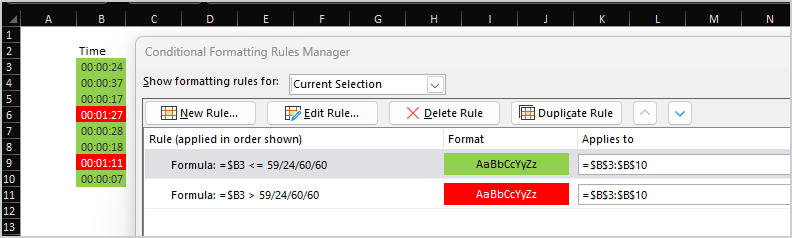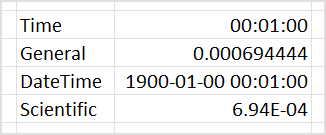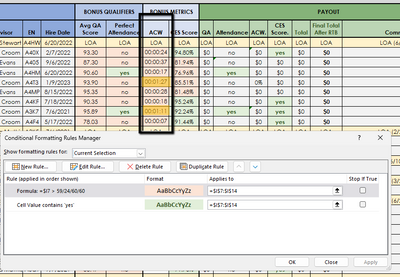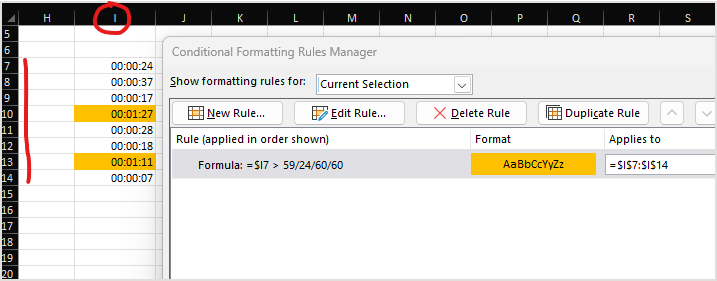- Home
- Microsoft 365
- Excel
- use conditional formatting with time
use conditional formatting with time
- Subscribe to RSS Feed
- Mark Discussion as New
- Mark Discussion as Read
- Pin this Discussion for Current User
- Bookmark
- Subscribe
- Printer Friendly Page
Feb 21 2018
01:37 AM
- last edited on
Jul 25 2018
11:07 AM
by
TechCommunityAP
- Mark as New
- Bookmark
- Subscribe
- Mute
- Subscribe to RSS Feed
- Permalink
- Report Inappropriate Content
Feb 21 2018
01:37 AM
- last edited on
Jul 25 2018
11:07 AM
by
TechCommunityAP
how to use conditional formatting with time,
If cell B is greater than 09:02:00 AM it should be highlighted in yellow,
waiting best response
| Date | Time | Remarks |
| 1-Feb-18 | 8:50 AM | C/In |
| 1-Feb-18 | 5:59 PM | C/In |
| 2-Feb-18 | 9:21 AM | C/In |
| 2-Feb-18 | 6:02 PM | C/Out |
| 3-Feb-18 | 8:58 AM | C/In |
| 3-Feb-18 | 5:50 PM | C/Out |
| 6-Feb-18 | 9:18 AM | C/In |
| 6-Feb-18 | 6:06 PM | C/Out |
| 7-Feb-18 | 12:56 PM | C/In |
| 7-Feb-18 | 6:05 PM | C/Out |
| 8-Feb-18 | 9:22 AM | C/In |
| 8-Feb-18 | 6:03 PM | C/Out |
| 10-Feb-18 | 9:28 AM | C/In |
| 10-Feb-18 | 6:03 PM | C/Out |
| 13-Feb-18 | 9:20 AM | C/In |
| 13-Feb-18 | 6:02 PM | C/Out |
| 14-Feb-18 | 1:20 PM | C/In |
| 14-Feb-18 | 6:10 PM | C/Out |
| 15-Feb-18 | 9:11 AM | C/In |
| 15-Feb-18 | 6:01 PM | C/Out |
| 16-Feb-18 | 8:48 AM | C/In |
| 16-Feb-18 | 5:59 PM | C/Out |
- Labels:
-
Formulas & Functions
-
Need Help
- Mark as New
- Bookmark
- Subscribe
- Mute
- Subscribe to RSS Feed
- Permalink
- Report Inappropriate Content
Feb 21 2018 01:43 AM
Actually the time is number. You may apply the rule like
=$B2>TIME(9,2,0)
to highlight the cells
- Mark as New
- Bookmark
- Subscribe
- Mute
- Subscribe to RSS Feed
- Permalink
- Report Inappropriate Content
- Mark as New
- Bookmark
- Subscribe
- Mute
- Subscribe to RSS Feed
- Permalink
- Report Inappropriate Content
Jul 13 2023 06:52 AM
I have a problem regarding to Using Conditional Formatting Times in Excel.
I need a range of times formatted as hh:mm:ss to be red if the time is ABOVE 00:01:00 and green if the time is BELOW 00
:00:59
For example I have:
00:00:24
00:00:37
00:00:17
00:01:27
00:00:28
00:00:18
00:01:11
00:00:07
Two of these I want to turn red 00:01:11 and 00:01:27 but the rest should turn green.
- Mark as New
- Bookmark
- Subscribe
- Mute
- Subscribe to RSS Feed
- Permalink
- Report Inappropriate Content
Jul 13 2023 06:53 AM
I need a range of times formatted as hh:mm:ss to be red if the time is ABOVE 00:01:00 and green if the time is BELOW 00
:00:59
For example I have:
00:00:24
00:00:37
00:00:17
00:01:27
00:00:28
00:00:18
00:01:11
00:00:07
Two of these I want to turn red 00:01:11 and 00:01:27 but the rest should turn green.
- Mark as New
- Bookmark
- Subscribe
- Mute
- Subscribe to RSS Feed
- Permalink
- Report Inappropriate Content
- Mark as New
- Bookmark
- Subscribe
- Mute
- Subscribe to RSS Feed
- Permalink
- Report Inappropriate Content
Jul 13 2023 08:29 AM
@Sergei Baklan Thank you for the quick response. I am an excel newbie and having a hard time understanding how you got that to work, what is this formula actually saying? The 59/24/60/60 part
- Mark as New
- Bookmark
- Subscribe
- Mute
- Subscribe to RSS Feed
- Permalink
- Report Inappropriate Content
Jul 13 2023 08:53 AM
- Mark as New
- Bookmark
- Subscribe
- Mute
- Subscribe to RSS Feed
- Permalink
- Report Inappropriate Content
Jul 13 2023 08:54 AM
In Excel formatted date and time are only user friendly notation. Actually datetime is decimal number. Days are integer part, i.e. 1 day = 1. Dates starts from Jan 01, 1900. This date as number is 1. Today, Jun 13, 2023 as a number is 45120.
Time is decimal part. In one day are 24 hours, each has 60 minutes and each minute has 60 seconds.
Thus 59 seconds (00:00:59) is equal to 59*(1/24/60/60)
- Mark as New
- Bookmark
- Subscribe
- Mute
- Subscribe to RSS Feed
- Permalink
- Report Inappropriate Content
Jul 13 2023 09:00 AM
- Mark as New
- Bookmark
- Subscribe
- Mute
- Subscribe to RSS Feed
- Permalink
- Report Inappropriate Content
Jul 13 2023 11:59 AM
Format doesn't matter, it's only the way to show the number, not to change it.
Here
is exactly the same number to which are applied different formats.
- Mark as New
- Bookmark
- Subscribe
- Mute
- Subscribe to RSS Feed
- Permalink
- Report Inappropriate Content
Jul 13 2023 12:19 PM
- Mark as New
- Bookmark
- Subscribe
- Mute
- Subscribe to RSS Feed
- Permalink
- Report Inappropriate Content
Jul 13 2023 12:34 PM
On your screenshot color for two cells with value more than 59s is changed. Same is here:
Which result do you expect?
- Mark as New
- Bookmark
- Subscribe
- Mute
- Subscribe to RSS Feed
- Permalink
- Report Inappropriate Content
Oct 27 2023 07:57 PM - edited Oct 27 2023 07:59 PM
Hi Sergei
I am trying to use Conditional formating to identify difference in time (measured in seconds and milliseconds; "SS.00" format). Over Time in Red and under time in Green. I am using the following formula for computing the difference :
Text(A6-A8,"SS.00")
I enabled 1904 number system to see negative or positive values, however when I apply conditional formating, it does not read the difference as negative.
Can you help me here?
- Mark as New
- Bookmark
- Subscribe
- Mute
- Subscribe to RSS Feed
- Permalink
- Report Inappropriate Content
Oct 29 2023 08:53 PM
Note that the formatting of milliseconds requires three digits to the right of the decimal point, not two.
See the attached workbook.
Excel's failure to format negative time differences/durations as expected is annoying. My recommendations, in combination, are:
- Do not use the 1904 date system to resolve the issue with negative times.
- Do not convert the values to text. Keep the calculated differences as a number … in seconds, just not Excel time values.
- Less importantly, do not use conditional formatting. Instead, use a custom format with conditions. (I am not sure what you mean by "Over Time" and "under time", but if your concept does not match the custom format I used, the necessary modifications should be obvious.)
- Do not use "Green", as I did in the workbook; its legibility on a white background is poor. Try "color 10" instead.
For a description of custom formats with conditions, see Custom Excel number format But the article A comprehensive guide to Number Formats in Excel shows more color choices.
I hope that helps.
- Mark as New
- Bookmark
- Subscribe
- Mute
- Subscribe to RSS Feed
- Permalink
- Report Inappropriate Content
Oct 30 2023 07:45 AM - edited Oct 30 2023 08:40 AM
Thanks that worked. I wasn't using 86400 as the multipying factor so getting erroneous results. This is the reason why I shifted to Text.
For milliseconds, yes, it should be 000 format, however my stopwatch has only 2 digits for milliseconds.
The advantage of using Conditional formatting was you could 'color' the cell background ("Fill") as well, so the font color works great with contrasting background. However, since I wasn't able to compute negative time, it wasn't working. Now, I tried with your suggestion and it works great.
On "over time" and "under time", I was trying to track my timinings to see if I added or lost time (compared to my previous attempt).
Thanks again your response and help.