- Home
- Exchange
- Exchange Team Blog
- Scheduling Meetings with Room Finder
- Subscribe to RSS Feed
- Mark as New
- Mark as Read
- Bookmark
- Subscribe
- Printer Friendly Page
- Report Inappropriate Content
EDIT 4/15/2010: Fixed two typos in examples.
The process of finding a conference room in the building you want to meet and then hoping it is available can be a time-consuming process. Well this is all about to change! In the release of Exchange 2010 and Outlook 2010 we have introduced a new feature called Room Finder.
Room finder allows meeting organizers the ability to quickly find an available conference room in the location they desire. Without the overhead of searching through the GAL trying to locate the room, or trying to remember the conference room name. As you can see below, users scheduling meetings can now easily find the room in just a couple steps.
- Select your desired meeting time and date
- Select the location/building for the meeting
- Select an available room.
That's it! You quickly found an available room.
Room Finder remembers the previous building list you used and places it at the top of the list for easy access on your next meeting request.
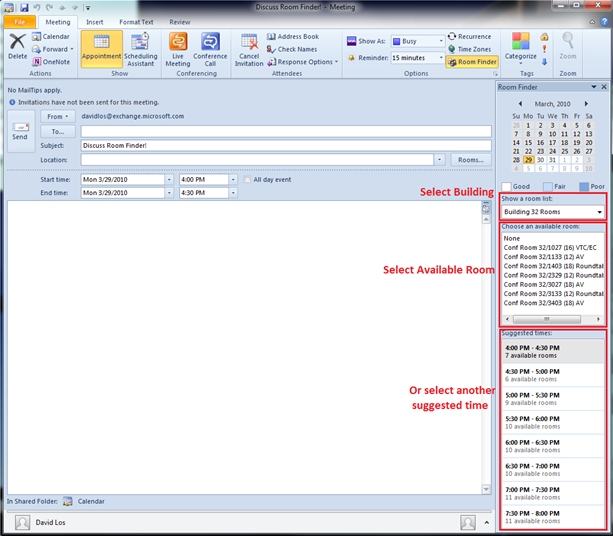
At this point you may be saying to yourself that this is great, but how much of a hassle is this to setup and maintain? Well, creating and maintaining Room Lists are as easy as using the feature in Outlook 2010! A matter of fact, you have probably already been using some of the same tools room lists use. Since the Room Lists are specially marked distribution groups they use the same tools that you are using to manage your distribution groups.
Let's walk through a few examples on how we create room lists and add conference rooms.
Create a room list
The first step is to create these specially marked room lists that Outlook looks for to populate the fields in Room finder.
New-DistributionGroup -Name "Building 32 Conference Rooms" -OrganizationalUnit "contoso.com/rooms" -RoomList
Adding a room to room list
Let's add our first conference room to the newly created room list
Add-DistributionGroupMember -Identity "Building 32 Conference Rooms" -Member confroom3223@contoso.com
Convert a Distribution Group to a Room List
You may already have created distribution groups in the past that contain your conference rooms. No worries, you don't need to re-create them, we can convert them quickly into a useable room list.
Set-DistributionGroup -Identity "Building 34 Conference Rooms" -RoomList
You must be a registered user to add a comment. If you've already registered, sign in. Otherwise, register and sign in.