- Home
- Exchange
- Exchange Team Blog
- Released: Office Configuration Analyzer Tool (OffCAT)
- Subscribe to RSS Feed
- Mark as New
- Mark as Read
- Bookmark
- Subscribe
- Printer Friendly Page
- Report Inappropriate Content
On March 8th, we released the Office Configuration Analyzer Tool (OffCAT) to the Microsoft Download Center, replacing Outlook Configuration Analyzer (OCAT), the original diagnostic tool for Microsoft Outlook. OffCAT was developed by the same team that put together OCAT, so it should be seen as the next generation diagnostics tool for Microsoft Office. There are many new features in OffCAT, but the biggest difference between the two tools is the ability to scan more Office programs than just Outlook. With OffCAT v1, you can scan Access, Excel, Outlook, PowerPoint, and Word.
OffCAT uses the same BPA framework as OCAT, so if you've used OCAT, you'll feel right at home with OffCAT.

Figure 1: Microsoft Office Configuration Analyzer Tool (OffCAT) 1.0
- Scan an Office program configuration
- Open a previously run OffCAT (or OCAT) scan on your computer
- Import an OffCAT (or OCAT) scan from another computer
- Use several reporting formats to view the scan results
- Send feedback to the OffCAT team
- Update your OffCAT installation with new detection rules
- Update your OffCAT installation with new features or application fixes
- Access resources to help resolve top problems and how-to issues in Office 365
- Start the Exchange Remote Connectivity Analyzer tool to analyze Outlook connection issues
- Scan computers using a script that runs a command-line version of OffCAT
System requirements
Before you install OffCAT, make sure that your computer meets the following OffCAT system requirements:
- Supported operating systems
- Windows 8
- Windows 7
- Windows Vista Service Pack 2
- Windows XP Service Pack 3
- Microsoft .NET Framework Version 2.0 or higher
- .NET Programmability Support feature of Microsoft Office Supported Microsoft Outlook versions:
- Microsoft Office 2013 (32-bit or 64-bit) (Click-to-run or msi installs)
- Microsoft Outlook 2010 (32-bit or 64-bit)
- Microsoft Office Outlook 2007
- Microsoft Office Outlook 2003 (Offline Scans only)
Upgrading from OCAT
When you install OffCAT using the OffCAT.msi file from the Download Center, OCAT is automatically uninstalled if it is currently installed on your computer.
If you put OffCAT onto your computer by extracting the files in OffCAT.zip from the Microsoft Download center, you will receive a prompt to uninstall OCAT (if installed) any time you launch OffCAT.

Figure 2: OffCAT setup detects if OCAT is already installed and offers to uninstall it.
OffCAT is the replacement tool for OCAT. All detection rules originally found in OCAT are included in OffCAT. Because all new rules for Outlook will only be integrated into OffCAT, you should now use OffCAT instead of OCAT. And, even though OCAT is uninstalled by the OffCAT installation, you can still view all of your previous OCAT scans in OffCAT. If the OCAT scans do not appear in OffCAT, just import them into OffCAT.
Documentation
OffCAT includes a user guide, available as part of the OffCAT download. You can also download the OffCAT user's guide (Word DOC) from the Download Center. We highly recommended that you read this document before installing and using OffCAT.
OffCAT Functionality Overview
The following sections provide an overview of OffCAT. All this information (and much more!) in OffCAT documentation.
Generating an OffCAT scan report
To generate an OffCAT report, simply click Start a scan in the left (navigation) panel.
From the list of detected Office programs, select the Office program to scan.

Figure 3: Select an Office application to scanIf you have more than one version of Office installed, also select the version of the Office program you want scanned.
If you are going to scan Outlook, it should be running before you start an OffCAT scan. If you cannot keep Outlook running long enough to start a scan, you can still perform a basic scan. To do this, in the Task drop-down list, select Offline Scan, and then click Start scanning.
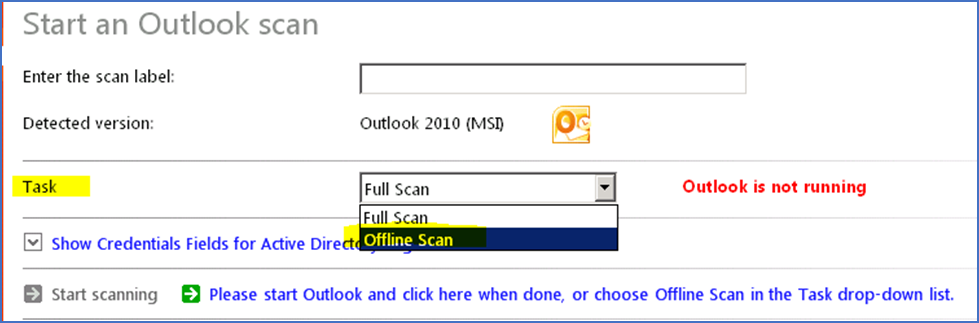
Figure 4: Starting an Offline Scan of Microsoft Outlook
The report that an offline scan generates contains only information that is available on your computer, such as registry data, Application log details, a list of installed updates, and local file details.
Although an offline scan of Outlook does not contain as many profile details as an online scan, an offline scan may still provide enough information to help you resolve any problems that you are experiencing with Outlook.
Viewing your scan report
In most cases, the OffCAT report can provide lots of information about the configuration of the Office program that was scanned. It'll also show you known problems in your configuration, along with links to relevant Knowledge Base and TechNet articles.
OffCAT offers the following two report views:
List Reports: The List Reports view is the default presentation of your scan data. There are up to three tabs that are available to view different snapshots of this data.

Figure 5: The default List Reports view- Tree Reports The Tree Reports view of your scan report provides tree-control functionality to view your scan results. In this report view, two tabs are available to view different snapshots of this data.
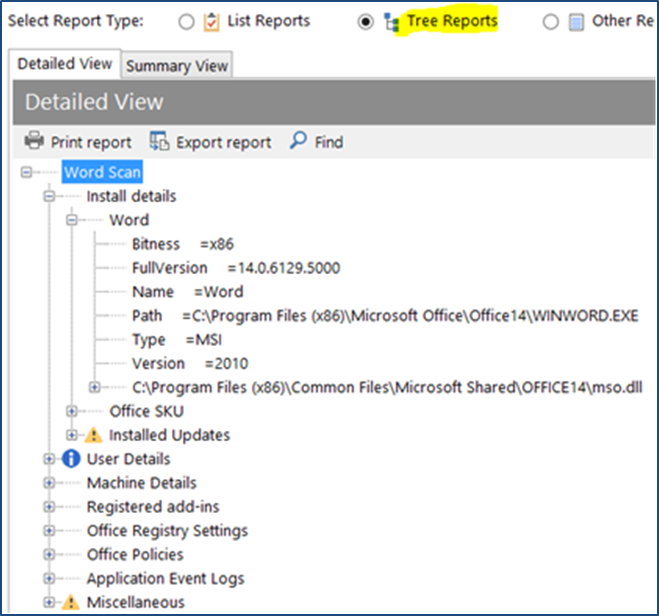
Figure 6: The Tree Reports view
View a report that was created on another computer
You can also use OffCAT to view a report created on another computer.
- Start OffCAT on the user's machine.
- In the left panel, click Select a scan to view, and then select the scan from the list of available scans.
- Click Export this scan.
- In the Export this scan dialog box, specify a file name and a folder location.
- Copy the .xml file that you saved in step 5 to the computer from which you will be viewing the report.
- On the computer to which you copied the file in step 6, start OffCAT.
- In the left panel, click Select a scan to view > Import scan .
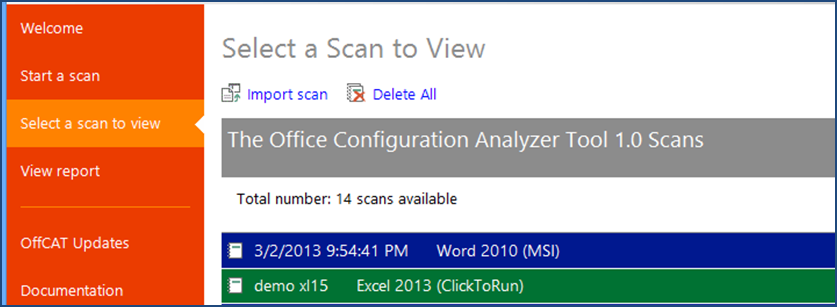
Figure 7: Viewing previous reports and reports created on another compuer - Browse to the folder that contains the .xml file that you copied in step 6, and then click Open.
Send us your feedback!
We welcome your feedback and suggestions! You can send us feedback by clicking the Tell Microsoft what you think about OffCAT link in the left panel. It creates a new email message addressed to OffCATsupp@microsoft.com.
We are currently working on an updated version of OffCAT that adds new functionality, including the ability to scan the rest of the Office programs (Publisher, Visio, OneNote, InfoPath, and possibly Lync and Project). Please follow the OffCAT team on Twitter to receive news of any publicly available OffCAT updates and find out when this next version of OffCAT is released.
Greg Mansius
You must be a registered user to add a comment. If you've already registered, sign in. Otherwise, register and sign in.