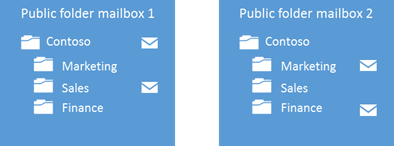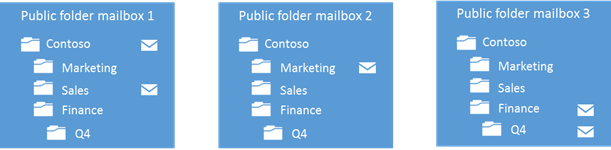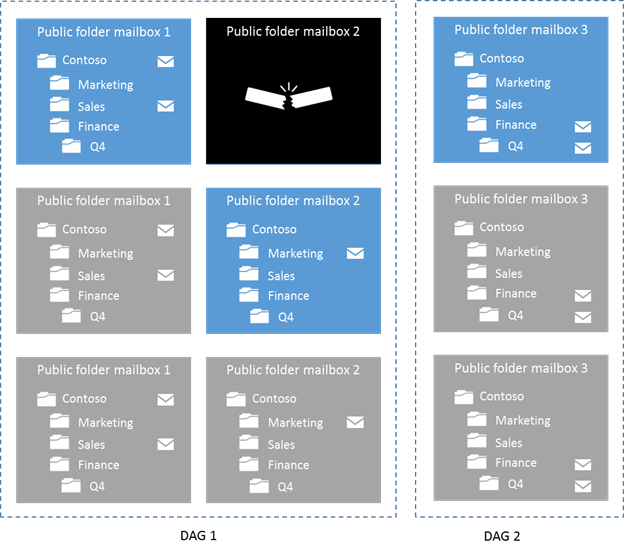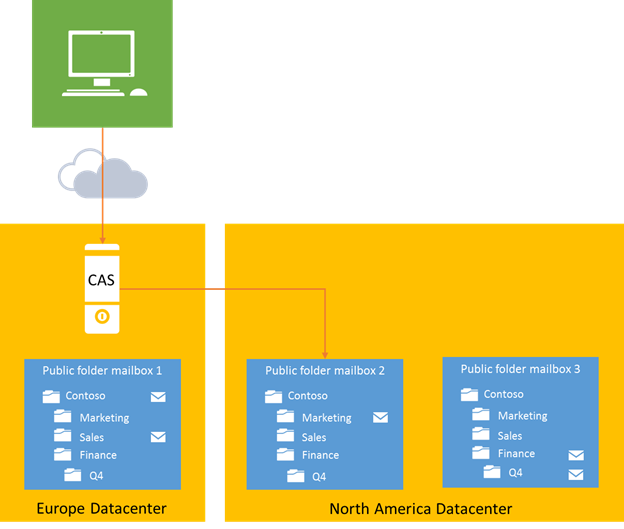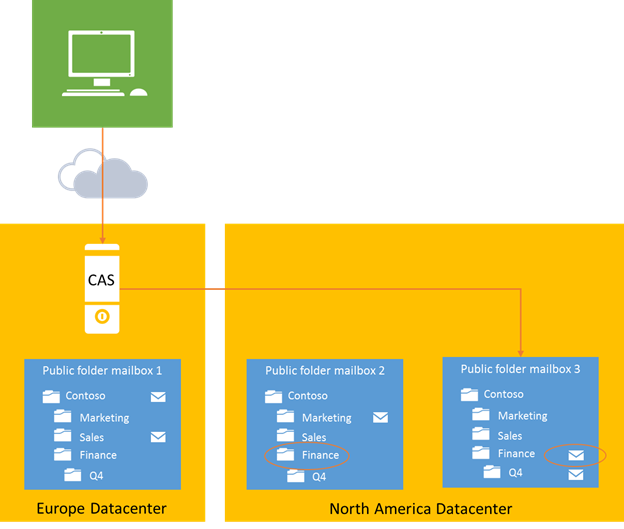- Home
- Exchange
- Exchange Team Blog
- Public folders in the new Office
- Subscribe to RSS Feed
- Mark as New
- Mark as Read
- Bookmark
- Subscribe
- Printer Friendly Page
- Report Inappropriate Content
Modern public folders – ready for Office 365
We made significant architectural changes with modern public folders to deliver against the feedback we got from customers:
- “Having a separate management and replication model is complicated and expensive.”
- “We don’t get public folders in Office 365 so we cannot migrate to the service.”
- “We want public folders, don’t take them away!”
Built on mailbox infrastructure
Building on known mailbox infrastructure greatly simplifies management and backup/restore for public folders. IT administrators no longer need to learn two different management approaches for mailboxes and public folders.
Furthermore storage cost can be significantly reduced by leveraging mailbox infrastructure. Future improvements in mailbox storage management will automatically accrue to public folders as well.
No more public folder replication required
High availability is ensured through the existing high availability service for mailboxes instead of managing public folder replication separately. Public folder replication is a thing of the past.
Scaling to Internet scale
The new public folders literally scale to Internet scale. As public folders grow, content simply spans out to a new mailbox. In Office 365 a new mailbox will be added automatically, on premises IT will fork out to a new mailbox.
Office 365
In Office 365 management and storage is handled by Microsoft. You can keep supporting your public folder business scenarios but outsource management and storage to Microsoft by moving public folder deployments to the cloud.
Terabytes of public folder data turns from a cost to a differentiating asset for the business.
Figure 1: Public folders in Office 365 Customer Preview
The architectural work and redesign we did for public folders in the new Office is really focused on the IT admin. Management and scalability is much improved over the previous architecture and public folders are now ready for the service while we kept the end user experience the same for this release.
Modern public folder architecture
Core concepts
Here are some of the core concepts of the modern public folder architecture. We will talk though their impact in the following paragraphs
Hierarchy
- Each public folder mailbox has a copy of the public folder hierarchy
- There is only one writeable copy of the hierarchy at any given time
- Clients connect to their home hierarchy
Content
- Public folder content is stored in a public folder mailbox
- It is not replicated across multiple public folder mailboxes (although passive copies of the mailbox are supported through high availability services)
- All clients access the same public folder mailbox for a given set of content
Let’s discuss next what those core concepts mean for some of the key IT scenarios.
Scaling out public folders
As public folders grow, the content will outgrow capacity of the existing mailbox(es). IT will have a script to split off a branch of the public folder tree and have its content be moved and stored in a new public folder mailbox (remember: that new mailbox will also host a full copy of the public folder hierarchy).
In Office 365 the content will be automatically branched out into a new mailbox as the threshold is reached.
Scale out flow
Existing public folder deployment with two mailboxes. Content for the folders ‘Contoso’ and ‘Sales’ is stored in mailbox 1, content for “Marketing’ and “Finance’ is stored in mailbox 2. The complete hierarchy is stored in each mailbox.As content in mailbox 2 grows, the ‘Finance’ folder will be branched out to a new mailbox.
New content for the ‘Finance’ folder or new folders under that branch will be stored in mailbox 3.
It’s completely transparent for end users whether content is sto red in one mailbox or another.
Availability and redundancy
Modern public folders build on mailbox infrastructure and leverage the same mechanisms for availability and redundancy. Every public folder mailbox can have multiple redundant copies with automatic failover in the case of failures.
Failover flow
Public folder mailboxes have copies for high availability.
If one of the mailboxes fails, a passive copy will automatically take over.
Client access and geo scale
Clients connect to the datacenter through their closest Client Access Sever which will proxy them to the public folder mailbox with their home hierarchy. Access to public folder mailboxes is routed within the high bandwidth corporate network or Office 365.
Client home hierarchies are equally distributed across all public folder mailboxes for load balancing. If needed admins can override this per user setting to optimize for proximity.
This optimizes for proximity to the client as well as for partitioning access load to any given copy of the hierarchy.
Client access flow across datacenters
A client in Europe connects to the closest datacenter to his location (usually that datacenter will be hosted in the same geography as the user but let’s say for a moment the user is travelling).
The Client Access Server will reroute him to the public folder mailbox with his home hierarchy. The connection will be made within the datacenter network avoiding slow client connections to remote datacenters over the Internet.
When that client accesses the ‘Finance’ folder, he will be redirected to the mailbox hosting that content.
Writing to the public folder hierarchy
There is only one writeable copy of the hierarchy within a public folder deployment. Writes against the hierarchy (e.g. new folder) will always be performed against that writeable copy.
In the case that the mailbox hosting the writeable copy fails, the writeable hierarchy role will automatically fail over to a passive mailbox copy in the DAG.
What is the difference between site mailboxes, shared mailboxes and public folders?
Site mailboxes
For groups of people that are working together on a shared set of deliverables. They want to keep important emails and documents in one place.
The content is scoped to a particular project that a small team is working on. As such, all content in that mailbox is highly relevant to the team members.
User will not see a site mailbox in their Outlook client unless they are an owner or member of that site mailbox.
Shared mailboxes
A group of people is working on behalf of a virtual entity (e.g. help@contoso.com). They are triaging incoming emails against a shared inbox and responding on behalf of the virtual entity.
Integrated document collaboration is not a requirement for this scenario.
Users will usually only do this for one shared mailbox and the mailbox is added manually to the user’s Outlook profile.
Public folders
Public folders hold the full body of shared email knowledge in an organization.
Public folders are a great technology for distribution group (DG) archiving. A public folder can be mail enabled and added to the DG. Emails that are sent to the DG will be automatically added to the public folder for later reference.
With the new Office public folders are now also available in Office 365.
Distribution groups
Distribution groups are not actually a shared store in Exchange. They are rather a way for sending emails to a defined set of people such that emails are delivered to those users’ inboxes for triage.
Summary
We redesigned modern public folders and moved them to a new architecture that scales well into the future. Public folders are now also available in Office 365.
Public folders support the same high availability strategies as regular mailboxes. They are massively scalable by branching content out into a new mailbox. Building on the mailbox infrastructure r educes storage cost for customers.
Stay tuned
This was just a quick overview of some of the important changes in modern public folders. This blog will have more detailed technical posts on public folders coming soon.
Some of the topics we will cover are:
- Operating Modern Public Folders
- Managing Modern Public Folders
- Modern Public Folders for developers
- Public Folders in Office 365
Alfons Staerk, Nikhil Aggarwal
You must be a registered user to add a comment. If you've already registered, sign in. Otherwise, register and sign in.