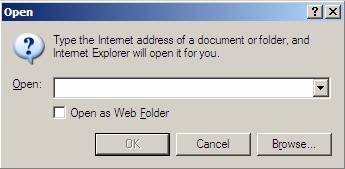- Home
- Exchange
- Exchange Team Blog
- On Digital Photos, Overseas Travel, and Outlook Web Access
- Subscribe to RSS Feed
- Mark as New
- Mark as Read
- Bookmark
- Subscribe
- Printer Friendly Page
- Report Inappropriate Content
1 Background
A few weeks ago, I returned from a two week bicycling adventure through the fjords of Norway. Accompanying me on this trip was an old racing buddy and friend from grade school as well as a bit of his extended family.
Each of us was armed with a digital camera.
In those two weeks, I managed to fill the 128 megabyte SD card in my camera, and my trip mates had accumulated their own photos of which I was interested in having copies[1]. So, the more pictures that I wanted to take, the more critical I had to be of my existing shots so as to find one to delete in order to make room for the next one. And the more pictures that my friends took, the more I was “missing” from the complete set from the trip.
For various reasons, I had decided at the beginning of the trip to just leave the laptop at home, which eliminated the obvious solution of copying everything there.
Finally, I was intent on gathering together all the photos before the end of the trip. Waiting for everyone to return home, burn a CD, and mail that CD to me was fraught with the risk that people would return home and then get “busy” with their “lives”, resulting in my never seeing the CDs, the photos, or get so much as a returned phone call on my own birthday. Thanks, guys.
I know what you’re thinking: email the photos to myself. Wrong. The problem with this isn’t storage space; it’s the level of tedium involved in separately attaching each photo to an email message and then sending that message. As in, the process is so repetitive, laborious, and boring that I would have happily taken my chances with CDs via snail mail, instead.
Ok, I still know what you’re thinking: email the photos to myself with OWA. Close! But wrong. With OWA, I could have downloaded the MIME control, which would have afforded me the possibility of drag-and-drop attachments, but the internet café I was using had its accounts running at a privilege level lower than admin, so installing the control was out. Even had that been an option, I still would have been beholden to whatever size limits are imposed on individual email messages – this would mean that I’d be manually chunking sets of images in order to fit within this limit, which itself is error-prone and messy.
It would seem that a combination of issues both social and technical have conspired to ruin my vacation and my life.
2 The Solution
Since Windows 2000, the Windows shell has supported something called “web folders”, where you can browse the files and folders on a website in exactly the same way you browse your local disk. You can do this today on SharePoint sites, in fact – if the URL http://server/sites/mysite/doclib points to a document library, you can enter \\server\sites\mysite\doclib into the Start/Run dialog and get an Explorer window just as if you’d typed “c:\” into that dialog.
Now, the underlying transport for web folders is DAV (“distributed authoring and versioning” – I guess “daav” would have looked too Dutch), which is a set of extensions to HTTP, and which happens to be one of the APIs for talking to Exchange. So if Exchange is happy to service DAV requests, and if the Windows XP machine that I’m using at the internet café is happy to issue DAV requests in support of its “web folders” feature, how do I connect the two?
First, let’s assume that the URL that you use for OWA is:
https://mail.contoso.com/exchange/
Further, let’s assume that your user name is “sami”. Seems reasonable.
Log into OWA using Internet Explorer[2]. Once you’ve logged in, press Ctrl+O in order to get the following dialog:
Check the “Open as Web Folder” box and then enter the following URL into the “Open:” field:
https://mail.contoso.com/exchange/sami/non_ipm_subtree
Hit OK, and you should see your OWA view replaced with what looks like a folder view. The names of many of these folders will look familiar – they’re the folders that you’ve created in your inbox. Others won’t look familiar; these are folders used by various system functions. Right click somewhere in this view (but not on a folder), select New, and create a new folder. That’s it. You can double-click on this folder to open it and drag files into it in order to copy them up to your mailbox.
With this all working as advertised, all I did was get the storage card from each camera whose photos I wanted, copied their contents onto the machine I was using in the café, and performed the drag-and-drop. Almost 200 megabytes over the international link between Oslo and Seattle took about forty-five minutes to transfer, but I had lots of email to read and was happy to have an excuse to sit still for a while.
3 Conclusion
Frankly, I’ll probably do this again on my next trip, if only to have backups of the photos in case my camera gets lost, stolen, or destroyed. However, I agree that this method is completely undiscoverable – that I know about it at all is a result of my exploits as an engineer on the Exchange team. I will prevail upon the OWA guys to make this a bit more seamless. We’ll see what happens.
You must be a registered user to add a comment. If you've already registered, sign in. Otherwise, register and sign in.