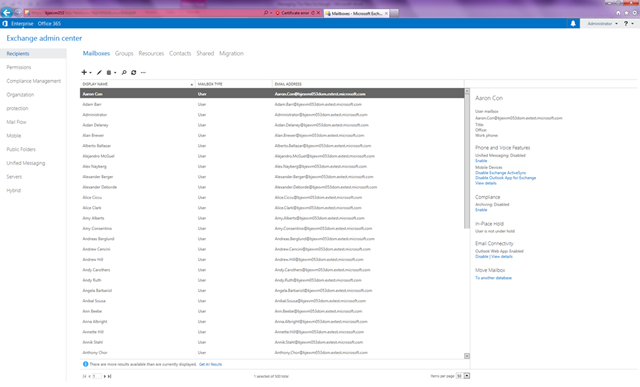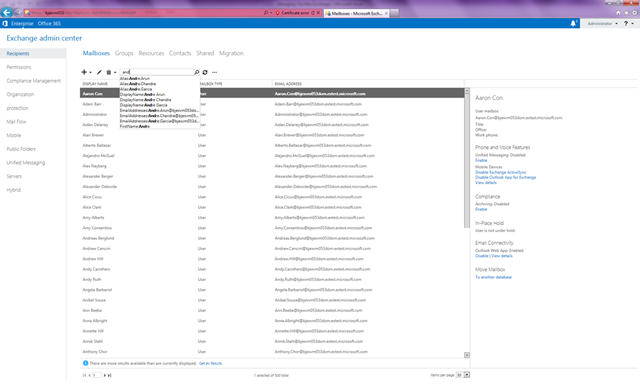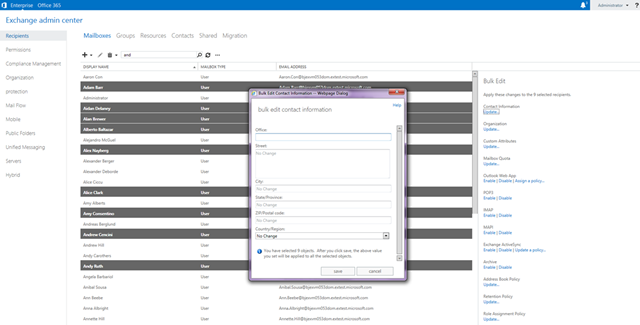- Home
- Exchange
- Exchange Team Blog
- Managing The New Exchange
- Subscribe to RSS Feed
- Mark as New
- Mark as Read
- Bookmark
- Subscribe
- Printer Friendly Page
- Report Inappropriate Content
Last week, we announced The New Exchange. Today, we are excited to share its new, refreshed management experience.
For folks familiar with Exchange 2010, there are 3 ways to manage Exchange: the Exchange Management Console (EMC), the Exchange Control Panel (ECP), and the Exchange Management Shell (EMS).
As far as the GUI-based experience is concerned, customers are faced with an incongruous choice between EMC and ECP. While most of the management surface is exposed via EMC, some newer features such as Auditing, eDiscovery, RBAC management, Group naming policy, ActiveSync Quarantined Device management, etc., are only available in ECP. Since these features are applicable to both on-premises as well as online deployments, administrators are forced to learn multiple tools and juggle between them. Specifically for the MMC-based EMC, customers also have to bear IT overhead with respect to updates, patches and so on.
Wouldn’t it be pure bliss if you, the Exchange administrator (expert or novice), had just ONE seamless, integrated way to manage all of Exchange, be it on-premises, online, or even both?
Introducing the Exchange Administration Center (EAC)
With The New Exchange, we are proud to announce a brand new experience for the Exchange administrator: the Exchange Administration Center (EAC)! The EAC brings a completely refreshed, seamless, integrated and unified web-based experience.
(please click on thumbnails to see full size)
Figure 1: Introducing the new Exchange Administration Center (EAC).
EAC adopts some of the key tenets of the Windows 8 style. EAC is clean, light and open. While sporting a simplified look, rest assured that there is no sacrifice on functionality. Usability and visual design tests have driven best-fit functionality exposure. Frequently used elements are readily visible; everything else is available but just a little tucked away to reduce visual clutter. Significant attention has also been given to the Information Architecture model, ensuring that features are easily located across Exchange’s vast administrative surface (for instance, you won’t find oddities such as ActiveSync under Phone/Voice anymore). While designing EAC, we have constantly kept both the seasoned and the novice Exchange administrator in mind, and we believe that EAC scales well for both. Finally, the visual consistency across Office 2013, Windows 8 and Windows Phone is simply refreshing.
A quick tour
Let’s take a quick, whirlwind tour of the new EAC. Subsequent blogs will dig deeper into various key features.
To launch EAC, simply point your favorite browser to your new Exchange 2013 server. As soon as you login, the first thing you will notice is the immediate page load response – a stark difference from Exchange 2010’s EMC! Plus with EAC now relying on local PowerShell, MMC client requirements and annoying startup and WinRM issues are a thing of the past. (Note: The ToolBox still uses MMC).
EAC adopts a simple visual layout as described below:
Figure 2: Visual layout of EAC.
1. Hybrid navigation
This serves to rapidly navigate between on-premises and Office 365 Exchange deployments for customers that are running a Hybrid environment. With SSO in place, managing your complex, hybrid environment is a cinch – all it takes is a mouse-click to switch between your environments. You get the same, full-fidelity EAC experience across your entire deployment.
2. Notifications
Notifications are new in EAC. The infrastructure offers online (visual) as well as offline (email) notifications for any feature that is integrated with it. You no longer need to refresh the UI to be aware of updates. The infrastructure will notify you periodically as appropriate. Currently, the following features are plugged into the notification infrastructure, with more to come soon:
- Import and Export of PST
- Certificate expiration
- Mailbox migration
Figure 3: A closer look at Notifications in EAC.
Every Notification clearly identifies status, and offers contextual links to enable you to quickly navigate and take action as needed.
3. Me tile and Help
The Me tile indicates who’s currently logged in. It also offers an entry point for the Help Desk administrator to login on behalf of another user to troubleshoot his/her settings. The Help link here is the primary Help content entry point. Help, of course, is available throughout EAC, and is context-sensitive.
4. Feature panes
EAC employs an efficient Information Architecture model to surface Exchange’s administrative functions in an effective and meaningful ma nner. The model aims to collect related administrative features in a best-fit manner into each Feature pane or category. Currently, the Feature panes exposed are:
- Recipients – this covers all recipient management such as user, linked, room, equipment, shared mailboxes, distribution, security and dynamic groups, and mail user and contacts. The center also exposes a Migration entry point and dashboard to monitor all ongoing mailbox migrations in one place
- Permissions – this covers RBAC management functionality in addition to policies such as OWA policies
- Compliance Management – this covers various Compliance and eDiscovery related features such as In-place Discovery & Hold, Auditing, Data Loss Prevention (DLP), Retention Policies and Tags, and Journaling
- Organization – this covers Federation, Sharing, Apps (as described in the recent OWA blog article), and Address Lists
- Protection – this covers Anti-Malware/Anti-Spam
- Mail Flow – this covers Transport Rules, Delivery Reports, Accepted Domains, Email Address Policies, Receive and Send Connectors
- Mobile – this covers Mobile Device Access control and Policies
- Public Folders – this covers Public Folders and Public Folder Mailboxes
- Unified Messaging – this covers all UM administrative functionality such as Dial Plans, Policies, Gateways, etc.
- Servers – this covers Server configuration, High Availability (Databases, DAGs and DAG Networks), Virtual Directories and Certificates
- Hybrid – this covers Hybrid Setup (based on HCW) and Configuration
Note that EAC is fully RBAC-aware. This means that if a certain Feature pane is not applicable or unavailable due to underlying RBAC permissions, EAC will respect the same and not show the respective Feature panes. Additionally, EAC fully supports multiple forest topologies.
A quick glance at the above list should put both the seasoned and the budding Exchange administrator at ease. If you are coming from Exchange 2010, EAC offers the combined feature set of both EMC and ECP, and much more. For the novice Exchange administrator, by incorporating an effective Information Architecture, ensuring key data points/actions are easily available, and reducing visual clutter, we believe that EAC will be equally attractive.
5. Tabs
Tabs represent individual features in a given Feature pane. Each Tab goes deep to expose administrative functionality for a given feature.
Tabs are also RBAC-aware, and only show up depending on your permissions.
6. List view
This represents the core working area of EAC. While the List view may appear visually light, trust us when we say it is functionally rich. The List view has received extra attention to ensure that it performs well in large scale environments. Specifically for Recipient management, EAC’s list view offers asynchronous, background loading of large data sets, paging controls, and ensures that it does not impact your overall experience. The first page of data loads instantly, while the rest is being retrieved in the background. Also available on certain list views is the ability to export data to CSV format, and customizing the views by adding/removing columns. Bulk editing of objects is also available. Finally, with integrated Search experiences, the list view offers a quick, efficient way to work with large datasets.
Figure 4: EAC's new Search experience offers hints.
Figure 5: EAC's Bulk edit experience.
7. Details pane
The Details pane goes hand-in-hand with EAC’s list view. It serves as a context-sensitive work-area surfacing frequently viewed attributes and actions, with just one mouse-click. For example, to enable Archiving for a user, all you need to do is select that user, and click on the Enable link under “Archive” in the Details pane. Without the Details pane, you would need to bring up the user’s property page, navigate to the correct section, and then find the Archiving bit – cumbersome.
Figure 6: Configure Archiving and other common attributes for your users with just one click.
Interoperability
We realize that customers typically have complex, mixed version deployments, spanning multiple Exchange product versions. In line with our vision of a seamless, integrated and unified administrative experience, we have raised the bar on InterOp administration. EAC offers a much better and broader coverage across the board particularly around viewing/modifying lower-version Exchange objects. A subsequent article will dig deeper into this topic.
Accessibility
We have made great strides in making EAC accessible. We have ensured that EAC offers mouse-free, full-keyboard access across all of EAC. For keyboard access speci fically, we have provided shortcut keys to work with navigation, forms and controls. Like the new OWA and other Office Web Apps, we also offer a navigation shortcut (CTRL+F6) to quickly navigate across EAC. We have tuned EAC to provide the best High-Contrast experience possible. Additionally, we are proud to say that we have adopted the Accessible Rich Internet Application (ARIA) industry standard to provide a great screen-reader experience for EAC, across Win8 Narrator and JAWS.
Platform support
We are aware that every user has his/her own favorite browser/OS combination, and we have worked hard to ensure that EAC works best across a broad set of popular platform combinations. We are happy to say that EAC works great on IE8, IE9, IE10, FireFox 13+ (Windows, Mac, Linux), Safari 5+ (Mac), and Chrome 20+ (Windows and Mac).
Additional reading
You can find EAC documentation here, and the EAC FAQ here.
Try EAC!
EAC is now available in the latest Exchange 2013 Preview download bits as well as via the Office 365 Customer Preview offering. We will be blogging more to drill-down on certain features. In the meantime, do try the new EAC, and give us your feedback!
The Exchange Manageability Team
You must be a registered user to add a comment. If you've already registered, sign in. Otherwise, register and sign in.