Turn on suggestions
Auto-suggest helps you quickly narrow down your search results by suggesting possible matches as you type.
- Home
- Exchange
- Exchange Team Blog
- Mail flow insights are available in Security & Compliance center
Mail flow insights are available in Security & Compliance center
- Subscribe to RSS Feed
- Mark as New
- Mark as Read
- Bookmark
- Subscribe
- Printer Friendly Page
- Report Inappropriate Content
Published
May 10 2018 01:34 PM
14.5K
Views
May 10 2018
01:34 PM
May 10 2018
01:34 PM
Update 6/22/18: for more updates on the subject, please see this post.
We're excited to announce that Mail flow Insights will soon be available in the Office 365 Security & Compliance Center. We'll continue to create and refine mail flow insights to help improve productivity for admins, and we'll announce them as they become available. The first wave of capabilities is being released in May 2018 and we're currently in the deployment stage; features shall start to show up for you on the week of May 14. Admins can use mail flow dashboard in the Office 365 Security & Compliance Center to discover trends, insights and take actions to fix issues related to mail flow in their Office 365 organization. You can see the details in this doc. But a quick summary is listed below.Where to find the mail flow insights
- Go to the Office 365 Security & Compliance Center at https://protection.office.com.
- Expand Mail flow and then select Dashboard.
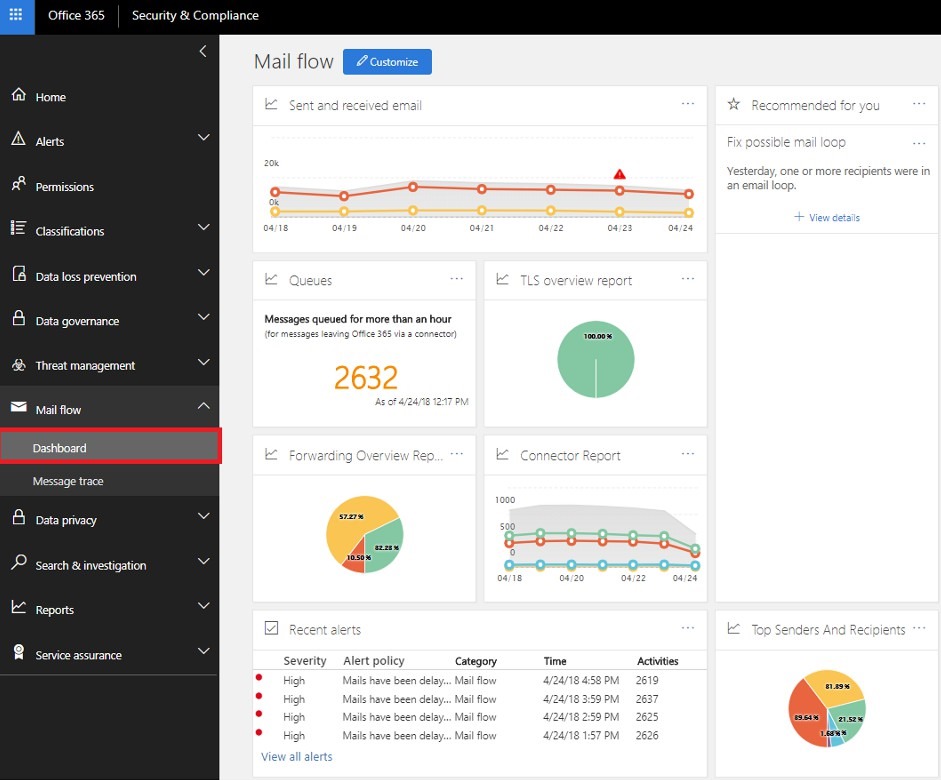
Capabilities in mail flow dashboard
Here are the first wave of capabilities that are being released in May 2018.Queue alerts
When messages can't be sent from your Office 365 organization to your on-premises or partner email servers using connectors, the messages are queued in Office 365. Office 365 will continue to retry to delivery for 48 hours. After 48 hours, the messages will expire and will be returned to the senders in non-delivery reports (also known as a NDRs or bounce messages). If the queued email volume exceeds the pre-defined threshold (the default value is 2000 messages), the alerts will be available in the mail flow dashboard at Recent alerts, and admins will receive an email notification (to their alternative email address).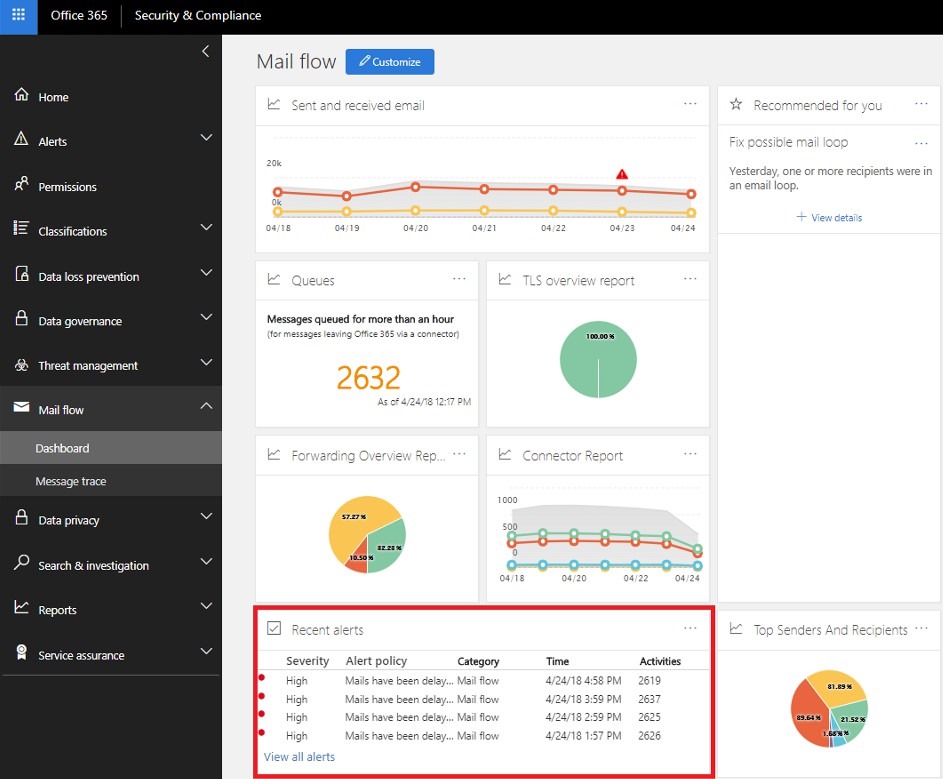
Queues
Even if the queued message volume hasn't exceeded the threshold, you can still use the Queues area of the mail flow dashboard to see messages that have been queued for more than one hour. You can use the Queues area to monitor the number of queued messages (the value 0 indicates mail flow is OK) and take action before the number of queued messages becomes too large.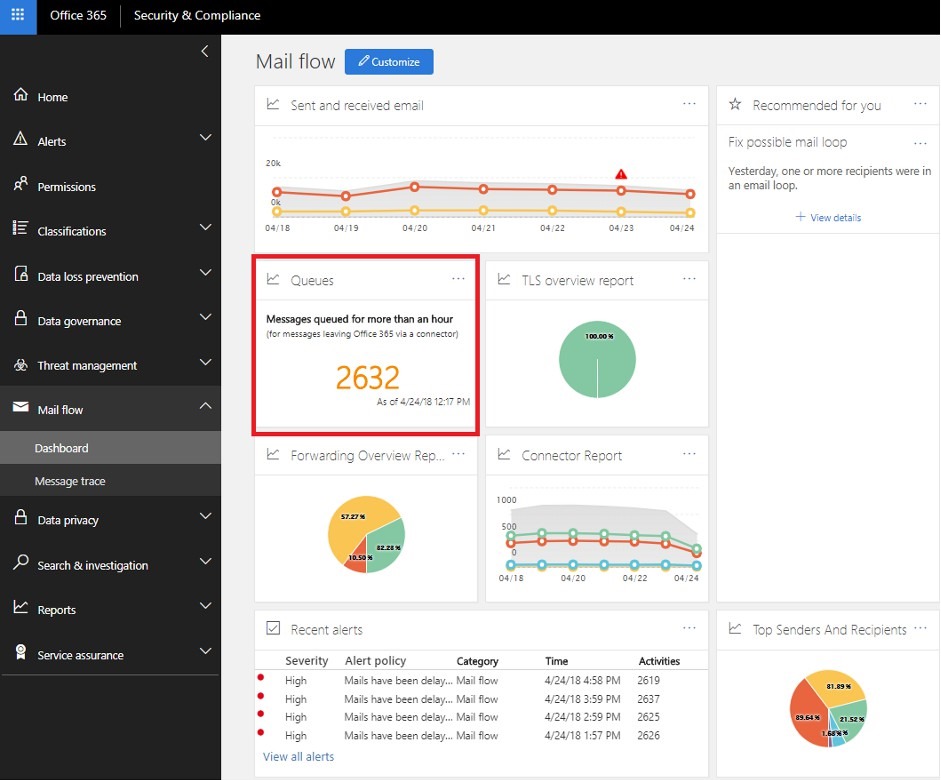
Forwarding report
The Forwarding Overview Report in the mail flow dashboard displays information on messages that are automatically forwarded from your Office 365 organization to recipients in external domains.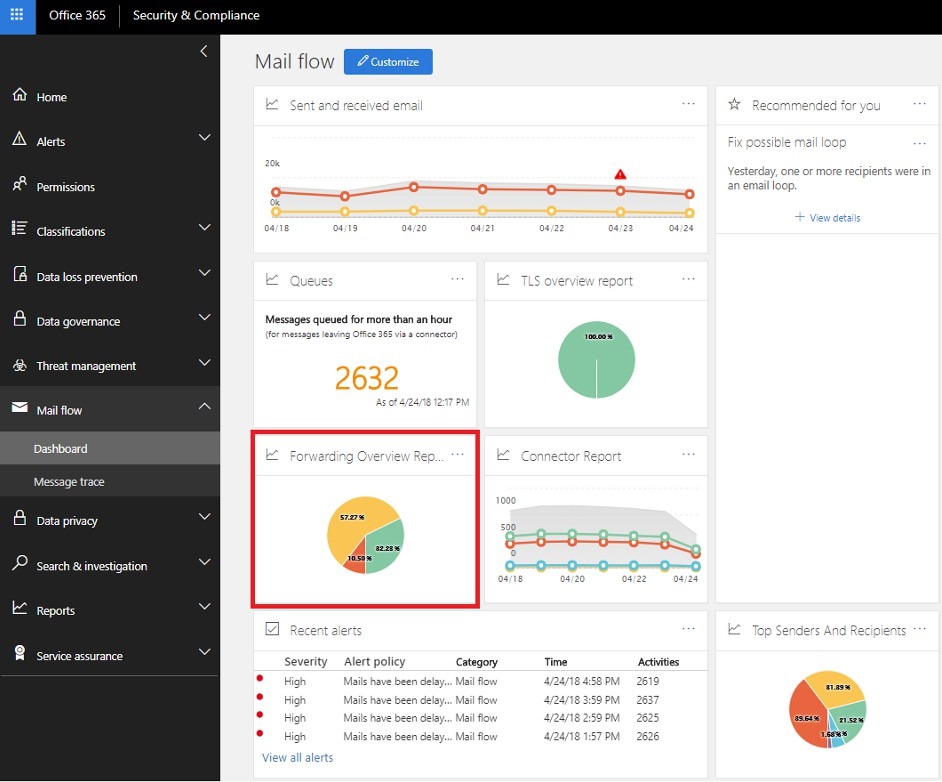
TLS report
The TLS Overview Report displays the TLS encryption that's used for the connection when messages are delivered to and from your Office 365 organization. The connections that are established with other email services are encrypted by TLS when TLS is offered by both sides.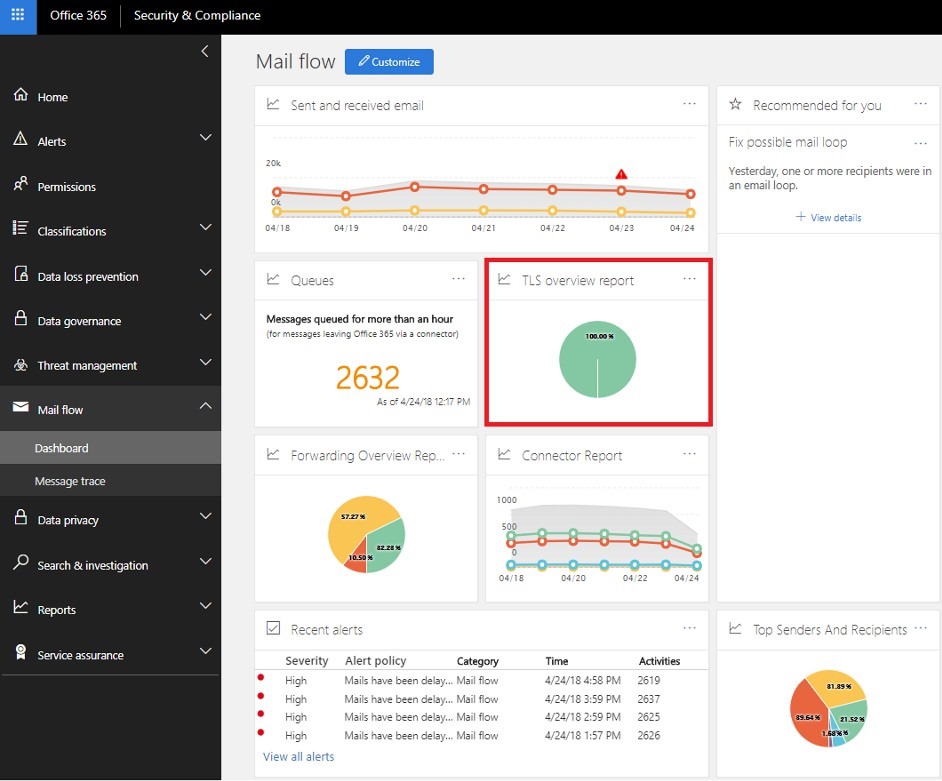
Connector report
The Connector Report displays information about messages that are delivered to and from your Office 365 organization using connectors. You use connectors between your own email servers and Office 365 or your partner's servers and Office 365. The message volume for each connector and the TLS encryption for the connection is available.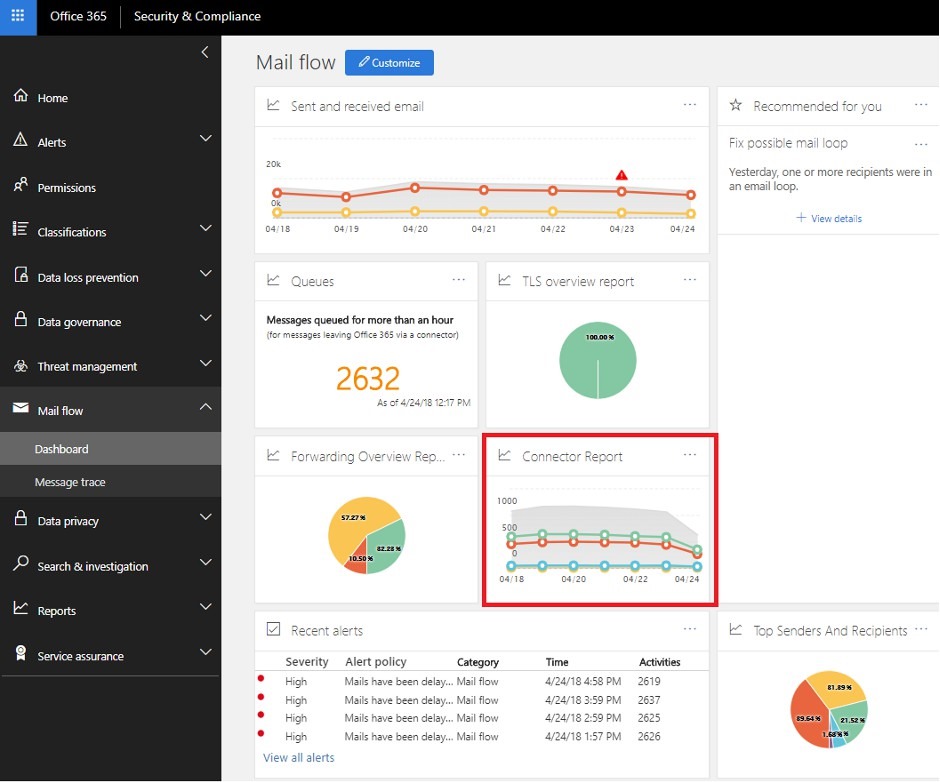
Mail loop insight
A mail loop is bad because it wastes system resources, consumes your organization's mail volume quota, and sends confusing non-delivery reports (also known as NDRs or bounce messages) to the original senders. This insight reports when a mail loop is found in your organization, the email domains that are involved in the loop, and the number of messages from the previous day that were in the loop.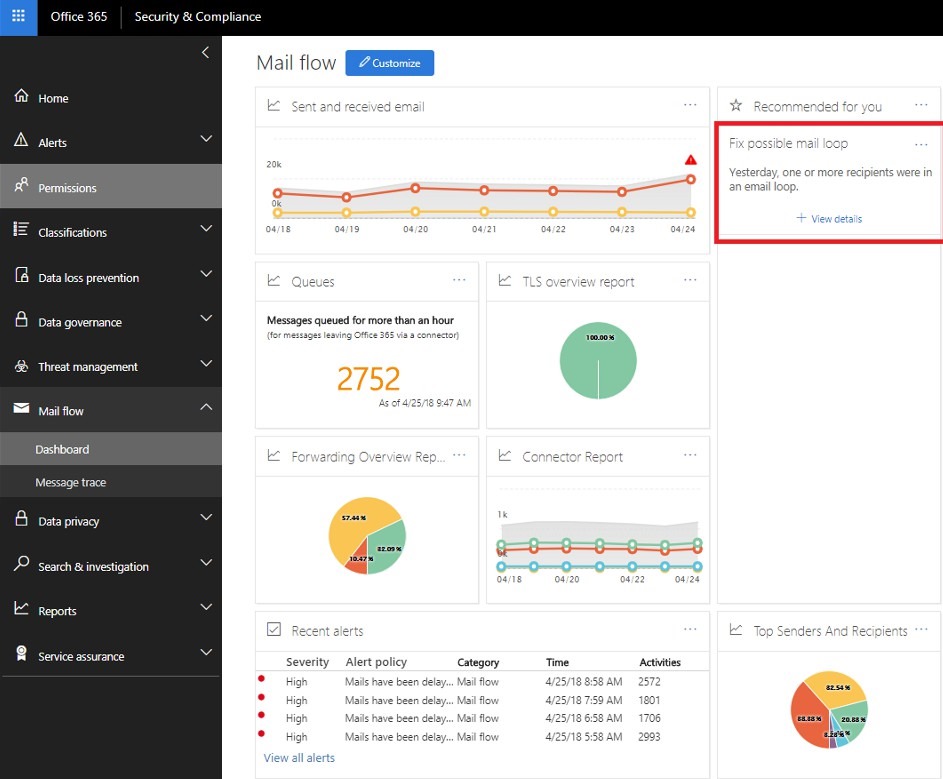
Slow mail flow rules insight
Inefficient mail flow rules (also known as transport rules) can lead to mail flow delays for your organization. This insight reports mail flow rules that have an impact on your organization's mail flow. The insight will help you to identify and fine-tune mail flow rules to help reduce mail flow delays.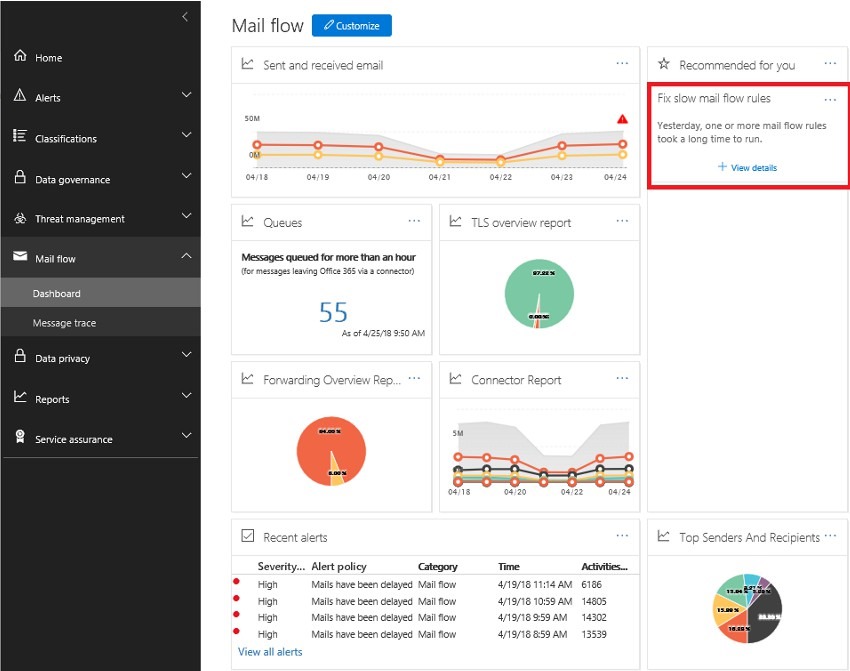 Let us know how you like it!
Carolyn Liu
Let us know how you like it!
Carolyn Liu
0
Likes
1 Comment
You must be a registered user to add a comment. If you've already registered, sign in. Otherwise, register and sign in.