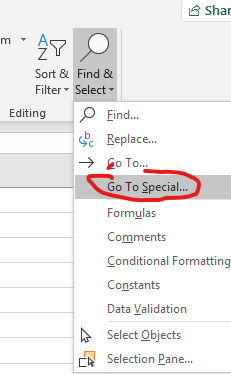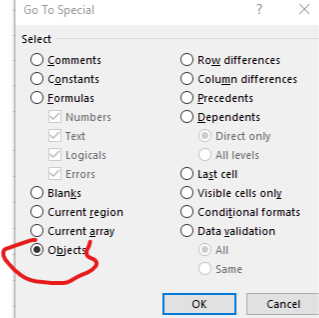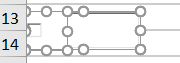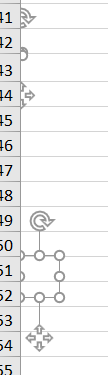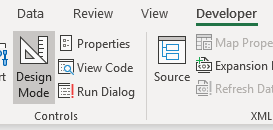- Home
- Microsoft 365
- Excel
- Re: superimpossed field that I cannot remove
superimpossed field that I cannot remove
- Subscribe to RSS Feed
- Mark Discussion as New
- Mark Discussion as Read
- Pin this Discussion for Current User
- Bookmark
- Subscribe
- Printer Friendly Page
- Mark as New
- Bookmark
- Subscribe
- Mute
- Subscribe to RSS Feed
- Permalink
- Report Inappropriate Content
Oct 26 2018 06:05 AM
If someone can help me, I'd appreciate it. I have a superimpossed field or item that does not clear. I try to erase, delete, cut and I cannot figure out how to get rid of it. If I click on it, I can write on it, but I do not want it.
I have a surface laptop with Office Home and Student 2016.
Here is a screenshot of it.
- Labels:
-
Excel
- Mark as New
- Bookmark
- Subscribe
- Mute
- Subscribe to RSS Feed
- Permalink
- Report Inappropriate Content
Oct 26 2018 07:51 AM
Hi Angela,
How did you try to delete it? Try to click on the border of that box, most probably you'll see
press Del then
- Mark as New
- Bookmark
- Subscribe
- Mute
- Subscribe to RSS Feed
- Permalink
- Report Inappropriate Content
Oct 26 2018 11:06 AM
Dear Sergei,
- Mark as New
- Bookmark
- Subscribe
- Mute
- Subscribe to RSS Feed
- Permalink
- Report Inappropriate Content
Oct 26 2018 11:20 AM
Angela, could you please make a copy of your file, delete all information (or at least sensitive one) and attach that file to your post here
- Mark as New
- Bookmark
- Subscribe
- Mute
- Subscribe to RSS Feed
- Permalink
- Report Inappropriate Content
Oct 26 2018 11:38 AM
Dear Sergei,
It is a rather large workbook file of terminology, with many worksheets. As I tried copying this specific worksheet only to send to you, this ghostly field disappeared in the new worksheet, it does not copy. Would you want me to send the whole file?
For resolution purposes, I guess I can copy the whole worksheet to a new one given that the field disappeared like that.
If you are part of the Excel technical team wanting to look into this, I can send you the whole file.
Patricia
- Mark as New
- Bookmark
- Subscribe
- Mute
- Subscribe to RSS Feed
- Permalink
- Report Inappropriate Content
Oct 26 2018 12:08 PM
Dear Sergei,
I figured out how to copy the portion where it is in a file to upload.
If you can tell me what the problem is, I'll learn to not do that again. I've struggled with this since last night.
THANK YOU!
Patricia
- Mark as New
- Bookmark
- Subscribe
- Mute
- Subscribe to RSS Feed
- Permalink
- Report Inappropriate Content
Oct 26 2018 01:01 PM
SolutionHi Patricia,
You have lot of boxes one under one. To delete on ribbon Home->Find & Select-Go to Special
Here select Objects, Ok
Now all your boxes are to be selected
Click Del
- Mark as New
- Bookmark
- Subscribe
- Mute
- Subscribe to RSS Feed
- Permalink
- Report Inappropriate Content
Oct 26 2018 01:20 PM
Important. Forgot to say such way you will delete all objects at once in your sheet. You have lot of them like this
However, if you'd like to keep some object(s) which you will use, when delete them one by one. On ribbon in Developer tab activate Design mode
click on object and Del. Repeat with each of them which you'd like to delete.
- Mark as New
- Bookmark
- Subscribe
- Mute
- Subscribe to RSS Feed
- Permalink
- Report Inappropriate Content
Oct 26 2018 02:20 PM
Thank you so much.
Have a great weekend.
- Mark as New
- Bookmark
- Subscribe
- Mute
- Subscribe to RSS Feed
- Permalink
- Report Inappropriate Content
Accepted Solutions
- Mark as New
- Bookmark
- Subscribe
- Mute
- Subscribe to RSS Feed
- Permalink
- Report Inappropriate Content
Oct 26 2018 01:01 PM
SolutionHi Patricia,
You have lot of boxes one under one. To delete on ribbon Home->Find & Select-Go to Special
Here select Objects, Ok
Now all your boxes are to be selected
Click Del