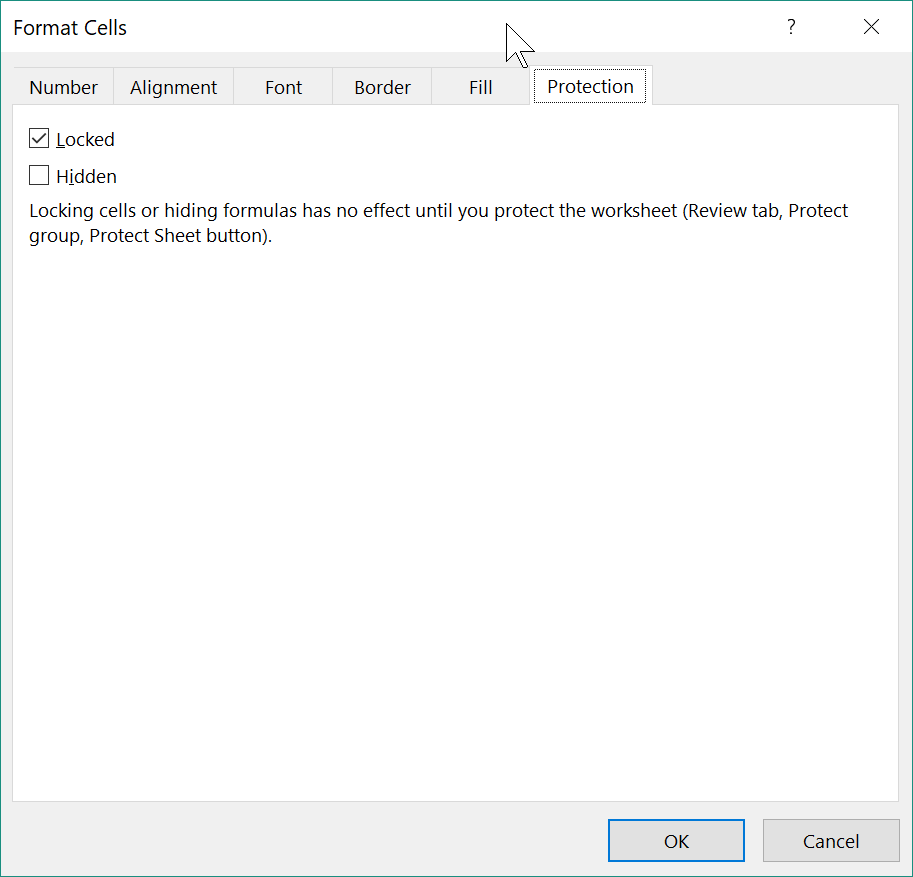- Home
- Microsoft 365
- Excel
- prevent user from deleting cells, rows
prevent user from deleting cells, rows
- Subscribe to RSS Feed
- Mark Discussion as New
- Mark Discussion as Read
- Pin this Discussion for Current User
- Bookmark
- Subscribe
- Printer Friendly Page
- Mark as New
- Bookmark
- Subscribe
- Mute
- Subscribe to RSS Feed
- Permalink
- Report Inappropriate Content
Jun 04 2018 06:42 PM
Designed spreadsheet for another user. User enters data in all cells. Accidentally deletes cells, rows. How do I prevent user from deleting cells, rows.
- Labels:
-
Excel
- Mark as New
- Bookmark
- Subscribe
- Mute
- Subscribe to RSS Feed
- Permalink
- Report Inappropriate Content
Jun 04 2018 08:39 PM
Hello,
format the cells that you want the user to edit and on the Protection tab of the format dialog, untick the "Locked" tick box. Next, click Review > Protect sheet. Select the options you want to allow the user to do (the default is best most of the time) and then click OK. Now only the cells that have not been "Locked" in the Format dialog can be edited.
Does that help?
cheers, teylyn
- Mark as New
- Bookmark
- Subscribe
- Mute
- Subscribe to RSS Feed
- Permalink
- Report Inappropriate Content
Jun 05 2018 01:18 PM
@Tax Guy-gmail as I wrote above, the Protection tab is in the Format dialog, not in the ribbon.
- Mark as New
- Bookmark
- Subscribe
- Mute
- Subscribe to RSS Feed
- Permalink
- Report Inappropriate Content
Jun 05 2018 05:01 PM
I don't understand 'formatting the text'. I'm trying to prevent the user from deleting a cell but yet allow user to enter data in the cell.
- Mark as New
- Bookmark
- Subscribe
- Mute
- Subscribe to RSS Feed
- Permalink
- Report Inappropriate Content
Jun 05 2018 11:22 PM
Hello,
there are several ways to open the Format dialog.
- Right-click the cell and select "Format Cells"
- Click the icon in the lower right-hand corner of the following groups on the home ribbon: Font, Alignment, Number
- use the keyboard shortcut Ctrl-1
The format dialog looks like this with the Protection tab selected. The other tabs can be used to format other aspects of the cell.
- Mark as New
- Bookmark
- Subscribe
- Mute
- Subscribe to RSS Feed
- Permalink
- Report Inappropriate Content
Jun 06 2018 07:17 PM
I guess I'm not explaining myself well. Let's start over.
I want to prevent users from deleting cells, rows, columns.
None of the options do what I want unless I can't follow instructions!!
Format-protection-locked prevents user from entering data. What am I missing?
I appreciate your patience!!
- Mark as New
- Bookmark
- Subscribe
- Mute
- Subscribe to RSS Feed
- Permalink
- Report Inappropriate Content
Jun 06 2018 09:22 PM
If you want to prevent users from deleting rows and/or columns or making other unwanted changes, you need to protect the sheet.
By default, all cells are formatted with the "Locked" option ticked. So, before protecting the sheet, you need to format the cells that the user is allowed to edit and untick the "Locked" option in the format dialog.
Next, click Review > Protect sheet.
Now users can only edit cells that are not "Locked" and they cannot delete whole row and/or columns.
Does that make it clearer?
- Mark as New
- Bookmark
- Subscribe
- Mute
- Subscribe to RSS Feed
- Permalink
- Report Inappropriate Content
Jun 07 2018 06:34 PM
I was able to lock rows line 7 and 8 and tested to ensure that I could enter data but not delete cell. It worked. The cursor moves outside the locked area but the 'rectangle' outside the protected area to enter other data without unprotecting the sheet. Guess I'll just have to repair the spreadsheet when the user distorts it. Thank you for your help. Maybe I can find local help.
- Mark as New
- Bookmark
- Subscribe
- Mute
- Subscribe to RSS Feed
- Permalink
- Report Inappropriate Content
Jun 08 2018 12:41 AM
really I am also looked for this question .
at last got it .
thank you very much
M.Fatih
- Mark as New
- Bookmark
- Subscribe
- Mute
- Subscribe to RSS Feed
- Permalink
- Report Inappropriate Content
Jun 15 2018 07:50 PM
I've solved the protection opportunity now. I don't know how I started this conversation and would like to start another. 2nd question -- I'm using Excel 2013 and would like to share a worksheet with a single, novice user. I haven't found a way to add a shared user who will not do any editing, only data entry. Google sheets seems much more user friendly. I'm guessing I should start with REVIEW tab.
Thank you for your help.
- Mark as New
- Bookmark
- Subscribe
- Mute
- Subscribe to RSS Feed
- Permalink
- Report Inappropriate Content
Jun 16 2018 01:16 AM
Hello,
to start a new question, please click the link to "General Discussion" at the top of the page and then click the button "Start a new conversation". Please do that and paste the text of your new query into the new conversation.