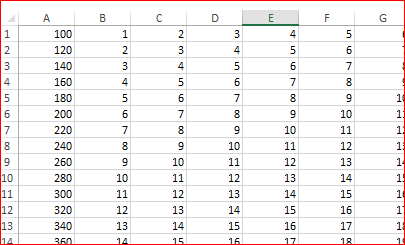- Home
- Microsoft 365
- Excel
- Vlookup and return entire row from another sheet
Vlookup and return entire row from another sheet
- Subscribe to RSS Feed
- Mark Discussion as New
- Mark Discussion as Read
- Pin this Discussion for Current User
- Bookmark
- Subscribe
- Printer Friendly Page
- Mark as New
- Bookmark
- Subscribe
- Mute
- Subscribe to RSS Feed
- Permalink
- Report Inappropriate Content
Nov 21 2019 12:59 PM
Is it possible to get VLOOKUP to return an entire row of data from a second sheet? I admit that I'm not the most skilled in Excel but I've been trying my best for hours now and would greatly appreciate some help.
In my case it looks like this:
On my primary sheet, I want to be able to enter a profile number and then retrieve an entire row of cells with data related to it from another sheet, is this possible?
English isn't my first language so I'll post images for clarification.
In the images it would be entering the value 260 on my primary sheet and wanting all of row 25 (from B to AA) on the secondary sheet to be pasted next to it.
- Labels:
-
Excel
-
Formulas and Functions
- Mark as New
- Bookmark
- Subscribe
- Mute
- Subscribe to RSS Feed
- Permalink
- Report Inappropriate Content
Nov 21 2019 01:53 PM
Solution@Maeby While this can be accomplished with VBA, if you're in the Insider program, you can use the FILTER() function.
If your data in Sheet2 is in rows A:BB, and there are 260 rows on that table, and you were trying to use a value in B3 to perform the lookup, the formula would be:
=FILTER(Sheet2!$A$2:$BB$260,Sheet2!$A$2:$A$260=B3,0)
This formula says to return all rows (from the table in Sheet2) where the values in column A equal the value in B3.
Unfortunately, this feature is only currently available with the insider program in O365, but this is the way that the formula would work!
- Mark as New
- Bookmark
- Subscribe
- Mute
- Subscribe to RSS Feed
- Permalink
- Report Inappropriate Content
Nov 21 2019 02:13 PM
=VLOOKUP($A3,
Sheet2!$A3:$AA100,
COLUMN(),0)
Note that the foregoing formula assumes both Sheets to have the same structure; otherwise, modify COLUMN() to this:
MATCH(B$2,Sheet2!$A$2:$AA$2,0)
- Mark as New
- Bookmark
- Subscribe
- Mute
- Subscribe to RSS Feed
- Permalink
- Report Inappropriate Content
Nov 21 2019 02:17 PM - edited Nov 21 2019 02:18 PM
One more variant - for data like this in Sheet2
in C3 of Sheet1
is
=IFERROR(INDEX(INDEX(Sheet2!$A$1:$AA$100,MATCH($B$3,Sheet2!$A$1:$A$100,0),0),1,COLUMN()-COLUMN($B$3)+1),"")
and drag it to the right.
- Mark as New
- Bookmark
- Subscribe
- Mute
- Subscribe to RSS Feed
- Permalink
- Report Inappropriate Content
Nov 21 2019 02:46 PM
Again Office 365 insider ...
XLOOKUP will return an entire row as a reference
= XLOOKUP( required, Type, profile, "" )
[like @Twifoo I am not sure whether one looks up a type to find a profile or the other way round]
Hopefully VLOOKUP will soon be consigned to the trash can of history where it belongs but, to be fair to it, it will return an array of values if given an array of column offsets
= VLOOKUP( required, Table, SEQUENCE(1,26, 2), 0 )
I have chosen to use a dynamic array function but hard-wired indices will do the job just as well.
- Mark as New
- Bookmark
- Subscribe
- Mute
- Subscribe to RSS Feed
- Permalink
- Report Inappropriate Content
Nov 21 2019 03:44 PM
- Mark as New
- Bookmark
- Subscribe
- Mute
- Subscribe to RSS Feed
- Permalink
- Report Inappropriate Content
Nov 21 2019 03:50 PM
Still working on learning VBA but in the meantime, this was a great answer that will save me loads of time, thank you! I'll re-sign (odd word in this context) to the insider program and give it a shot! @macrordinary
Accepted Solutions
- Mark as New
- Bookmark
- Subscribe
- Mute
- Subscribe to RSS Feed
- Permalink
- Report Inappropriate Content
Nov 21 2019 01:53 PM
Solution@Maeby While this can be accomplished with VBA, if you're in the Insider program, you can use the FILTER() function.
If your data in Sheet2 is in rows A:BB, and there are 260 rows on that table, and you were trying to use a value in B3 to perform the lookup, the formula would be:
=FILTER(Sheet2!$A$2:$BB$260,Sheet2!$A$2:$A$260=B3,0)
This formula says to return all rows (from the table in Sheet2) where the values in column A equal the value in B3.
Unfortunately, this feature is only currently available with the insider program in O365, but this is the way that the formula would work!