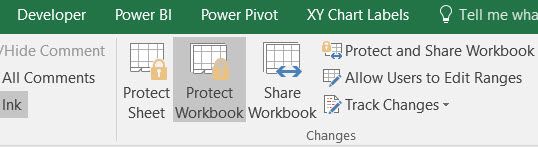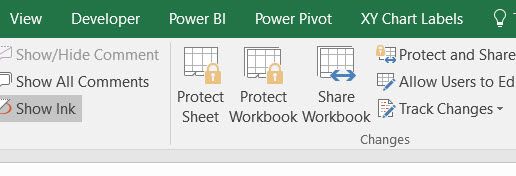- Subscribe to RSS Feed
- Mark Discussion as New
- Mark Discussion as Read
- Pin this Discussion for Current User
- Bookmark
- Subscribe
- Printer Friendly Page
Jul 09 2017 03:57 PM
- Mark as New
- Bookmark
- Subscribe
- Mute
- Subscribe to RSS Feed
- Permalink
- Report Inappropriate Content
Jul 09 2017 03:57 PM
I have a workbook that suddenly has its structure protected. There is no password, but when I uncheck the 'Structure' box in the 'Protect workbook for' section of the 'Protect Structure and Windows' dialog, the OK button becomes greyed out - see image.
Why is this happening, how can I stop it, how can I unprotect the workbook?
- Labels:
-
Excel
- Mark as New
- Bookmark
- Subscribe
- Mute
- Subscribe to RSS Feed
- Permalink
- Report Inappropriate Content
Jul 09 2017 04:09 PM - edited Jul 09 2017 05:01 PM
When protecting a workbook's structure you MUST enter a password. If there is no password, the structure is not protected.
See the support article for details on how protecting the structure works.
- Mark as New
- Bookmark
- Subscribe
- Mute
- Subscribe to RSS Feed
- Permalink
- Report Inappropriate Content
Jul 09 2017 04:19 PM
Hi
The screenshot shows that your workbook is currently not protected because the dialog only appears when you are going to protect the workbook.
- Mark as New
- Bookmark
- Subscribe
- Mute
- Subscribe to RSS Feed
- Permalink
- Report Inappropriate Content
Jul 09 2017 04:24 PM
@Ingeborg Hawighorst wrote:When protecting a workbook's structure you MUST enter a password. If there is no password, the structure is not protected.
The dialog clearly states "Password (optional)".
- Mark as New
- Bookmark
- Subscribe
- Mute
- Subscribe to RSS Feed
- Permalink
- Report Inappropriate Content
Jul 09 2017 04:25 PM
Thank you for the quick reply, Ingeborg, however both my experience and the link you provided contradict your statement: please see attached image 'Protect.PNG', cut from the support article you provide, which shows that the password is optional. Menawhile, in this workbook, navigating to File -> Protect Workbook confirms that the structure of the workbook is protected,
However, this is not really the issue, as I am never challenged for a password. Nor am I trying to add protection, only remove it. But, as soon as I uncheck the (checked) 'Structure' box the 'OK' button greys out and is unclickable.
I have no idea why this protection is there; it wasn't the last time I opened the workbook. It's in a Dropbox folder which has this evening been synced to a new W7 machine. Since the last time I opened it in W7 I have opened it on a Linux laptop in LibreOffice, but not saved any changes, so I doubt this is the problem.
Thank you again for your reply.
Cheers MD.
- Mark as New
- Bookmark
- Subscribe
- Mute
- Subscribe to RSS Feed
- Permalink
- Report Inappropriate Content
Jul 09 2017 04:34 PM
Thank you for this, Detlef.
The highlighted information visible via File -> Protect Workbook shows that it is - please see attached screengrab 'Protected.png'. The 'Protect Structrure and Windows' dialog appears when I click on the (currently highlighted) 'Protect Workbook Structure' option, and also of course when I choose Review -> Protect Workbook from the Ribbon.
Furthermore, I am currently prevented from (eg) freezing panes.
Thank you again for your response.
Cheers MD.
- Mark as New
- Bookmark
- Subscribe
- Mute
- Subscribe to RSS Feed
- Permalink
- Report Inappropriate Content
Jul 09 2017 05:00 PM
Yes, password is optional, my bad.
When a file structure is protected (even without a password), then the icon in the ribbon is highlighted.
To remove the protection, click the icon in the ribbon. If there is no password, the icon simply changes colour and the workbook structure is no longer protected.
- Mark as New
- Bookmark
- Subscribe
- Mute
- Subscribe to RSS Feed
- Permalink
- Report Inappropriate Content
Jul 09 2017 05:01 PM
Hi Mark
When I am going via File -> Protect Workbook in a protected workbook and click on "Protect Workbook Structure" the workbook is no longer protected - provided that no password was used.
- Mark as New
- Bookmark
- Subscribe
- Mute
- Subscribe to RSS Feed
- Permalink
- Report Inappropriate Content
Jul 09 2017 05:15 PM
Thank you for this, Detlef.
The behavior of this workbook is weirdly inconsistent. Basically, the indications in File -> Protect Workbook simply do not match the indications in the Ribbon.
When, for testing purposes, I add the structure protection via the Ribbon, then replicating what you described above will indeed appear to remove the protection, in the sense that the highlighting will disappear from the Ribbon icon. But I still cannot freeze panes, and the protection is still apparent in File -> Protect Workbook.
So I think this is a file issue, not an application issue. Saving new copies and/or exporting to a different format has not yet helped. If I find a solution I shall post it here of course.
Thank you both for your time this evening / (very) early morning.
With thanks and best wishes
Cheers MD.
- Mark as New
- Bookmark
- Subscribe
- Mute
- Subscribe to RSS Feed
- Permalink
- Report Inappropriate Content
Jul 09 2017 05:16 PM
Thank you for this Ingeborg; please see my reply to Detlef's message.
Cheers MD.
Jul 09 2017 05:44 PM - edited Jul 09 2017 05:46 PM
- Mark as New
- Bookmark
- Subscribe
- Mute
- Subscribe to RSS Feed
- Permalink
- Report Inappropriate Content
Jul 09 2017 05:44 PM - edited Jul 09 2017 05:46 PM
Folks
It's fixed, but I hesitate to call it a solution - more like black magic!
I simply:
1. opened the .xlsx file in LibreOffice on the Linux laptop from the local machine dropbox folder
2. froze the panes as required
3. saved and closed the file in the local dropbox folder again
4. waited for the dropbox folder on the W7 machine to synchronize
5. opened the file in Excel 2016 on the PC
6. confirmed via File menu that all was good -
which it is. All menus, icons and buttons now behave as they should. See attached. I have no idea what was going on there, but it seems to have stopped now.
Thank you again for your kind attention.
Cheers MD.