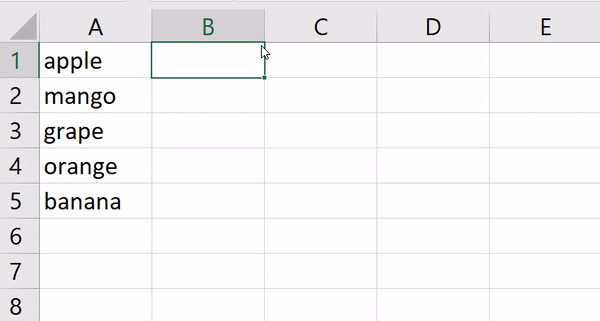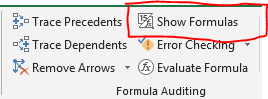- Subscribe to RSS Feed
- Mark Discussion as New
- Mark Discussion as Read
- Pin this Discussion for Current User
- Bookmark
- Subscribe
- Printer Friendly Page
- Mark as New
- Bookmark
- Subscribe
- Mute
- Subscribe to RSS Feed
- Permalink
- Report Inappropriate Content
Sep 26 2019 01:27 PM
OK, I'm really bad at excel, so excuse me please, but I've created a cell that uses the =UPPER(A1) formula.
Worked great, but now I want to copy that text to A1. but it breaks the reference. Is there a way to flatten a cell so that it is no longer associated with its formula?
- Labels:
-
Excel
-
Formulas and Functions
- Mark as New
- Bookmark
- Subscribe
- Mute
- Subscribe to RSS Feed
- Permalink
- Report Inappropriate Content
Sep 26 2019 02:06 PM
You may copy the cell and paste into another one as value. Check the option in right click menu or in Paste menu on ribbon.
- Mark as New
- Bookmark
- Subscribe
- Mute
- Subscribe to RSS Feed
- Permalink
- Report Inappropriate Content
Sep 26 2019 06:49 PM
To do that, follow these steps...
- Select the formula cell/cells.
- Right click on one of the selected cells and choose Copy or press Ctrl+C to copy the selection.
- Right click in A1 and choose paste icon with 123 over it i.e. paste as Values. Or select the cell A1 and press the keys Alt,E,S,V and hit Enter.
- Mark as New
- Bookmark
- Subscribe
- Mute
- Subscribe to RSS Feed
- Permalink
- Report Inappropriate Content
Sep 27 2019 02:06 AM
To generalise a bit. To copy selected cell/range
with Ribbon
-by mouse: click Copy button
- by keyboard: press sequentially Alt,H,C,C
with context menu
-by mouse: right click and in appeared menu click Copy button
- by keyboard: press context menu button (near the right Ctrl on keyboard), navigate by Arrow Down to Copy icon, Enter
with keyboard shortcut
- Ctrl+C; or
- Ctrl+Ins
(with keyboard shortcuts keep pressed first button and release it after all next buttons were pressed sequentially)
To past value into target cell/range
with Ribbon
-by mouse: expand menu under Paste button and click on 123 icon; or
expand menu under Paste button, click on Paste Special, select Values, click Ok
- by keyboard: press sequentially Alt,H,V,V
with context menu
-by mouse: right click and in appeared menu click on on 123 icon
- by keyboard: press context menu button , navigate on 123 icon by Arrow Down, Arrow Right, Enter
with keyboard shortcut
- Ctrl+V or Shift+Ins, press Ctrl to expand Quick access menu, navigate to 123 icon by Arrow Down, Enter
One more option is to add Copy and Paste Values icons to Quick Access Toolbar
and do operations with one click on them; or by keyboard Alt,N where N sequential position number of the icon in toolbar. I my case to paste values is Alt,9
Forgot something?
- Mark as New
- Bookmark
- Subscribe
- Mute
- Subscribe to RSS Feed
- Permalink
- Report Inappropriate Content
Sep 27 2019 07:53 AM
Hello @NEDNARB,
@Sergei Baklan and @Subodh_Tiwari_sktneer both offered great solutions.
Here is the shortcut I like to use when pasting as values:
1. Ctrl+C - (Copy cell)
2. Ctrl+V - (Paste cell)
3. Ctrl - (Paste options)
4. V - (Values)
I have found that this method is quick and easy to remember.
- Mark as New
- Bookmark
- Subscribe
- Mute
- Subscribe to RSS Feed
- Permalink
- Report Inappropriate Content
Sep 27 2019 09:48 AM
Approximately the same, but I never can find C and V without moving focus on keyboard.
Thus
Ctrl+Ins
Shift+Ins
Ctrl
Down
Down
Enter
Above buttons are pressed practically automatically with some help of peripheral vision since they are practically isolated. If we speak about full scale keyboard.
- Mark as New
- Bookmark
- Subscribe
- Mute
- Subscribe to RSS Feed
- Permalink
- Report Inappropriate Content
Mar 27 2020 03:02 AM
- Mark as New
- Bookmark
- Subscribe
- Mute
- Subscribe to RSS Feed
- Permalink
- Report Inappropriate Content
Mar 27 2020 05:53 AM
Hello @Silvy23,
Be sure that you have turned off "Show Formulas" located in the Formula Tab.
Alternatively, you may use the shortcut Ctrl + ` (not to be confused with Ctrl + ').