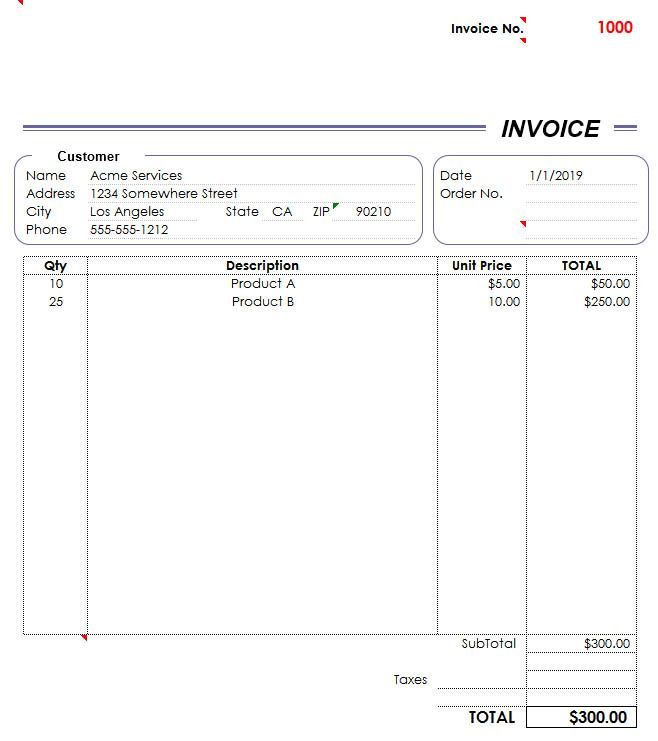- Home
- Microsoft 365
- Excel
- Re: Put multiple fields from various excel invoices into 1 spreadsheet
Put multiple fields from various excel invoices into 1 spreadsheet
- Subscribe to RSS Feed
- Mark Discussion as New
- Mark Discussion as Read
- Pin this Discussion for Current User
- Bookmark
- Subscribe
- Printer Friendly Page
- Mark as New
- Bookmark
- Subscribe
- Mute
- Subscribe to RSS Feed
- Permalink
- Report Inappropriate Content
Aug 23 2019 02:59 PM
I use Excel (Office 365) to create invoices, and I wanted to see if it's possible to take all invoice files I have and create 1 spreadsheet that has everything listed. Basically I want to consolidate all my customers into 1 list. I believe all my customer data is consistently in the same Column/Row per each invoice, although the Items/Description lines change.
See attached photos below for my invoice example, and the end result I would like to achieve.
- Mark as New
- Bookmark
- Subscribe
- Mute
- Subscribe to RSS Feed
- Permalink
- Report Inappropriate Content
Aug 23 2019 04:48 PM
That's doable with VBA provided you give us more details about the layout of the Invoice Sheet. Why not upload a sample invoice sheet with some dummy data in it with the same layout?
- Mark as New
- Bookmark
- Subscribe
- Mute
- Subscribe to RSS Feed
- Permalink
- Report Inappropriate Content
Aug 23 2019 07:08 PM
I attached 4 sample invoices that represent my usual invoice layouts.
I tried using Power Query, but I'm not familiar with how to use it properly and the results were listed all over the place, so VBA sounds promising.
Thank you!
- Mark as New
- Bookmark
- Subscribe
- Mute
- Subscribe to RSS Feed
- Permalink
- Report Inappropriate Content
Aug 23 2019 11:28 PM
You uploaded invoices without any dummy data, never mind.
Where exactly you will enter the Invoice#?
Is it possible for you to upload one invoice with some dummy data only in the fields which are to be fetched into Master Invoice File?
Btw I saw that you have created the Named Ranges on invoice sheet, that's a good idea but at the same time names of the named ranges are not meaningful. You could name them like _Invoice, _CompanyName, _Address etc.
Few queries...
1) When a Master Invoice Workbook is created with details of all the invoices, how would you like to name it? Will it be a new Master Invoice with a datetime stamp in the file name each time you run the code.
2) If the above assumption is not correct, would you always like to have one Master Invoice File and delete any existing data in previously Existing Master Invoice file and then append data from all the invoices? Or once you run the code, all the invoices which are processed by the code should be moved to another sub-folder (say Consolidated Invoices in the same directory) so that you don't duplicate the data in the Master Invoice File while running the code next time?
3) I assume that all the invoices are saved in the same folder. Can I also assume that names of all the invoice files start with a # sign i.e. #1000_CompanyA-Project1.xls etc.? I am asking this as code needs way to differentiate between an Invoice file and other files if files other than invoice files are also saved in the same folder.
4) Will all the invoice files always have the .xls file extension?
5) Is it okay if the code opens a Folder Picker Dialog Window for you to choose the source folder where all the invoice files are saved? Or it is always a fixed folder? If yes, what's the full path of the source folder?
- Mark as New
- Bookmark
- Subscribe
- Mute
- Subscribe to RSS Feed
- Permalink
- Report Inappropriate Content
Aug 24 2019 02:11 AM - edited Aug 24 2019 04:16 AM
You uploaded invoices without any dummy data, never mind.
All the invoices I uploaded should have dummy data in the "Invoice" worksheet. I just randomly entered values that match how my layout is. Unless I don't understand what you mean by dummy data?Where exactly you will enter the Invoice#?
I enter it directly in the field next to "Invoice No." I believe the field is named NO.Is it possible for you to upload one invoice with some dummy data only in the fields which are to be fetched into Master Invoice File?
At bare minimum it would just be the "Customer" info: Name, Address, City, State, Zip, Phone, and the Invoice Number. (I'm not sure if it's possible to put in the Qty, Description, Unit Price since the locations vary with each invoice and they are multiple lines. It would be nice, but looks too complicated.) I'm only using information from the "Invoice" worksheet, not the "customize" one. For example:Name Address City State Zip Phone Invoice No Company A Address A City A State A Zip A Phone A 1000 Company B Address B City B State B Zip B Phone B 1001 Btw I saw that you have created the Named Ranges on invoice sheet, that's a good idea but at the same time names of the named ranges are not meaningful. You could name them like _Invoice, _CompanyName, _Address etc.
I actually didn't create the template/worksheets, someone else did a long time ago. But I agree with you, the naming isn't good.
1) When a Master Invoice Workbook is created with details of all the invoices, how would you like to name it? Will it be a new Master Invoice with a datetime stamp in the file name each time you run the code.
Named after the folder that the invoices are in + datetime stamp I was thinking.
2) If the above assumption is not correct, would you always like to have one Master Invoice File and delete any existing data in previously Existing Master Invoice file and then append data from all the invoices? Or once you run the code, all the invoices which are processed by the code should be moved to another sub-folder (say Consolidated Invoices in the same directory) so that you don't duplicate the data in the Master Invoice File while running the code next time?
I like the idea of moving to a sub-folder so I don't have duplicate data, but I don't know if that will be good in practice, unless it's easy for me to disable those lines of code if needed? But just saving everything with the folder name + datetime stamp is fine.
3) I assume that all the invoices are saved in the same folder. Can I also assume that names of all the invoice files start with a # sign i.e. #1000_CompanyA-Project1.xls etc.? I am asking this as code needs way to differentiate between an Invoice file and other files if files other than invoice files are also saved in the same folder.
They are all in the same main folder(s) with some having subfolders.
They all start that same way: # followed by invoice number and underscore.
4) Will all the invoice files always have the .xls file extension?
xls or xlsx
5) Is it okay if the code opens a Folder Picker Dialog Window for you to choose the source folder where all the invoice files are saved? Or it is always a fixed folder? If yes, what's the full path of the source folder?
Folder Picker Dialog Window is fine since I have different folders I need to run it in.
- Mark as New
- Bookmark
- Subscribe
- Mute
- Subscribe to RSS Feed
- Permalink
- Report Inappropriate Content
Aug 24 2019 04:36 AM
Solution
Please find the attached with a code called "CombineAllInvoices" on m_CombineAllInvoices Module.
The file has a hidden sheet called Template in it with the headers only.
You will also find a button called "Combine All Invoices" on Main Sheet and you may click this button to run the code.
Here is the code....
Sub CombineAllInvoices()
Dim xlApp As Application
Dim wbMaster As Workbook
Dim wbInvoice As Workbook
Dim wsMaster As Worksheet
Dim wsInvoice As Worksheet
Dim strSourceFolderPath As String
Dim strNewFolderPath As String
Dim strNewFileName As String
Dim strMoveFolderName As String
Dim fso As Object
Dim SourceFolder As Object
Dim Invoice As Object
Dim rngQty As Range
Dim rngTotal As Range
Dim lr As Long
Dim dlr As Long
Dim i As Long
Dim Dicsount As Double
Application.ScreenUpdating = False
Application.DisplayAlerts = False
With Application.FileDialog(msoFileDialogFolderPicker)
.Title = "Select Invoice Folder!"
.AllowMultiSelect = False
If .Show <> -1 Then
MsgBox "You didn't select any Invoice Folder.", vbExclamation
Exit Sub
Else
strSourceFolderPath = .SelectedItems(1)
End If
End With
Set fso = CreateObject("Scripting.FileSystemObject")
Set SourceFolder = fso.GetFolder(strSourceFolderPath)
'Invoice Files processed by the code will be transferred to the following sub-folder in the chosen source folder
strMoveFolderName = "Invoiced Moved"
strMoveFolderName = strMoveFolderName & " " & Format(Now, "dd-mmm-yy hhmmss")
strMoveFolderName = strSourceFolderPath & "\" & strMoveFolderName
'Creating folder to move already processed invoice files
fso.CreateFolder (strMoveFolderName)
With ThisWorkbook.Worksheets("Template")
.Visible = xlSheetVisible
.Copy
.Visible = xlSheetVeryHidden
End With
Set wbMaster = ActiveWorkbook
Set wsMaster = wbMaster.Worksheets(1)
wsMaster.Name = "All Invoices"
On Error GoTo Skip
Set xlApp = New Application
For Each Invoice In SourceFolder.Files
If LCase(fso.GetExtensionName(Invoice)) = "xls" Or LCase(fso.GetExtensionName(Invoice)) = "xlsx" Then
If Left(Invoice.Name, 1) = "#" Then
Set wbInvoice = xlApp.Workbooks.Open(Invoice)
Set wsInvoice = wbInvoice.Worksheets("Invoice")
Set rngQty = wsInvoice.Range("D:D").Find(what:="Qty", lookat:=xlWhole)
If Not rngQty Is Nothing Then
Set rngTotal = wsInvoice.Range("K:K").Find(what:="TOTAL*", lookat:=xlWhole, MatchCase:=False)
lr = rngTotal.Row - 5
For i = rngQty.Row + 1 To lr
If wsInvoice.Cells(i, 4) <> "" And wsInvoice.Cells(i, 5) <> "Discount" Then
dlr = wsMaster.Cells.Find("*", SearchOrder:=xlByRows, SearchDirection:=xlPrevious).Row + 1
'Invoice details
wsMaster.Range("A" & dlr).Value = wsInvoice.Range("data5").Value
wsMaster.Range("B" & dlr).Value = wsInvoice.Range("data6").Value
wsMaster.Range("C" & dlr).Value = wsInvoice.Range("data7").Value
wsMaster.Range("D" & dlr).Value = wsInvoice.Range("data8").Value
wsMaster.Range("E" & dlr).Value = wsInvoice.Range("data9").Value
wsMaster.Range("F" & dlr).Value = wsInvoice.Range("data10").Value
wsMaster.Range("G" & dlr).Value = wsInvoice.Range("data1").Value
wsMaster.Range("H" & dlr).Value = wsInvoice.Range("NO").Value
wsMaster.Range("I" & dlr).Value = wsInvoice.Range("data2").Value
'Order details
wsMaster.Range("J" & dlr).Value = wsInvoice.Range("E" & i & ":J" & i).Value
wsMaster.Range("K" & dlr).Value = wsInvoice.Cells(i, 4).Value
wsMaster.Range("L" & dlr).Value = wsInvoice.Cells(i, 11).Value
wsMaster.Range("M" & dlr).Value = wsInvoice.Cells(i, 12).Value
End If
If wsInvoice.Cells(i, 4) <> "" And wsInvoice.Cells(i, 5) = "Discount" Then
wsMaster.Range("N" & dlr).Value = wsInvoice.Cells(i, 11).Value
wsMaster.Range("O" & dlr).Value = wsInvoice.Range("TOT").Value
End If
Next i
End If
wbInvoice.Close False
fso.MoveFile Invoice, strMoveFolderName & "\" & Invoice.Name
End If
End If
Next Invoice
'The Master Invoie File will be saved in this folder
strNewFolderPath = strSourceFolderPath & "\" & Format(Now, "dd-mmm-yy hhmmss")
'Name of the Master File
strNewFileName = "Master Invoice.xlsx"
fso.CreateFolder strNewFolderPath
With wsMaster.Range("A1").CurrentRegion
.Borders.Color = vbBlack
.Columns.AutoFit
End With
wbMaster.SaveAs strNewFolderPath & "\" & strNewFileName, 51
wbMaster.Close True
MsgBox "Master File has been saved successfully..." & vbNewLine & vbNewLine & _
strNewFolderPath & "\" & strNewFileName, vbInformation
Skip:
xlApp.Quit
Set xlApp = Nothing
Application.DisplayAlerts = True
Application.ScreenUpdating = True
End Sub
- Mark as New
- Bookmark
- Subscribe
- Mute
- Subscribe to RSS Feed
- Permalink
- Report Inappropriate Content
Aug 25 2019 03:12 PM
This works perfectly! Thank you so much.
I'm still going over all the code to learn what it does but I have been able to adapt parts of it further for what I need done. The different "If Then statements" are making me think and in what order I need to add some extra things, but so far so good! I just need to familiarize myself with it more.
Thank you again for your help!
- Mark as New
- Bookmark
- Subscribe
- Mute
- Subscribe to RSS Feed
- Permalink
- Report Inappropriate Content
Aug 25 2019 04:34 PM
@RogPos If all invoice files are structured identically, you can also collect all the data with Power Query without writing a single line of VBA.
- Mark as New
- Bookmark
- Subscribe
- Mute
- Subscribe to RSS Feed
- Permalink
- Report Inappropriate Content
Aug 25 2019 06:51 PM
I actually wanted to use Power Query originally and tried to figure it out, but I didn't understand how to get it to put the data into the fields I wanted.
This was as far as I could figure out (see attached). It correctly opened up my sample files but put the info all over the place, and I don't know how to correctly order it into how I wanted it in my above post's example.
- Mark as New
- Bookmark
- Subscribe
- Mute
- Subscribe to RSS Feed
- Permalink
- Report Inappropriate Content
Aug 26 2019 12:50 AM
Accepted Solutions
- Mark as New
- Bookmark
- Subscribe
- Mute
- Subscribe to RSS Feed
- Permalink
- Report Inappropriate Content
Aug 24 2019 04:36 AM
Solution
Please find the attached with a code called "CombineAllInvoices" on m_CombineAllInvoices Module.
The file has a hidden sheet called Template in it with the headers only.
You will also find a button called "Combine All Invoices" on Main Sheet and you may click this button to run the code.
Here is the code....
Sub CombineAllInvoices()
Dim xlApp As Application
Dim wbMaster As Workbook
Dim wbInvoice As Workbook
Dim wsMaster As Worksheet
Dim wsInvoice As Worksheet
Dim strSourceFolderPath As String
Dim strNewFolderPath As String
Dim strNewFileName As String
Dim strMoveFolderName As String
Dim fso As Object
Dim SourceFolder As Object
Dim Invoice As Object
Dim rngQty As Range
Dim rngTotal As Range
Dim lr As Long
Dim dlr As Long
Dim i As Long
Dim Dicsount As Double
Application.ScreenUpdating = False
Application.DisplayAlerts = False
With Application.FileDialog(msoFileDialogFolderPicker)
.Title = "Select Invoice Folder!"
.AllowMultiSelect = False
If .Show <> -1 Then
MsgBox "You didn't select any Invoice Folder.", vbExclamation
Exit Sub
Else
strSourceFolderPath = .SelectedItems(1)
End If
End With
Set fso = CreateObject("Scripting.FileSystemObject")
Set SourceFolder = fso.GetFolder(strSourceFolderPath)
'Invoice Files processed by the code will be transferred to the following sub-folder in the chosen source folder
strMoveFolderName = "Invoiced Moved"
strMoveFolderName = strMoveFolderName & " " & Format(Now, "dd-mmm-yy hhmmss")
strMoveFolderName = strSourceFolderPath & "\" & strMoveFolderName
'Creating folder to move already processed invoice files
fso.CreateFolder (strMoveFolderName)
With ThisWorkbook.Worksheets("Template")
.Visible = xlSheetVisible
.Copy
.Visible = xlSheetVeryHidden
End With
Set wbMaster = ActiveWorkbook
Set wsMaster = wbMaster.Worksheets(1)
wsMaster.Name = "All Invoices"
On Error GoTo Skip
Set xlApp = New Application
For Each Invoice In SourceFolder.Files
If LCase(fso.GetExtensionName(Invoice)) = "xls" Or LCase(fso.GetExtensionName(Invoice)) = "xlsx" Then
If Left(Invoice.Name, 1) = "#" Then
Set wbInvoice = xlApp.Workbooks.Open(Invoice)
Set wsInvoice = wbInvoice.Worksheets("Invoice")
Set rngQty = wsInvoice.Range("D:D").Find(what:="Qty", lookat:=xlWhole)
If Not rngQty Is Nothing Then
Set rngTotal = wsInvoice.Range("K:K").Find(what:="TOTAL*", lookat:=xlWhole, MatchCase:=False)
lr = rngTotal.Row - 5
For i = rngQty.Row + 1 To lr
If wsInvoice.Cells(i, 4) <> "" And wsInvoice.Cells(i, 5) <> "Discount" Then
dlr = wsMaster.Cells.Find("*", SearchOrder:=xlByRows, SearchDirection:=xlPrevious).Row + 1
'Invoice details
wsMaster.Range("A" & dlr).Value = wsInvoice.Range("data5").Value
wsMaster.Range("B" & dlr).Value = wsInvoice.Range("data6").Value
wsMaster.Range("C" & dlr).Value = wsInvoice.Range("data7").Value
wsMaster.Range("D" & dlr).Value = wsInvoice.Range("data8").Value
wsMaster.Range("E" & dlr).Value = wsInvoice.Range("data9").Value
wsMaster.Range("F" & dlr).Value = wsInvoice.Range("data10").Value
wsMaster.Range("G" & dlr).Value = wsInvoice.Range("data1").Value
wsMaster.Range("H" & dlr).Value = wsInvoice.Range("NO").Value
wsMaster.Range("I" & dlr).Value = wsInvoice.Range("data2").Value
'Order details
wsMaster.Range("J" & dlr).Value = wsInvoice.Range("E" & i & ":J" & i).Value
wsMaster.Range("K" & dlr).Value = wsInvoice.Cells(i, 4).Value
wsMaster.Range("L" & dlr).Value = wsInvoice.Cells(i, 11).Value
wsMaster.Range("M" & dlr).Value = wsInvoice.Cells(i, 12).Value
End If
If wsInvoice.Cells(i, 4) <> "" And wsInvoice.Cells(i, 5) = "Discount" Then
wsMaster.Range("N" & dlr).Value = wsInvoice.Cells(i, 11).Value
wsMaster.Range("O" & dlr).Value = wsInvoice.Range("TOT").Value
End If
Next i
End If
wbInvoice.Close False
fso.MoveFile Invoice, strMoveFolderName & "\" & Invoice.Name
End If
End If
Next Invoice
'The Master Invoie File will be saved in this folder
strNewFolderPath = strSourceFolderPath & "\" & Format(Now, "dd-mmm-yy hhmmss")
'Name of the Master File
strNewFileName = "Master Invoice.xlsx"
fso.CreateFolder strNewFolderPath
With wsMaster.Range("A1").CurrentRegion
.Borders.Color = vbBlack
.Columns.AutoFit
End With
wbMaster.SaveAs strNewFolderPath & "\" & strNewFileName, 51
wbMaster.Close True
MsgBox "Master File has been saved successfully..." & vbNewLine & vbNewLine & _
strNewFolderPath & "\" & strNewFileName, vbInformation
Skip:
xlApp.Quit
Set xlApp = Nothing
Application.DisplayAlerts = True
Application.ScreenUpdating = True
End Sub