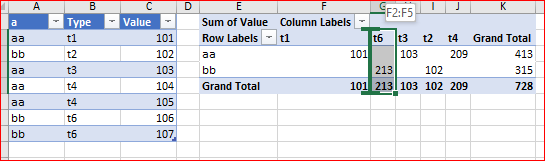- Home
- Microsoft 365
- Excel
- Manually Sorting Pivot Table Columns
Manually Sorting Pivot Table Columns
- Subscribe to RSS Feed
- Mark Discussion as New
- Mark Discussion as Read
- Pin this Discussion for Current User
- Bookmark
- Subscribe
- Printer Friendly Page
- Mark as New
- Bookmark
- Subscribe
- Mute
- Subscribe to RSS Feed
- Permalink
- Report Inappropriate Content
Jun 05 2018 01:05 PM
I have a simple pivot table -- it looks great & is a great help. I have only one field in Columns, called "Type", and there are six different types (therefore, six columns). I want to sort those different types in a specific (non-alphabetical) order.
I can click on the down arrow on the "Column Labels" field, and select "More Sort Options". In the pop-up window ("Sort Options"), I can put a check in the "Manual (you can drag & drop items to rearrange them)" box.
And after that, I'm stumped. I can't drag the column labels on the pivot table. I can't drag on the list that shows up when I used the Column Labels down arrow. I can't drag the whole columns What am I supposed to be able to drag & drop?
Thanks in advance.
- Labels:
-
BI & Data Analysis
-
Excel
- Mark as New
- Bookmark
- Subscribe
- Mute
- Subscribe to RSS Feed
- Permalink
- Report Inappropriate Content
Jun 11 2018 03:45 AM
Hi Jon,
You may manually drag entire column in Pivot Table like this
- Mark as New
- Bookmark
- Subscribe
- Mute
- Subscribe to RSS Feed
- Permalink
- Report Inappropriate Content
Jun 11 2018 10:38 AM
Sorry, but that's not working for me. I can highlight the pivot table column easily enough -- I move the cursor to the top of the column header/title until it turns into a dark down arrow. Clicking then highlights the entire pivot table column.
But then, how do I drag it? If I drag the down arrow, it highlights the next column, too, without changing the order of the columns. If I click in the column somewhere, the cell I highlighted gets selected. I can highlight the entire column like normal, but I can't drag it anywhere. What do I click on to drag the column?
- Mark as New
- Bookmark
- Subscribe
- Mute
- Subscribe to RSS Feed
- Permalink
- Report Inappropriate Content
Jun 11 2018 10:56 AM
SolutionHi Jon,
After you selected the column point mouse on the border of that column catching the moment when the pointer becomes the "move pointer", click on it then and drag the column. That is described here https://support.office.com/en-us/article/move-or-copy-cells-rows-and-columns-3ebbcafd-8566-42d8-8023..., with Pivot Table it works exactly the same way.
- Mark as New
- Bookmark
- Subscribe
- Mute
- Subscribe to RSS Feed
- Permalink
- Report Inappropriate Content
- Mark as New
- Bookmark
- Subscribe
- Mute
- Subscribe to RSS Feed
- Permalink
- Report Inappropriate Content
- Mark as New
- Bookmark
- Subscribe
- Mute
- Subscribe to RSS Feed
- Permalink
- Report Inappropriate Content
Oct 23 2019 10:05 AM
@Sergei BaklanRecently, I had problems with this. When I select the column to be moved, it wouldn't move.
The answer: Don't select the whole column. Instead, select only the cell containing the column title. Then moving the cursor to the left border changes the cursor to the "move" cursor. You can then drag it (horizontally) to the position you want.
- Mark as New
- Bookmark
- Subscribe
- Mute
- Subscribe to RSS Feed
- Permalink
- Report Inappropriate Content
Jan 02 2020 12:57 PM
Thats perfect! I wouldnt know how to do it if not clearly mentioned here. @Sergei Baklan
Accepted Solutions
- Mark as New
- Bookmark
- Subscribe
- Mute
- Subscribe to RSS Feed
- Permalink
- Report Inappropriate Content
Jun 11 2018 10:56 AM
SolutionHi Jon,
After you selected the column point mouse on the border of that column catching the moment when the pointer becomes the "move pointer", click on it then and drag the column. That is described here https://support.office.com/en-us/article/move-or-copy-cells-rows-and-columns-3ebbcafd-8566-42d8-8023..., with Pivot Table it works exactly the same way.