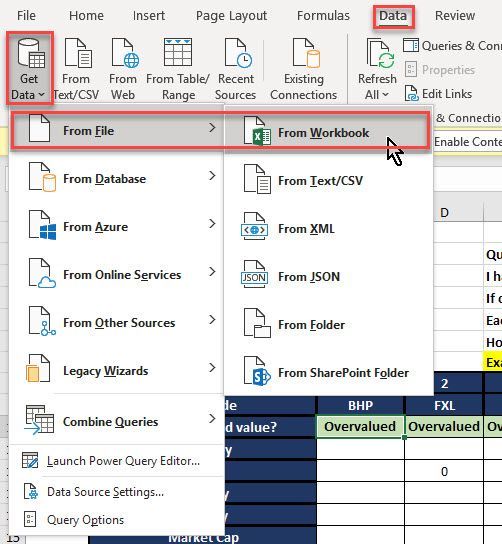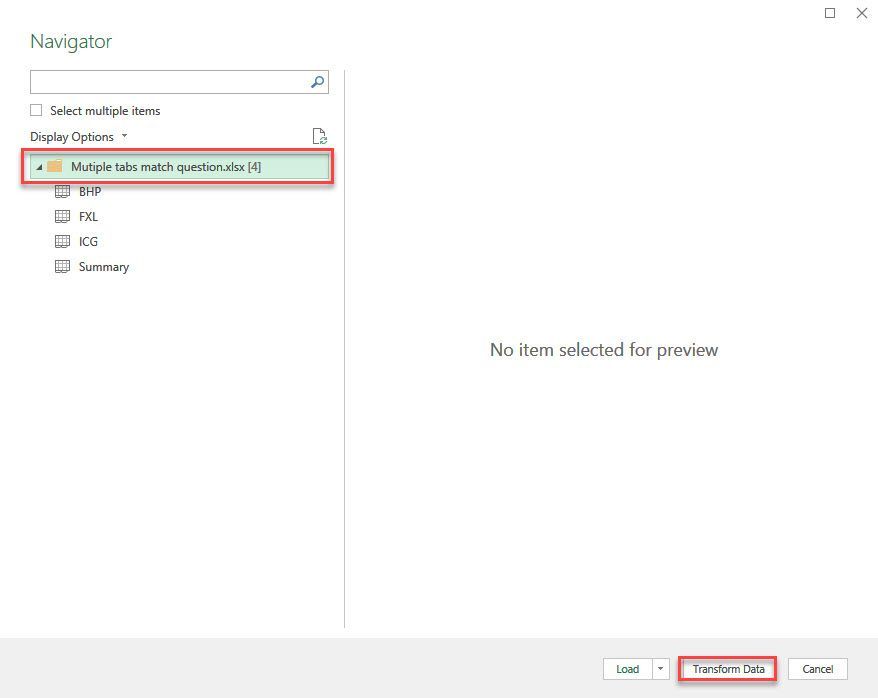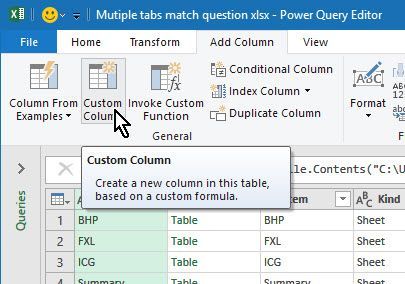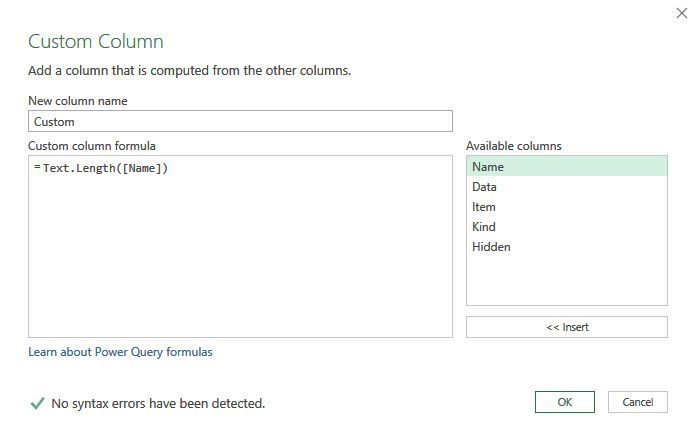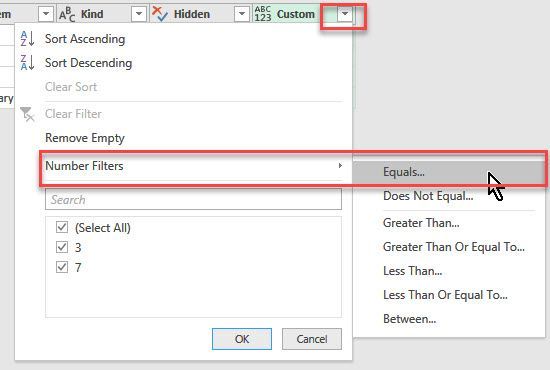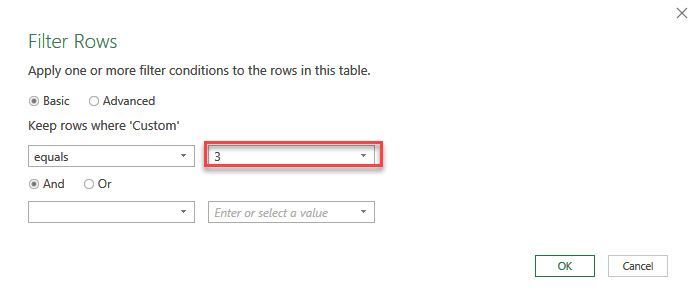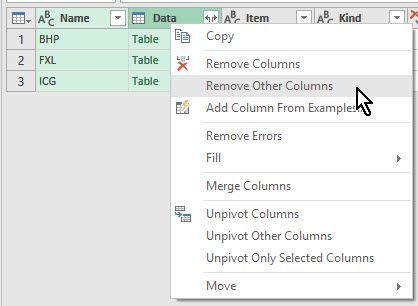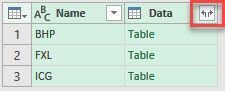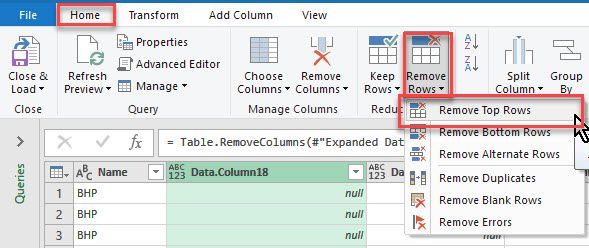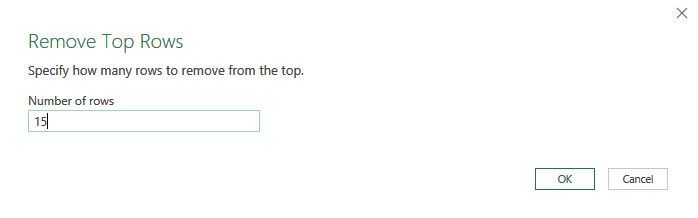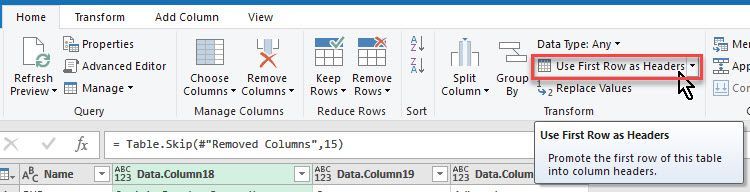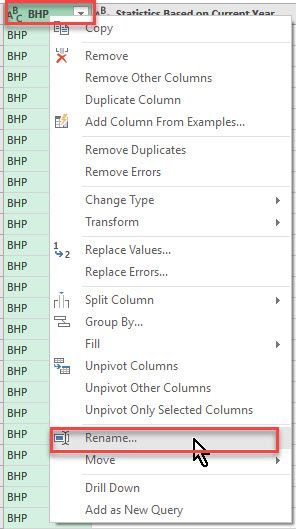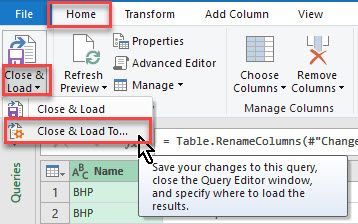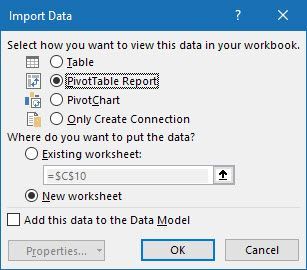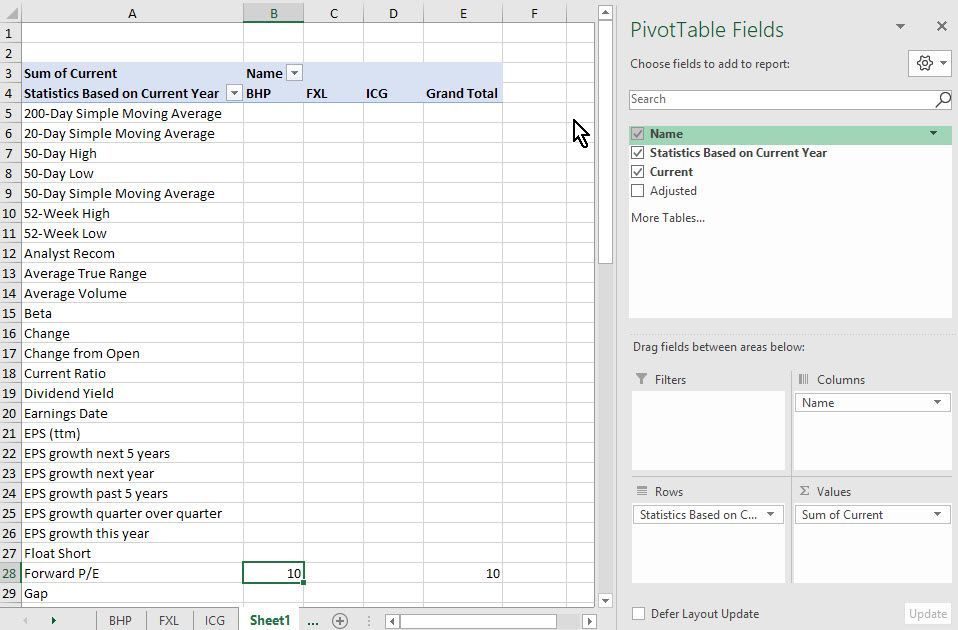- Home
- Microsoft 365
- Excel
- Re: Help to find relevant data across multiple tabs of data. I think it is a index, match 3D formula
Help to find relevant data across multiple tabs of data. I think it is a index, match 3D formula
- Subscribe to RSS Feed
- Mark Discussion as New
- Mark Discussion as Read
- Pin this Discussion for Current User
- Bookmark
- Subscribe
- Printer Friendly Page
- Mark as New
- Bookmark
- Subscribe
- Mute
- Subscribe to RSS Feed
- Permalink
- Report Inappropriate Content
Jul 01 2019 10:51 PM
Hi Everyone,
I have a spreadsheet that has large number of tabs which are set up identically, there is just one tab for each product. Then lastly there is a summary tab. I want help with a formula to find and return the relevant data from each tab. I believe it is a combination of Index and match across the tabs.
Attached is an example.
Appreciate any help.
Kind regards,
- Mark as New
- Bookmark
- Subscribe
- Mute
- Subscribe to RSS Feed
- Permalink
- Report Inappropriate Content
Jul 02 2019 01:14 AM
- Mark as New
- Bookmark
- Subscribe
- Mute
- Subscribe to RSS Feed
- Permalink
- Report Inappropriate Content
Jul 02 2019 02:10 AM
Thanks for the message.
I use Microsoft 2016 I believe. I have not used power query before however, but keen to learn.
Thanks
- Mark as New
- Bookmark
- Subscribe
- Mute
- Subscribe to RSS Feed
- Permalink
- Report Inappropriate Content
Jul 02 2019 04:04 AM
@calof1 Here are the steps:
- Save the file
- Click Data, Get Data (your button might be named "New QUery), From File, From Workbook:
- Click on the file name and then click Transform data:
- I assumed the tabs we wantto include all have three-letter names. Click the Add column tab, Custom Culomn button:
- Use this formula to calculate the # of characters in the tab name:
- Click the filter button on the new column and select "Number filters", "Equals...":
- Set it to 3:
- Select the first two columns by control-clicking their headers and right-click. Select "Remove other columns":
- Click the expander icon next to Data:
- Keep all columns selected and OK the dialog.
- Delete all columns you do not need
- Remove the first 15 rows:
- Click "Use first row as headers":
- Rename first column back to "Name":
- Click "Close and Load", Close and load to...:
- Choose these settings:
- Now you're ready to create a pivot table which looks like your current report:
- Mark as New
- Bookmark
- Subscribe
- Mute
- Subscribe to RSS Feed
- Permalink
- Report Inappropriate Content
Jul 02 2019 05:56 PM
Thank you very much for the step by step instructions. I have been able to create a pivot table however it is slightly different to yours. For the "Statistics based on current Year" is this a named range created in the query? My attempt thus far is showing data from my first tabs of data, which i do not need to include.
I have attached what i am working on, the pivot table is located on row 125 down of the "Summary of Stocks" tab. Can you please see if you can tell what i need to amend in the query?
Thank you again for your support, much appreciated.
- Mark as New
- Bookmark
- Subscribe
- Mute
- Subscribe to RSS Feed
- Permalink
- Report Inappropriate Content
Jul 03 2019 02:18 AM