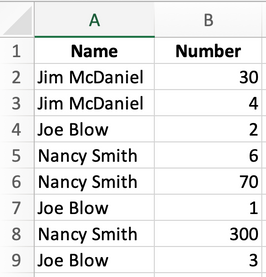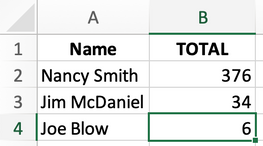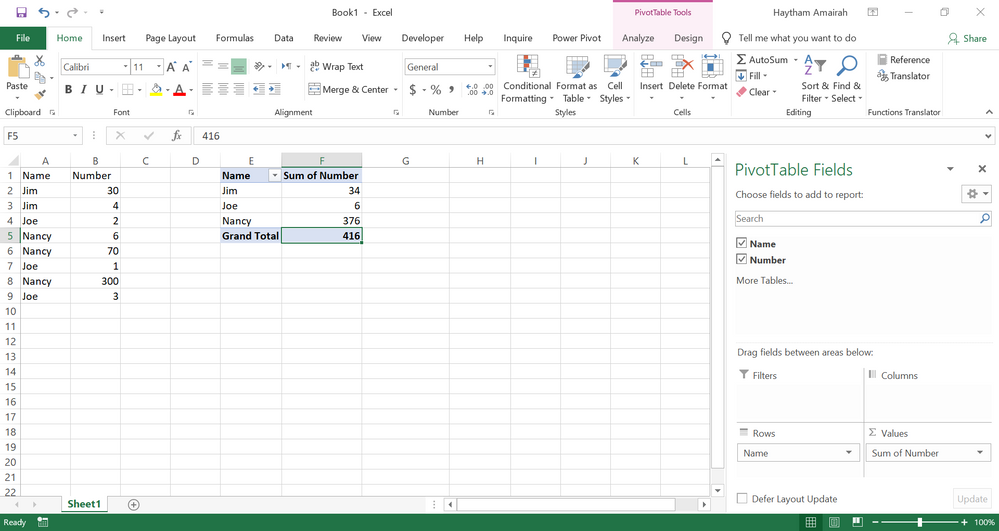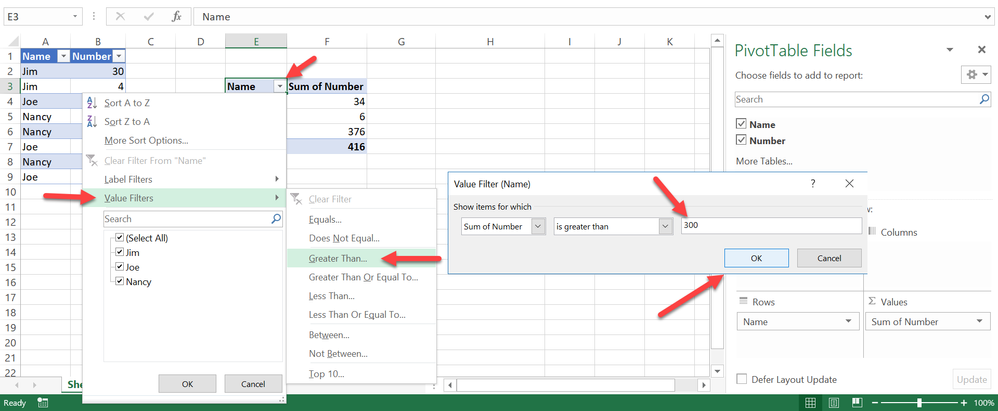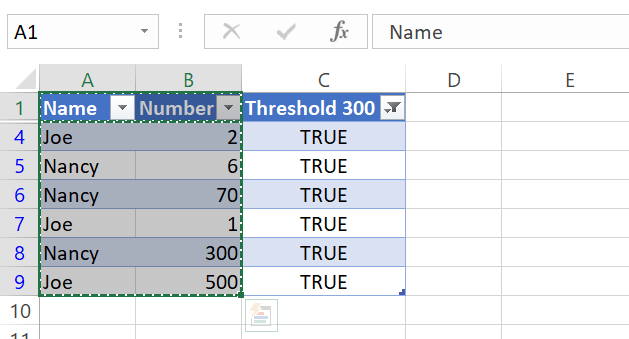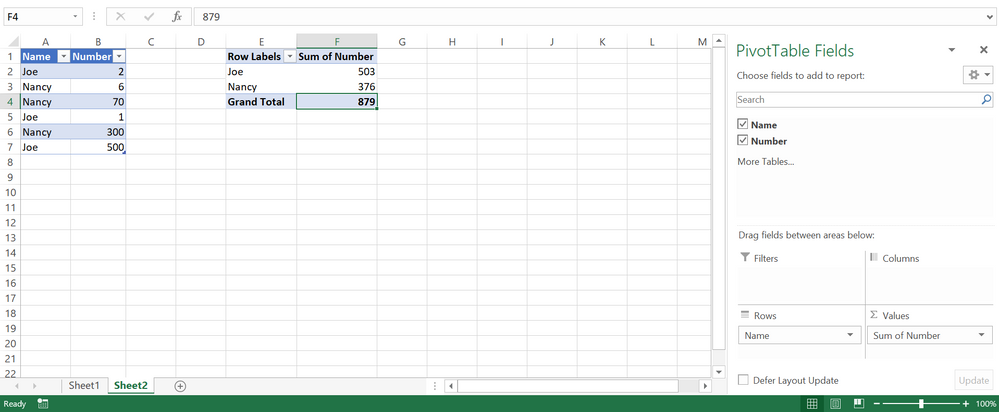- Home
- Microsoft 365
- Excel
- Re: Find matching values in column cells and the sum of of the cells in the rows of each matching ce
Find matching values in column cells and the sum of of the cells in the rows of each matching cell
- Subscribe to RSS Feed
- Mark Discussion as New
- Mark Discussion as Read
- Pin this Discussion for Current User
- Bookmark
- Subscribe
- Printer Friendly Page
- Mark as New
- Bookmark
- Subscribe
- Mute
- Subscribe to RSS Feed
- Permalink
- Report Inappropriate Content
Nov 16 2018 07:16 AM
I am at a complete loss on how to do this and I am hoping for some help. Probably easiest to demonstrate with two images below with a small set of hypothetical data. In the first image, you can see column A has duplicated values. The formula I hope to build is one that will find all values in column A that match and then add up all the values in Column B that correspond to the matching cells in Column A. For example, there are two cells in Column A that have a value of Jim McDaniel and values in Column B are 30 and 4 (sum of 34 for Jim McDaniel).
On a summary worksheet, I would like the results of the first worksheet to be displayed as per the example below. I'd like one row for each of the matching values from Column A from the first worksheet and then Column B would show the sum of the values from the corresponding values from Column B in the first worksheet.
Any and all help is MUCH APPRECIATED!!
- Labels:
-
Excel
-
Formulas and Functions
- Mark as New
- Bookmark
- Subscribe
- Mute
- Subscribe to RSS Feed
- Permalink
- Report Inappropriate Content
Nov 16 2018 07:57 AM
Solution- Mark as New
- Bookmark
- Subscribe
- Mute
- Subscribe to RSS Feed
- Permalink
- Report Inappropriate Content
Nov 16 2018 08:38 AM
This is SO helpful! Thank you! Here is a followup question. Do you know if there is a way to automatically delete from the first sheet the rows that have an aggregate value from Column B in the summary that have a value below a certain number? For example, if the threshold is "300" would it be possible to automatically delete the source data for Jim and Joe because their aggregated column B data is less than 300. I hope that makes sense.
@Haytham Amairah wrote:Hi Bill,
The easiest way to do this is by using the PivotTable as the below screenshot:
To learn more about PivotTables, please check out this link and this.
Hope that helps
- Mark as New
- Bookmark
- Subscribe
- Mute
- Subscribe to RSS Feed
- Permalink
- Report Inappropriate Content
Nov 16 2018 09:20 AM
Hi Bill,
You can easily filter out the aggregations that don't meet certain criteria as the below screenshot:
Regards,
Haytham
- Mark as New
- Bookmark
- Subscribe
- Mute
- Subscribe to RSS Feed
- Permalink
- Report Inappropriate Content
Nov 16 2018 09:32 AM
That is also helpful but I would ideally like to delete the source data. This is because in the end I need to go back to the source data and export 1 complete record (all fields from the source data) from each record shown on the filtered summary. Ideas?
- Mark as New
- Bookmark
- Subscribe
- Mute
- Subscribe to RSS Feed
- Permalink
- Report Inappropriate Content
Nov 16 2018 10:39 AM
You can't delete the records in the source table that its aggregation is less than a certain threshold unless you use a Macro/VBA solution which it could be difficult!
But I have a fairly good and easy workaround for this case.
Before you create the PivotTable, please create another column in the source table that contains this formula:
=IF(SUMIF($A$2:$A$9,A2,$B$2:$B$9)>300,TRUE,FALSE)
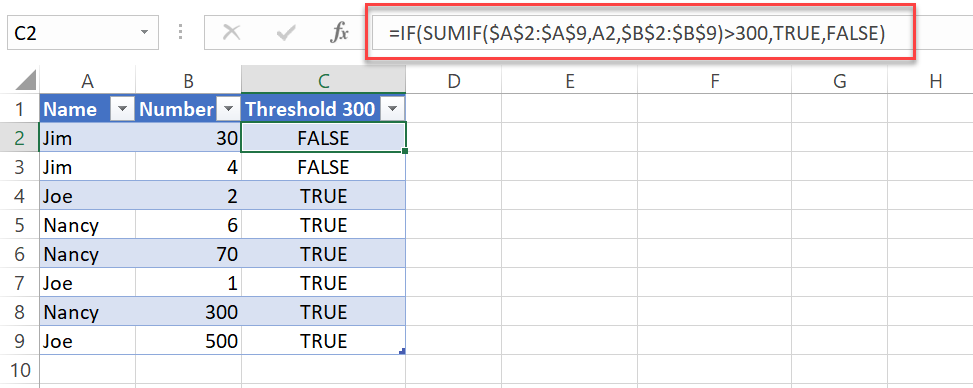
Then filter out the FALSEs and copy the filtered table into a new worksheet as below:
After that, create a new PivotTable from the new source table as below:
Regards
- Mark as New
- Bookmark
- Subscribe
- Mute
- Subscribe to RSS Feed
- Permalink
- Report Inappropriate Content
Nov 16 2018 12:46 PM
You are a Godsend! Thank you!!
- Mark as New
- Bookmark
- Subscribe
- Mute
- Subscribe to RSS Feed
- Permalink
- Report Inappropriate Content
Mar 01 2021 06:14 PM
@Haytham Amairah I am attempting to do something very similar but I am trying to match multiple columns/rows of data and bring back a sum. Example below: if A2-E2 match exactly A3-E3 then total the sum of those matching rows, which should come back as zero (8.2-8.2 or F2+F3). I put this all in a pivot but need the zeros to not show. I only need the unique row's sum, and the comment needs to show for each one. I appreciate any ideas. I have tried a calculated field in a pivot but it wont pull the comments.
| Clock | Last | First | Event | Date | Sum | Comment |
| 358 | Smith | Joe | no show | 2/10/2021 | 8.2 | Test |
| 358 | Smith | Joe | no show | 2/10/2021 | -8.2 | Test |
| 358 | Smith | Joe | no report | 2/11/2021 | 8.2 | Test |
| 456 | Smith | Ted | no show | 02/01/2021 | 8.2 | Test |
| 456 | Smith | Ted | no report | 02/16/2021 | -8.2 | Test |
| 456 | Smith | Ted | no report | 02/16/2021 | 8.2 | Test |
| 456 | Smith | Ted | FMLA | 02/15/2021 | 8 | Test |
Accepted Solutions
- Mark as New
- Bookmark
- Subscribe
- Mute
- Subscribe to RSS Feed
- Permalink
- Report Inappropriate Content